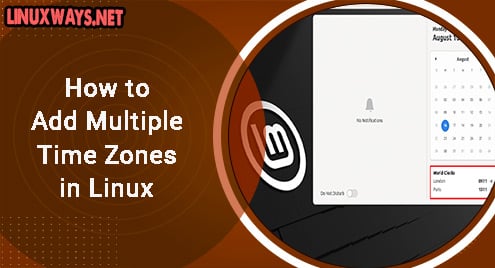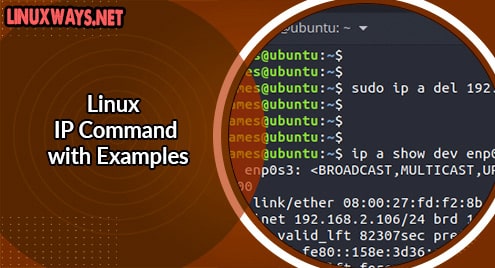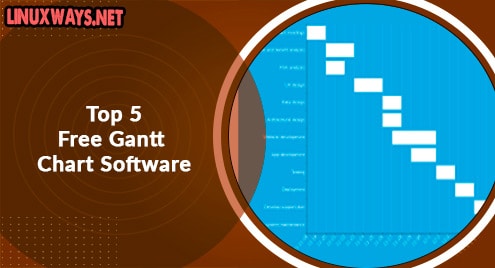Introduction:
If we talk about password managers, then most of the users are concerned with the usability of these tools. Because at times, such tools are so complex to use that the users are hesitant in their adoption. In such a situation, Buttercup introduces itself as a blessing in disguise. If we talk about the interface of this password manager, then you will find it very easy to use and intuitive. Moreover, this password manager is absolutely free to use. In this article, we will share with you the instructions for installing this password manager on your Linux Mint 20 system.
Install Buttercup on your Linux Mint 20 System:
Buttercup can be instantly installed on a Linux Mint 20 system with the help of the following procedure:
Step # 1: Bring about a Quick System Update:
First, you need to carry out a quick system update by executing the command that follows:
$ sudo apt-get update
![]()
Step # 2: Download Buttercup on your System:
After that, you need to download Buttercup on your system via its official download repository by running the command shown below:
$ wget https://github.com/buttercup/buttercup-desktop/releases/download/v1.15.0/buttercup-desktop_1.15.0_amd64.deb
![]()
Step # 3: Install Buttercup on your System:
Once Buttercup is successfully downloaded on your Linux Mint 20 system, you can install it by running the following command:
$ sudo dpkg –i buttercup-desktop_1.15.0_amd64.deb
![]()
Step # 4: Access Buttercup through the Mint Menu:
After installing Buttercup on your system, you can access it by clicking on the Mint Menu icon highlighted in the image shown below. After that, you need to search for Buttercup and click on the relevant result to launch Buttercup on your Linux Mint 20 system.
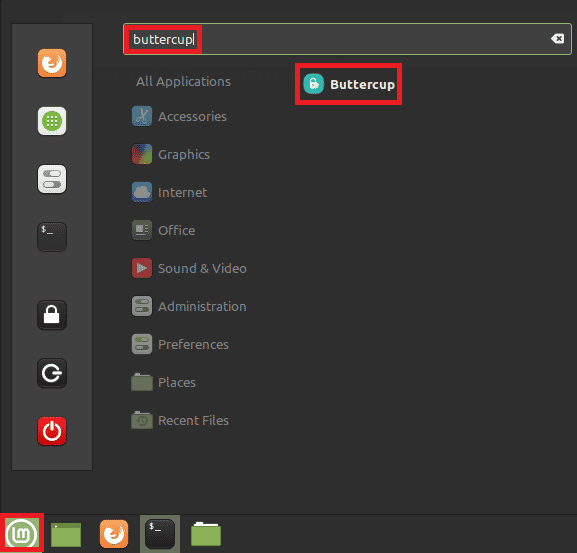
Uninstall Buttercup from your Linux Mint 20 System:
Uninstalling Buttercup from your Linux Mint 20 system is even easier than its installation. You just need to run the following command and Buttercup will be no more on your system:
$ sudo dpkg –r buttercup-desktop
![]()
Conclusion:
Buttercup is a very easy to use password manager that can be installed very conveniently on a Linux Mint 20 system. You simply need to follow the guidelines that we have shared in this article and you will be all set to use this password manager on your Linux Mint 20 system.