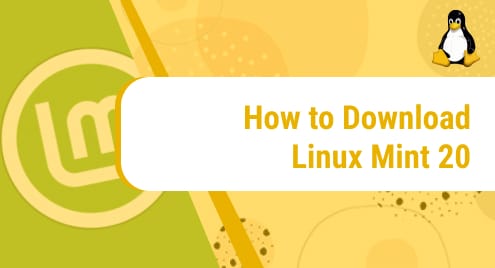Introduction:
We cannot realize the significance of an OCR software unless we encounter a condition in which we have to extract the text from an image. Tesseract also belongs to the category of OCR software. It is a free and cross-platform OCR tool that can be used with Linux, macOS, and Windows operating systems. This article will demonstrate the different methods of installing Tesseract on a Linux Mint 20 system.
Method of Installing Tesseract on Linux Mint 20:
For installing Tesseract on a Linux Mint 20 system, you can adopt either of the following two methods:
Method # 1: Installing Tesseract via the Snap Package Manager:
For this particular method, you need to have the Snap Package Manager installed on your Linux Mint 20 system beforehand. After that, you can perform the steps explained below:
Step # 1: Install Tesseract on Linux Mint 20:
You can install Tesseract by running the following terminal command:
$ sudo snap install tesseract --edge
![]()
It will take a few minutes for the completion of Tesseract installation on Linux Mint 20 after which you will see the output shown below on your terminal:

Step # 2: Ensure Tesseract Installation on Linux Mint 20:
After the successful installation of Tesseract on your system, you might want to know its version which can be checked by running the following command:
$ tesseract --version
![]()
The version of Tesseract installed on your system will be extracted as a result of running the above-mentioned command as shown in the image below:
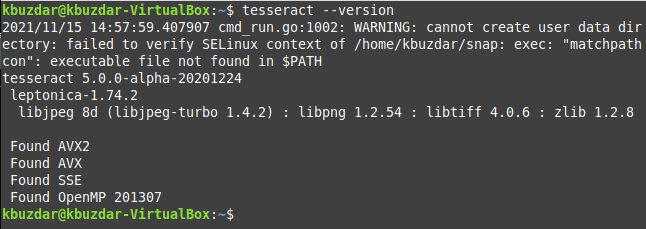
Method # 2: Installing Tesseract via the APT Package Manager:
For this particular method, you do not need to have any prior installations rather you can simply proceed with the following command for installing Tesseract on your Linux Mint 20 system:
$ sudo apt install tesseract-ocr –y
![]()
This command will immediately install Tesseract on your Linux Mint 20 system.
Method of Removing Tesseract from Linux Mint 20:
In this section, we will share the two removal methods for Tesseract from a Linux Mint 20 system which are as follows:
Method # 1: Removing the Tesseract Snap Package:
If you have installed Tesseract using the Snap Package Manager, then you can remove it by running the command shown below:
$ sudo snap remove tesseract
![]()
After executing this command, you will see the “tesseract removed” output on your screen that will confirm its uninstallation as shown in the following image:

Method # 2: Removing the Tesseract APT Package:
If you have installed Tesseract on your system by using the APT Package Manager, then you will have to run the command shown below to remove it from your system:
$ sudo apt-get purge --autoremove tesseract-ocr –y
![]()
Conclusion:
This article guided on the installation of Tesseract OCR on a Linux Mint 20 system. In a nutshell, we shared the two different methods of installing the Tesseract OCR on Linux Mint 20 followed by the respective uninstallation methods.