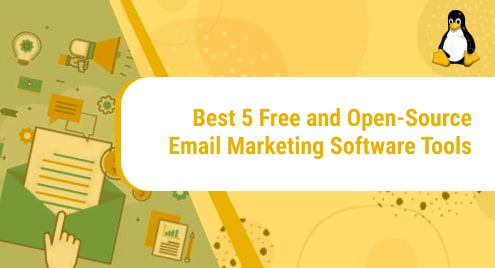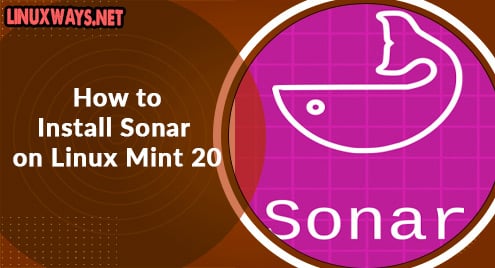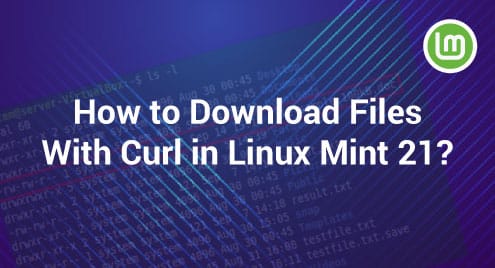Introduction:
OpenBoard is a feature-filled whiteboard application that is supported by different platforms such as Linux, macOS, and Windows. It is so rich in terms of features that it even allows you to record live sessions with audios while making use of the whiteboard. Other than that, you are even allowed to import files to be displayed on your whiteboard while it is shared with different viewers. This guide is focused on the different installation methods of OpenBoard on a Linux Mint 20 system.
Two Installation Methods of OpenBoard on Linux Mint 20:
OpenBoard can be installed on Linux Mint 20 by using the following two different methods:
Method # 1: Using the Snap Package Manager:
If you want to install OpenBoard via the Snap package manager on your system, then you simply need to execute the command shown below:
$ sudo snap install openboard
![]()
However, before executing this command, you need to make sure that the Snap package manager is installed on your Linux Mint 20 system.
Method # 2: Using the APT Package Manager:
You can even install OpenBoard on your system with the help of the APT package manager by running the following command:
$ sudo apt install openboard
![]()
Pro-Tips:
We would also like to share with you the different ways through which you can uninstall OpenBoard from your system depending upon the method that you have adopted for its installation. These two ways are as follows:
Tip # 1: Removing OpenBoard via the Snap Package Manager:
If you have installed OpenBoard on your system while using the Snap package manager, then you can remove it by executing the command shown below:
$ sudo snap remove openboard
![]()
Tip # 2: Removing OpenBoard via the APT Package Manager:
If you have installed OpenBoard on your system while using the APT package manager, then you can remove it by running the following command:
$ sudo apt-get purge --autoremove snapd
![]()
Conclusion:
Installing OpenBoard on a Linux Mint 20 system is just a matter of running a single command regardless of the installation method that you choose to adopt provided that the required package manager is already installed on your system. Once you have this application installed, you can conveniently use it to deliver lectures in real-time or for presenting your projects during your meetings. Moreover, you can even use it to create pre-recorded lectures with background audio.