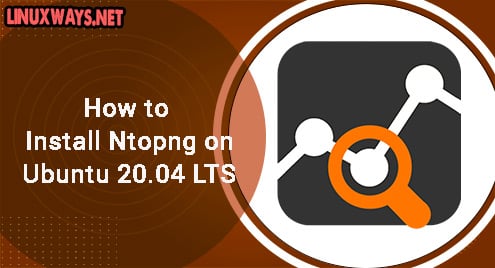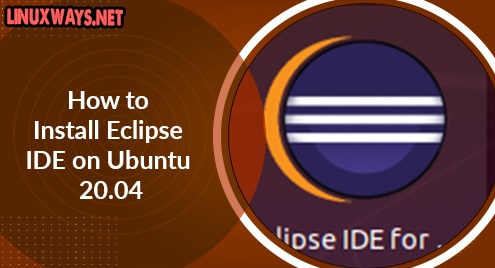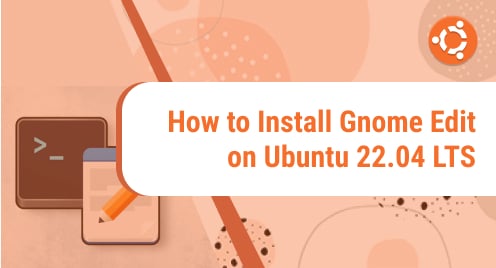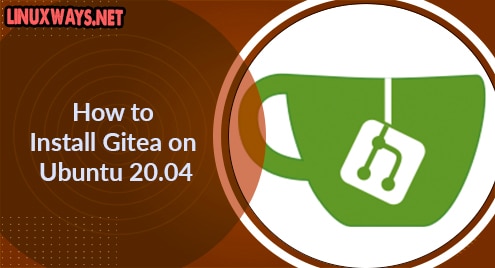Ntopng is a web based traffic monitoring software that reports traffic statistics of the connected networks. It does not actively interfere in the network traffic but passively captures network traffic. It can monitor from small to large networks. It gives you detailed information on bandwidth utilization, protocols, apps, and also deep insights into network traffic. It can be installed and used on Linux, Windows, MacOS, and FreeBSD.
In this post, we will be installing Ntopng on Ubuntu 20.04 LTS.
Installing Ntopng on Ubuntu
Ntopng is not included in the Ubuntu OS repositories. We will need to add ntop official repository to our system’s repository available at the ntop.org website.
2. First, install some prerequisites using the command below:
$ sudo apt install software-properties-common wget
Enter sudo password and if it prompts for confirmation, hit y and then Enter to confirm. After that, prerequisites will be installed on your machine.
2. Then add the Universe repository using the below command:
$ sudo add-apt-repository universe
3. Visit ntop.org Download page to download the Ntopng repository for Ubuntu or use the below command to download ntop repository for Ubuntu 20.04 via command line:
$ wget https://packages.ntop.org/apt/20.04/all/apt-ntop.deb
4. Now install the ntop repository using the below command:
$ sudo dpkg –i apt-ntop.deb
5. Once the installation is completed, update the local repository index:
$ sudo apt update
Now the ntop repository has been added to your system’s local repository.
6. Run the below command to install ntop packages:
$ sudo apt install pfring-dkms nprobe ntopng cento n2disk
If it prompts for confirmation, hit y and then Enter to confirm. After that, ntop packages will be installed on your system.
Configuring Ntopng
The default configuration file of Ntopng is ntopng.conf which you can find at /etc/ntopng. You can edit this file by running the below command:
$ sudo nano /etc/ntopng/ntopng.conf
Modify the configurations as follows:
-G=/var/run/ntopng.pid -i=<interface_name -w=3000
Save the ntopng.conf file and close it.
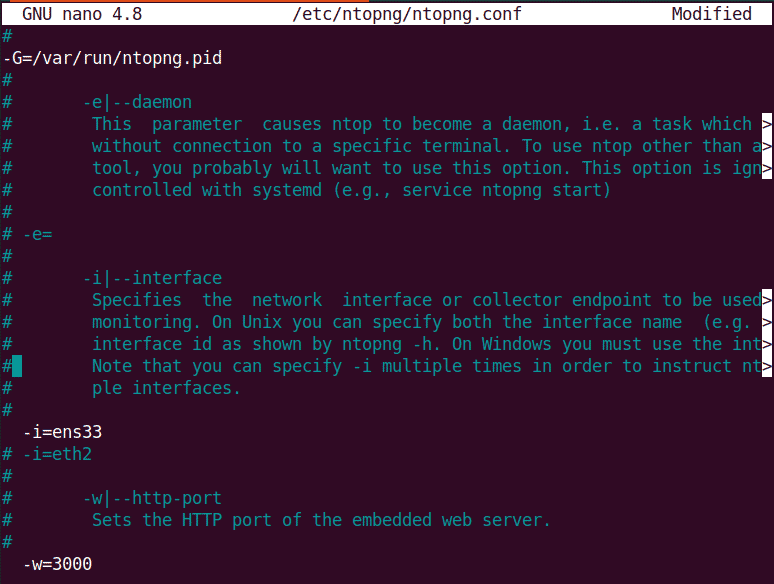
Ntopng service starts automatically after installation. However, after making any changes in the configuration file, you will need to restart its service using the command below:
$ sudo systemctl restart ntopng
If you want to automatically start ntopng service at boot, use the command below:
$ sudo systemctl enable ntopng
To verify if the ntopng has been started and running, use the command below:
$ sudo systemctl status ntopng

Launch Web Interface
To access ntopng web interface, go to http://ip-address:3000 in your browser’s address bar. It will open the below Welcome page on the browser. Login to ntopng using the default admin (username and password).
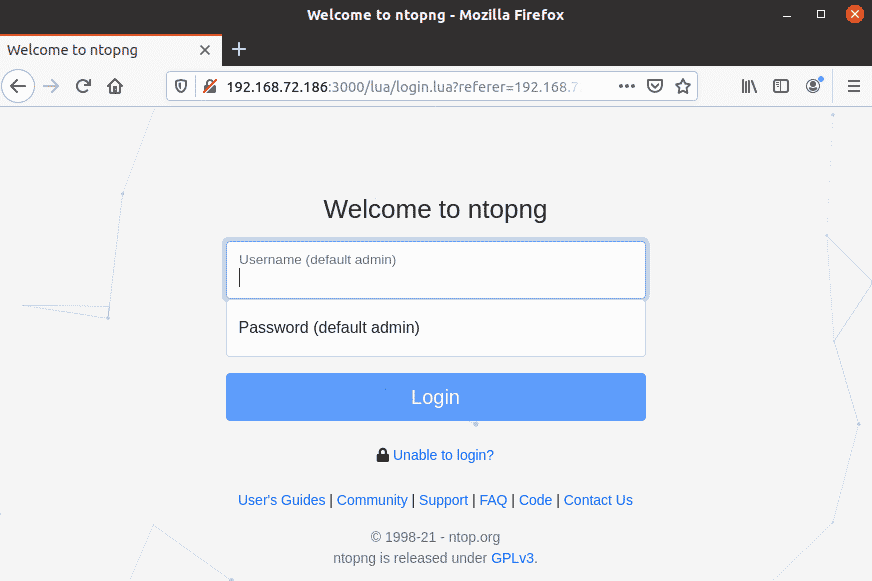
After login, you will be asked to change your password for the admin. Set a password and click Change Password.
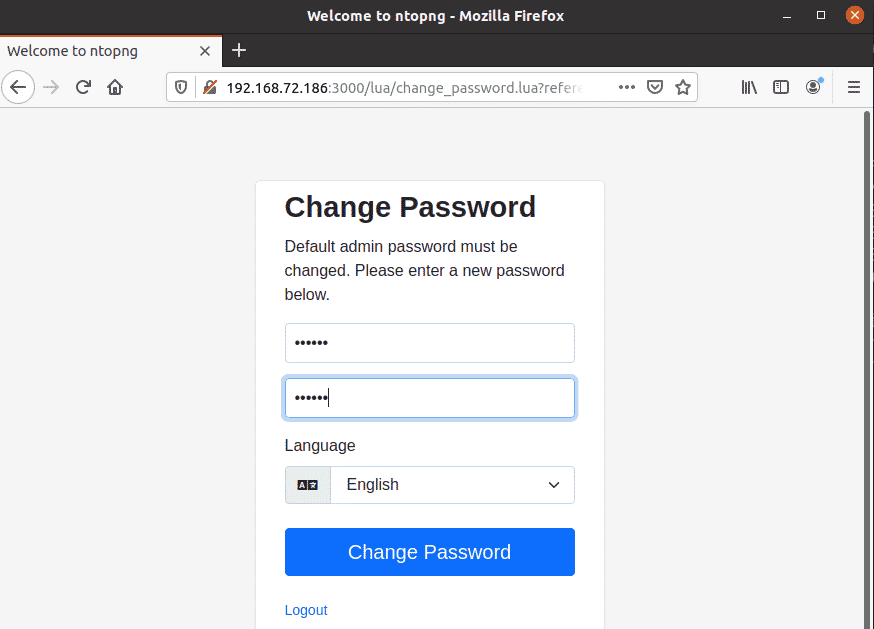
Now you will see the following similar ntopng Dashboard.
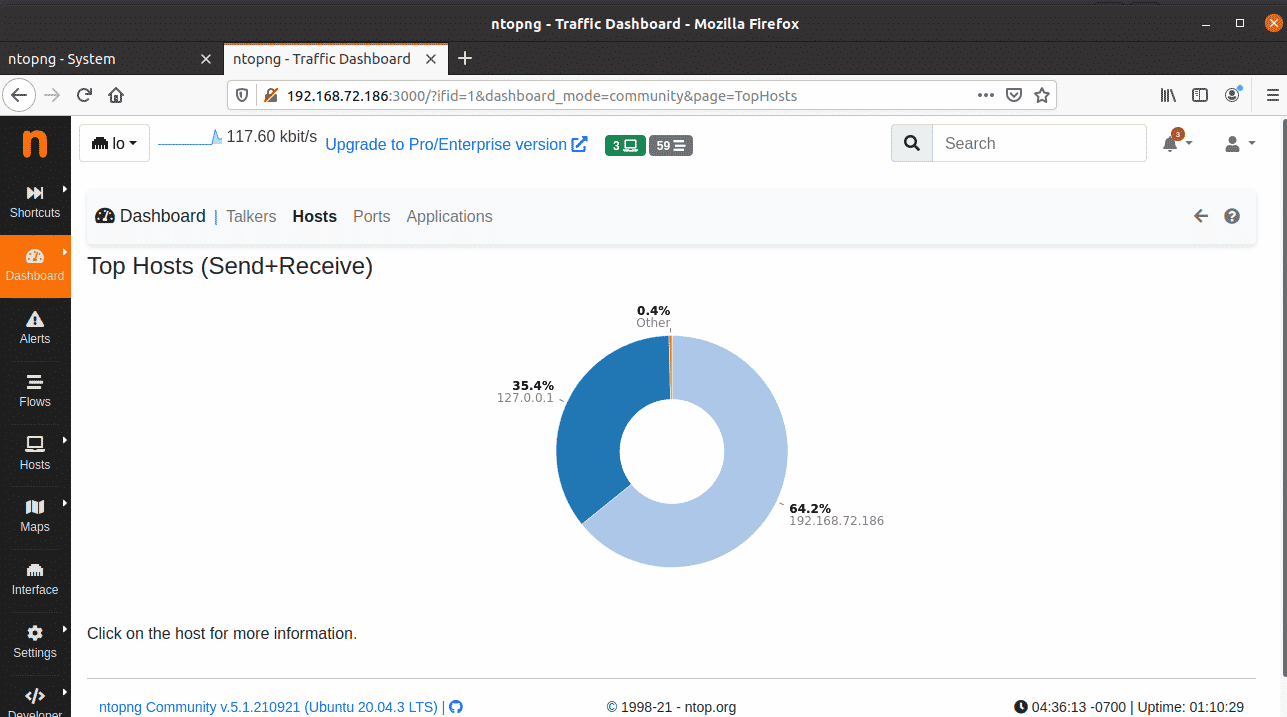
Uninstall ntopng
In case, you no longer need ntopng and its packages, you can uninstall them as follows:
$ sudo apt remove pfring-dkms nprobe ntopng cento n2disk
Ntopng is an essential application for monitoring and troubleshooting network problems. In this post, we covered how to install ntopng on Ubuntu OS and access its web interface. We also covered how to remove ntopng in case you no longer require it.