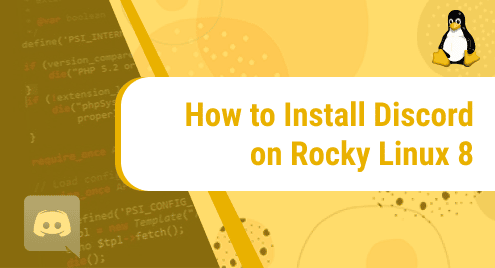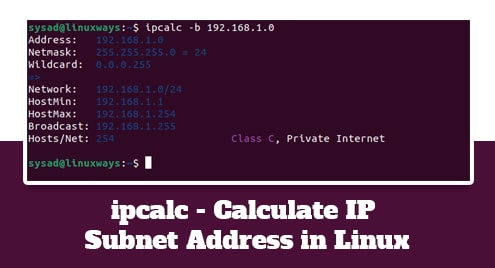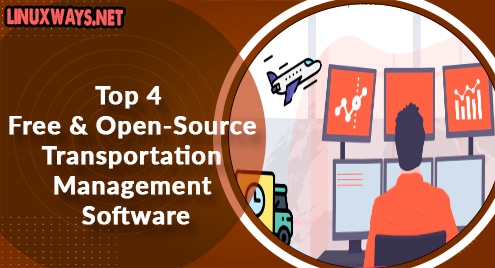Discord is a free, cross-platform, video and audio text chat application that was originally built for the video gaming community but has fully evolved into a popular tool for online communities. Discord lets users join servers where larger communities can interact.
This tutorial will demonstrate different ways of installing Discord on Rocky Linux 8.
Method 1: Install Discord as a snap package
You can install discord using snap. you need to have snap installed on Rocky Linux 8.
First, install the epel repository with the command:
$ sudo dnf install epel-release -y
Then, Install snap as shown:
$ sudo dnf install snapd
After that is done, enable snapd to run on system boot by running the following command:
$ sudo systemctl enable snapd --now
If you are installing Snap (snapd) for the first time, it is recommended to install the core files to prevent any conflicts: Run:
$ sudo snap install core
Next, enable classic snap support by creating a symbolic link from the /var/lib/snapd/snap directory to /snap.
$ sudo ln -s /var/lib/snapd/snap /snap
After Snap core is installed, restart your system to update snap changes in your system.
$ sudo reboot
Now we are ready to install the Discord client. Use the below snap command:
$ sudo snap install discord
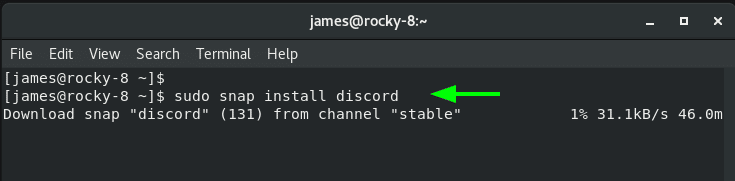
Now let’s check out the other alternative to installing discord.
Method 2: Install Snap using flatpak
The second option is to install Discord with Flatpak which is a also a Package management utility.
Start off by enabling Flatpak for Rocky Linux 8 as shown:
$ sudo flatpak remote-add --if-not-exists flathub https://flathub.org/repo/flathub.flatpakrepo
If you don;t have flatpak already in place, execute the following command to install it.
$ sudo dnf install flatpak -y
To install Discord using Flatpak, execute the command::
$ sudo flatpak install flathub com.discordapp.Discord
If you wish to manually update Flatpak packages installed on your rocky Linux system, execute the command:
$ sudo flatpak update
Uninstall the Discord version available on Flatpak as follows:
$ flatpak uninstall --delete-data com.discordapp.Discord
Method 3: Install Discord Manually
The last option is to manually download and install Discord. This is an ideal alternative if you choose to steer clear from using snap or flatpak.
To get started out with manual installation, head over to the official Discord download page and download the tarball file.
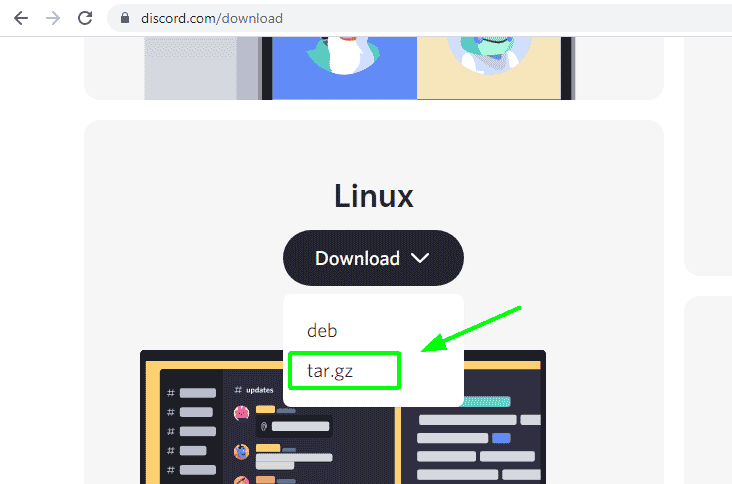
Usually, this downloads the archive file to the Downloads folder.
Next, you need to create a directory to extract the Discord zipped file contents.
$ sudo mkdir /usr/share/discord
Thereafter navigate to the Downloads folder
$ cd Downloads
Then unzip the tarball file to the directory you have just created.
$ sudo tar -xvf discord-*.tar.gz -C /usr/share/discord --strip-component 1
Next, copy the discord.desktop application into the applications menu as shown:
$ sudo cp /usr/share/discord/discord.desktop /usr/share/applications/
Finally, you may have observed that the Discord application installed has an odd icon, to fix this, you need to manually copy the discord icon into the /usr/share/pixmaps folder. Execute the command:
$ sudo cp /usr/share/discord/discord.png /usr/share/pixmaps
Launch Discord
With Discord installed, there are two approaches you can use to launch it: on terminal and using the GUI.
On the terminal , you can launch it in detached mode so that you can free up the terminal
$ discord&
Alternatively, you can click on ‘Activities’ and seach for Discord as shown. Then click on the Discord icon to launch the application.
.
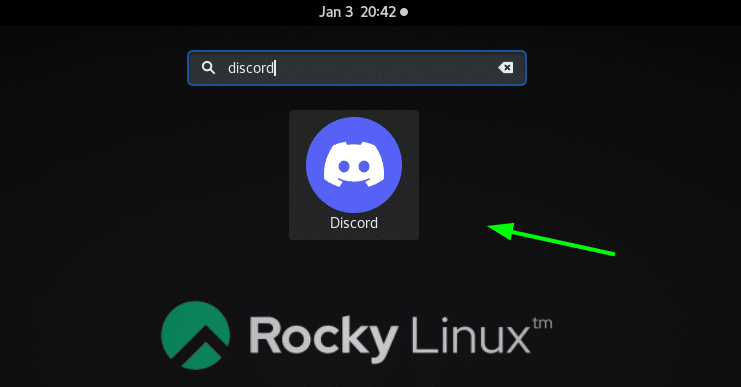
Once you click the Discord icon , it starts downloading and installing the latest updates.
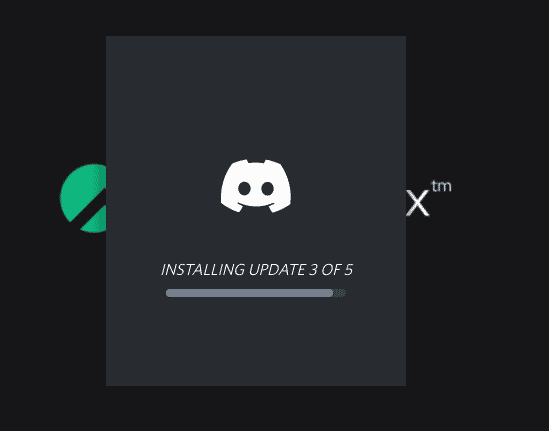
Once done, the Discord login GUI will pop up prompting you to either Login or register for a new account. If you already have an account, simply provide your login credentials ( email or phone number and the password) and click ‘Login’. Alternatively, scan the QR code provided.
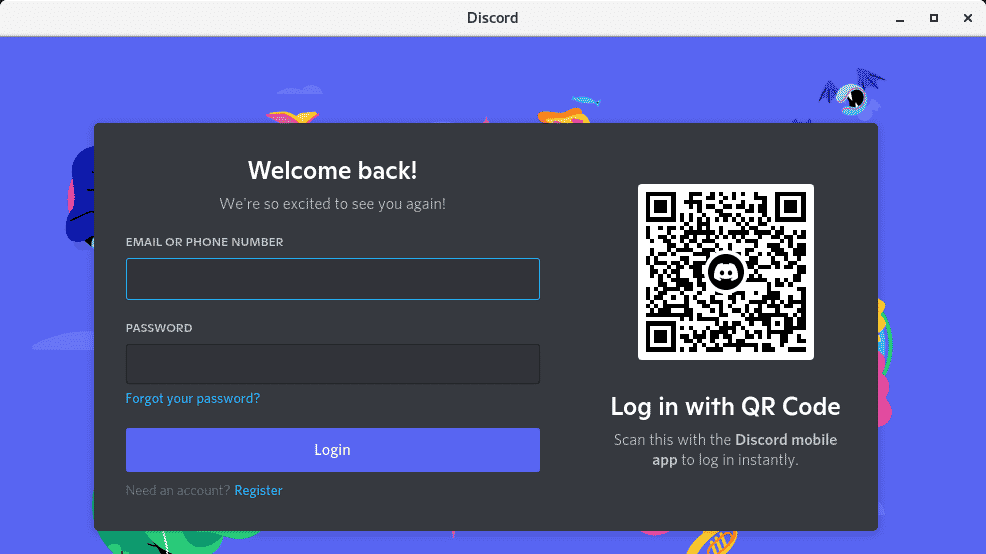
Conclusion
This concludes this article on how to install Discord on Rocky Linux 8. We have outlined three ways you can do so: using snap, flatpak, and manually installing it from an archive downloaded from the official site.