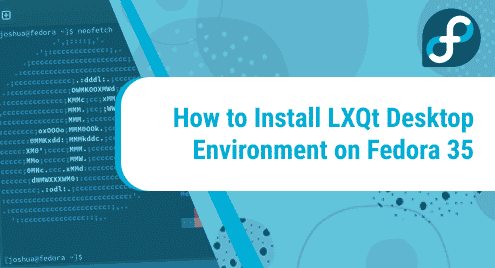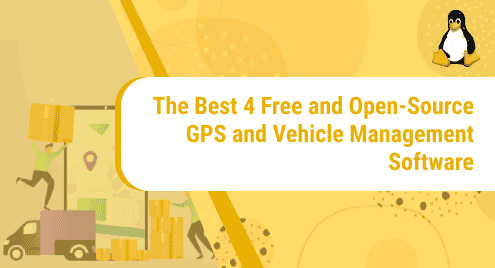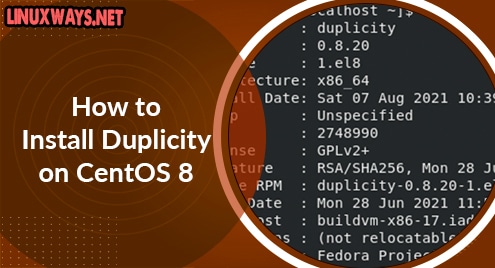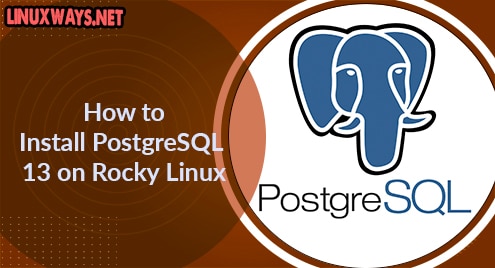There are several ways of speeding up a slow and sluggish Linux desktop, and one of the nifty solutions is to install a lightweight desktop environment. LXQt desktop is a free and lightweight desktop environment that is lighter and more basic in comparison to XFCE. LXQt is written in C and C++ and was conceived after a merger between LXDE and Razor-Qt which is a discontinued desktop environment.
LXQt is a perfect replacement for the standard GNOME environment which is heavy on system resources especially RAM and CPU. In addition, you can install it on old PCs or systems with low system specifications. If you are looking to boost your Linux desktop’s performance, look no further than the LXQt desktop environment.
This guide walks you through the process of installing the LXQt Desktop environment on Fedora 34/35.
Step 1: Check the availability of LXQt from Fedora repositories
To set the ball rolling, refresh Fedora repositories as follows:
$ sudo dnf update
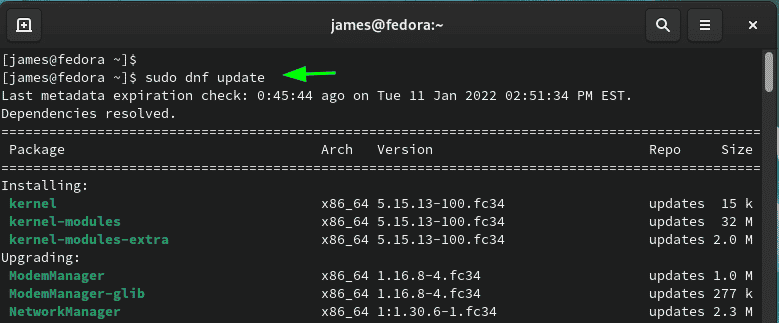
Thereafter, search for the availability of LXQt Desktop environment. The following command prints out all the possible Desktop environments you can install on Fedora.
$ sudo dnf group list | grep Desktop
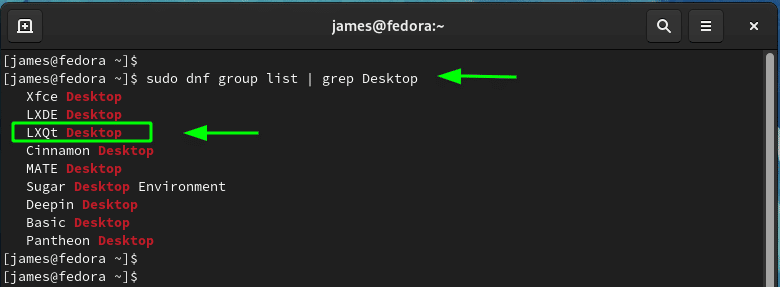
Step 2: Install LXQt Desktop environment on Fedora 34/35
To install LXQt Desktop, simply run the command:
$ sudo dnf group install "LXQt Desktop"
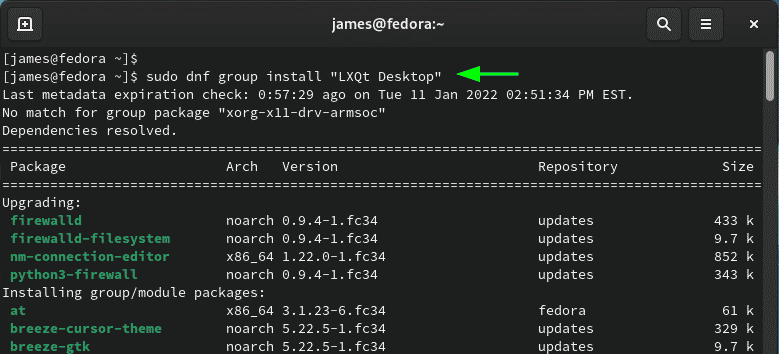
The command installs LXQt Desktop enviroment alongside a host of administration tools, base environment, fonts etc. Once prompted to proceed, type ‘Y’ and press the ENTER button.
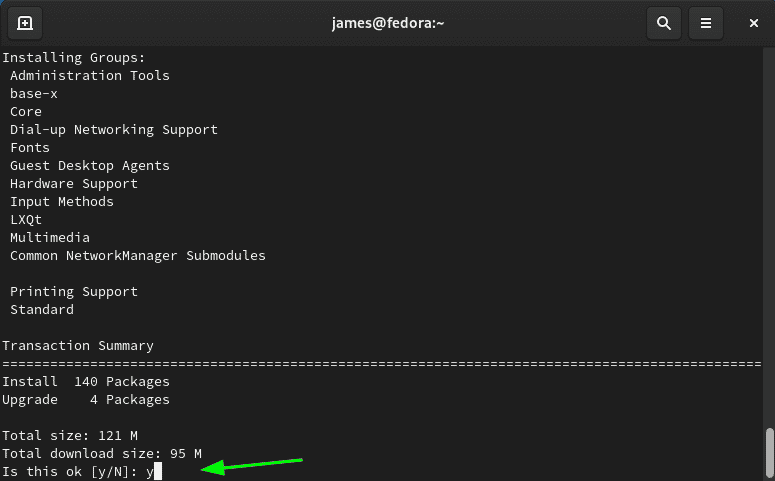
Once the installation is complete, perform a system reboot.
$ sudo reboot
Step 3: Boot into LXQt Desktop
Upon rebooting the system, before doing anything else, click on the gear wheel icon as indicated and select the “LXQt Desktop” option.
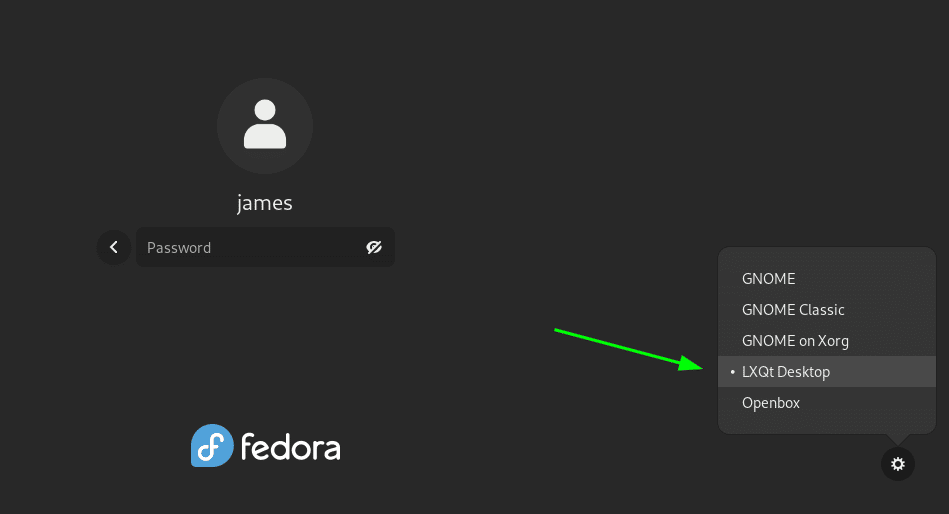
Then provide your password and login. This ushers you to the fresh LXQt dekstop environment as shown here.
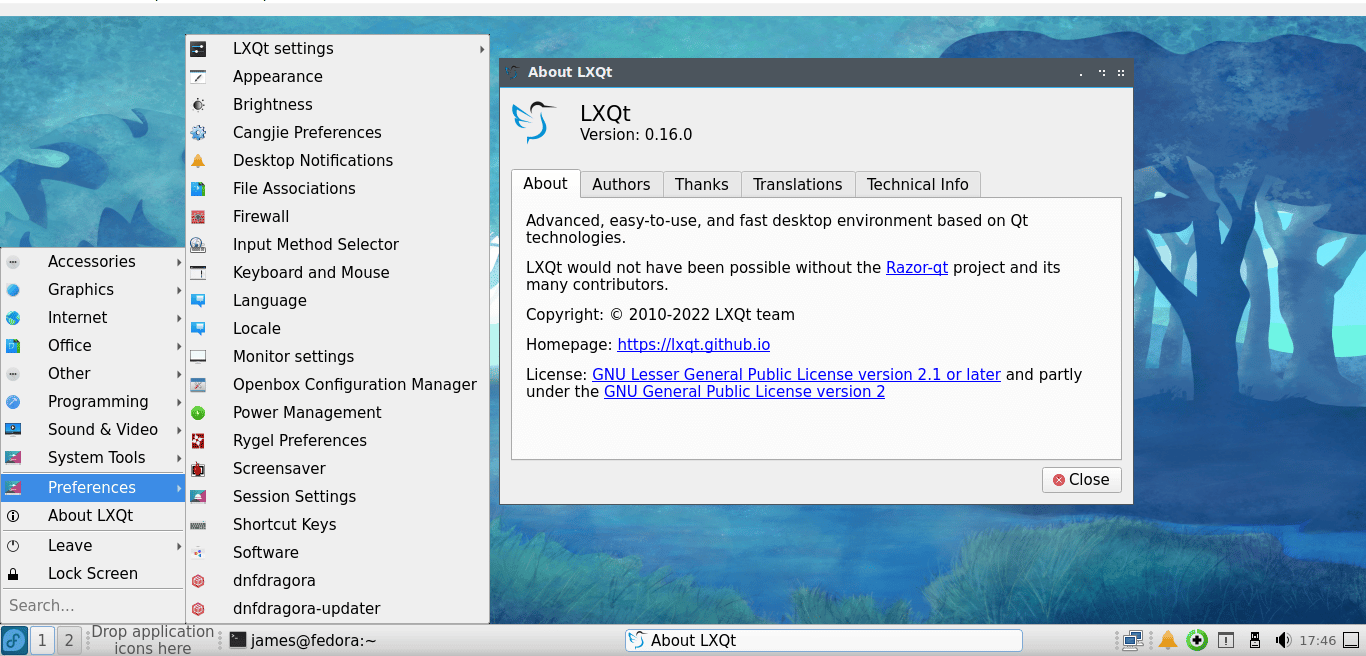
Further, you can use the Neofetch utility to confirm that indeed you are running LXQt. To install Neofetch, run the command:
$ sudo dnf install neofetch
To launch Neofetch, run the command:
$ neofetch
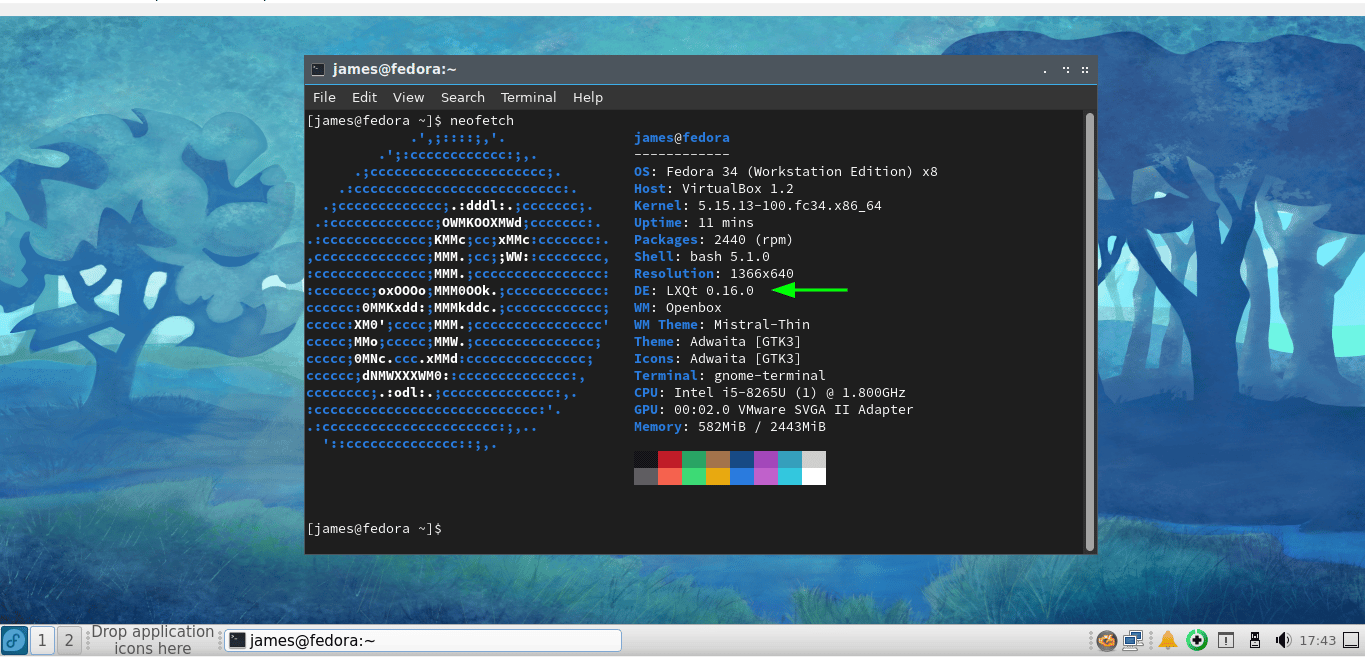
Conclusion
And that’s it. LXQt desktop environment is not only lightweight but also user-friendly. Its ease of use makes it a perfect environment for beginners in Linux. And this wraps up our guide. In this tutorial, We have successfully installed the LXQt Desktop environment on Fedora 34/35. Your sentiments and feedback on this guide will be highly appreciated.