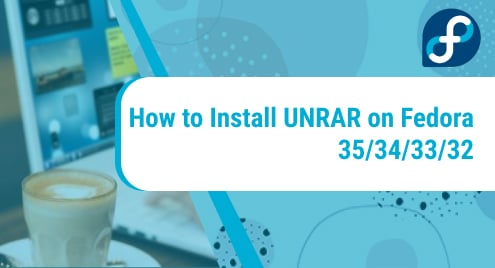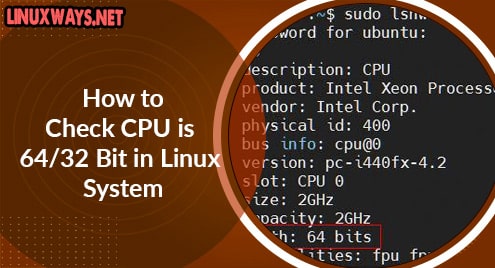The GNU unrar is a freeware used to extract compressed files in RAR format. It is completely free and opensource and also used in Windows command-line to extract RAR files.
In this guide, we demonstrate how you can install UNRAR freeware utility on Fedora 35/34/33/32, and later on, showcase a few command-line usages.
Step 1: Enable RPMFusion repository
We will start off by enabling the RPM Fusion repository. This is a repository that provides add-on software packages that are not included in the official Fedora repositories. These include proprietary software packages and those that are closed source.
RPM Fusion provides both free and non-free repositories. To install UNRAR, we need to enable both of these repositories.
To enable the free RPM Fusion, run the command:
$ sudo dnf install https://mirrors.rpmfusion.org/free/fedora/rpmfusion-free-release-$(rpm -E %fedora).noarch.rpm
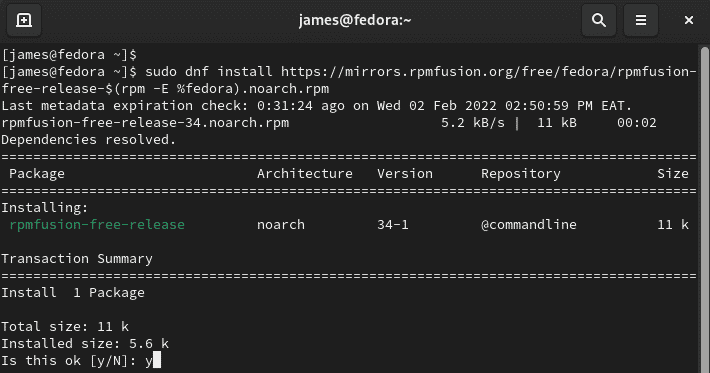
The output herein confirms that the repository has been installed.
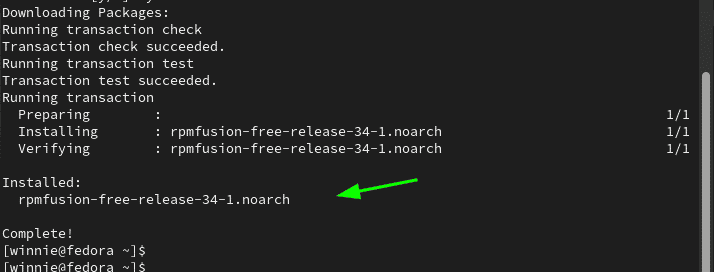
To install the RPM Fusion non-free repository, run the command:
$ sudo dnf install \
https://download1.rpmfusion.org/nonfree/fedora/rpmfusion-nonfree-release-$(rpm -E %fedora).noarch.rpm
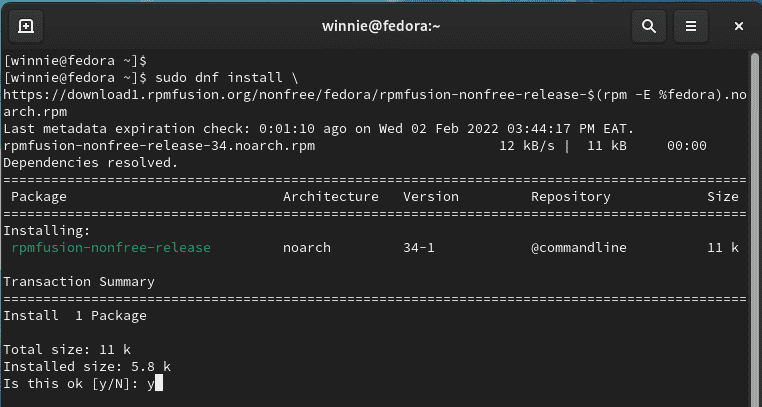
The following output confirms that the non-free repository is installed.
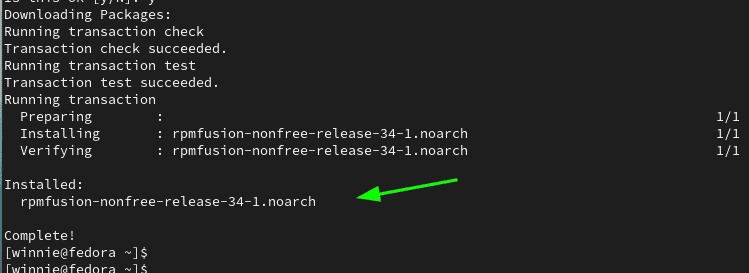
To confirm that both repositories have been installed by the following command:
$ sudo dnf repolist | grep rpmfusion
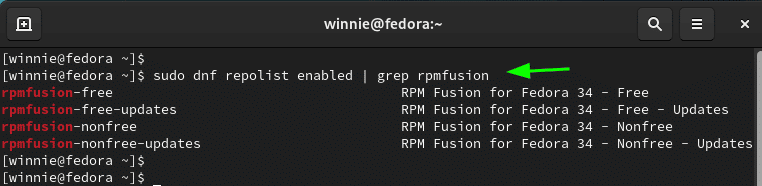
Perfect ! All the repositories are enabled. Now let us proceed and install UNRAR.
Step 2: Install unrar on Fedora
With the repositories in place, use the DFN package manager to install unrar package.
$ sudo dnf install unrar
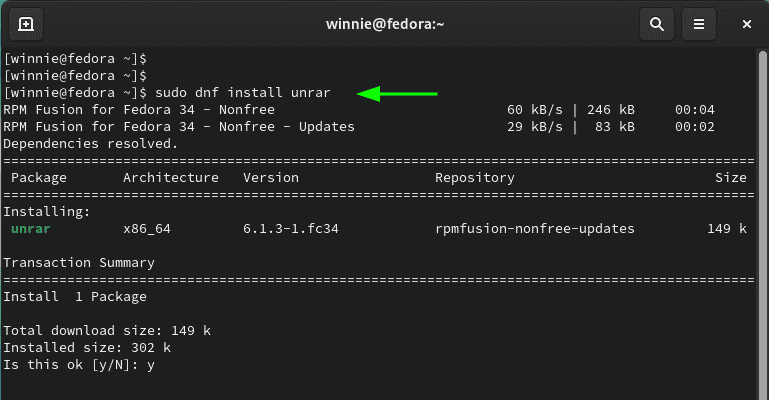
Accept the GPG key by pressing ‘Y’ and pressing ENTER. Finally, unrar wil be installed.
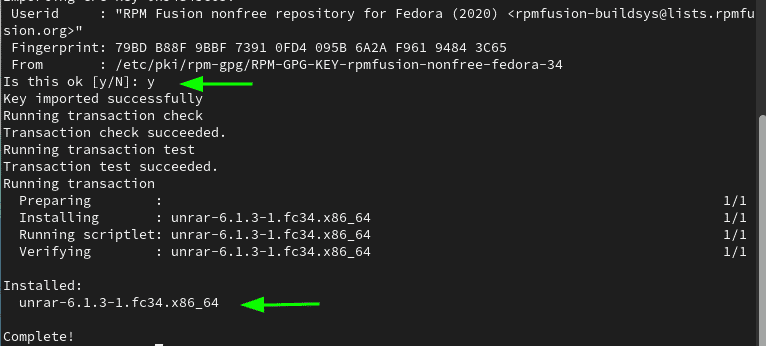
You can get in-depth information about unrar as follows:
$ rpm -qi unrar
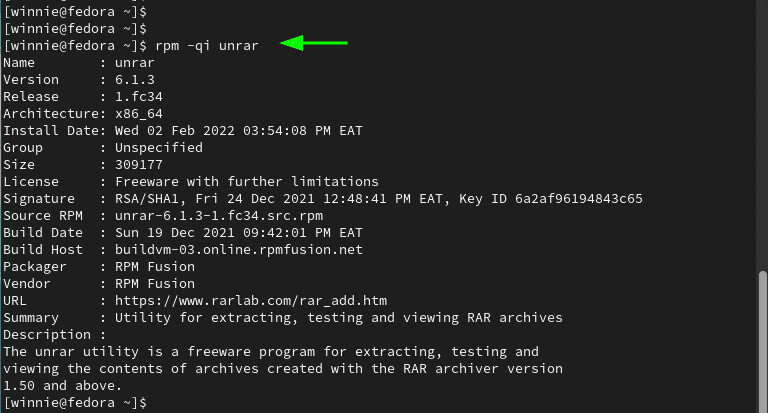
Step 3: How to use unrar to extract files
With unrar installed, perhaps you might want to get a summary of all the possible commands that you can use. To do this, run the following command:
$ unrar
This will provide a list of all the possible options that you can use.
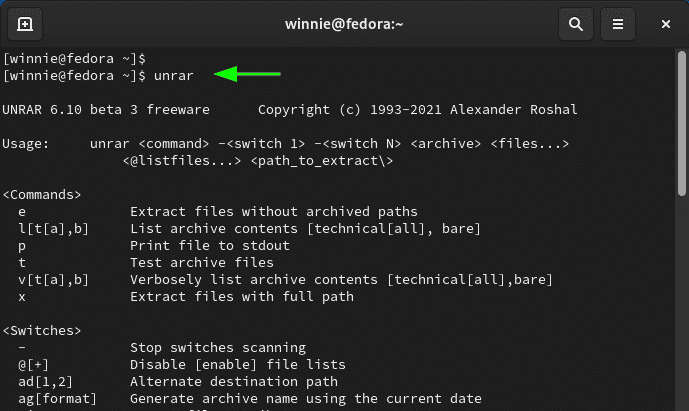
For example, to extract a file without archived paths, use the syntax:
$ unrar e filename.rar
In this example, we are extracting the contents of the file linuxways.rar.
$ unrar e linuxways.rar
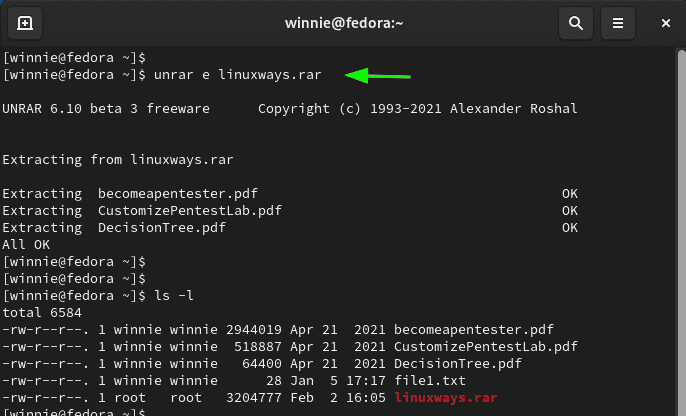
From the output, you can see that the command extracts the files individually.
If you wish to extract the files with the full path i.e. in a directory bearing the name of the rar file, use the x option as follows.
$ unrar x filename.rar
For example,
$ unrar x linuxways.rar
This extracts the contents of the rar file into a directory called linuxways in the current working directory. This provides a better way of grouping your extracted files.
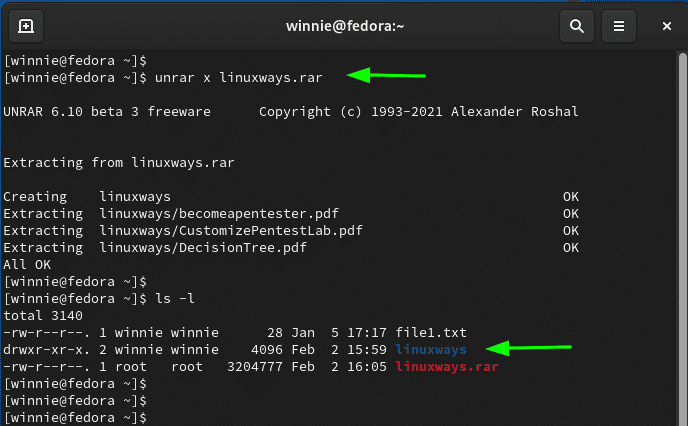
If you are only interested in listing the files contained in a RAR file, use the l option as follows.
$ unrar l filename.rar
For example, to lists the contents of the linuxways.rar file run:
$ unrar l linuxways.rar
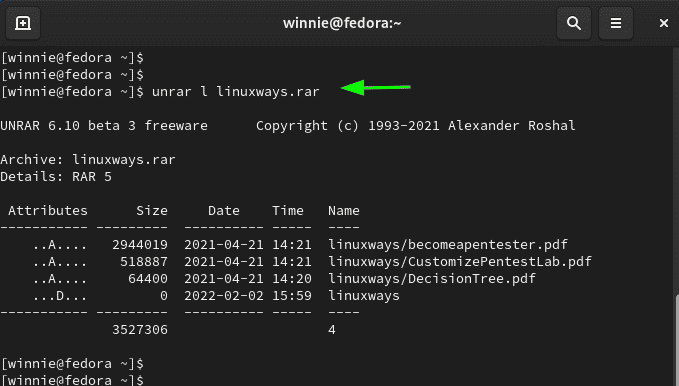
Those are just a few command examples. For more on how to use the unrar utility, check out the man pages.
$ man unrar
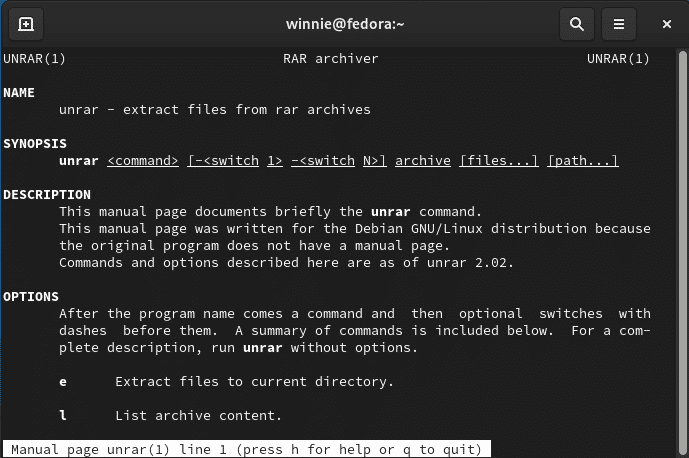
Conclusion
UNRAR is a great option for extracting RAR files and provides a myriad of options depending on how you want your files organized upon extraction. We trust that you now have fundamental knowledge on how to install and use UNRAR freeware on Fedora.