Increased use of gadgets affecting people’s eyes badly, also damaging sleeping patterns. Hence many operating systems are coming with support for dark mode, just to protect eyes. People who tend to work for long hours on computer screens, end up damaging their eyes.
I personally use reading/night mode on my computer and smartphone due to long hours of use. Recently, browser developer Mozilla Firefox has released an update with support for dark mode.
This is a great update for those who need to work on internet browsers for long hours daily.
Here how you can switch to dark mode in your Mozilla Firefox browser. Before starting with steps, you have the latest update installed for the browser.
Turning-0n dark mode in Mozilla Firefox
Step 01: Now launch Mozilla Firefox browser and head over to settings menu.
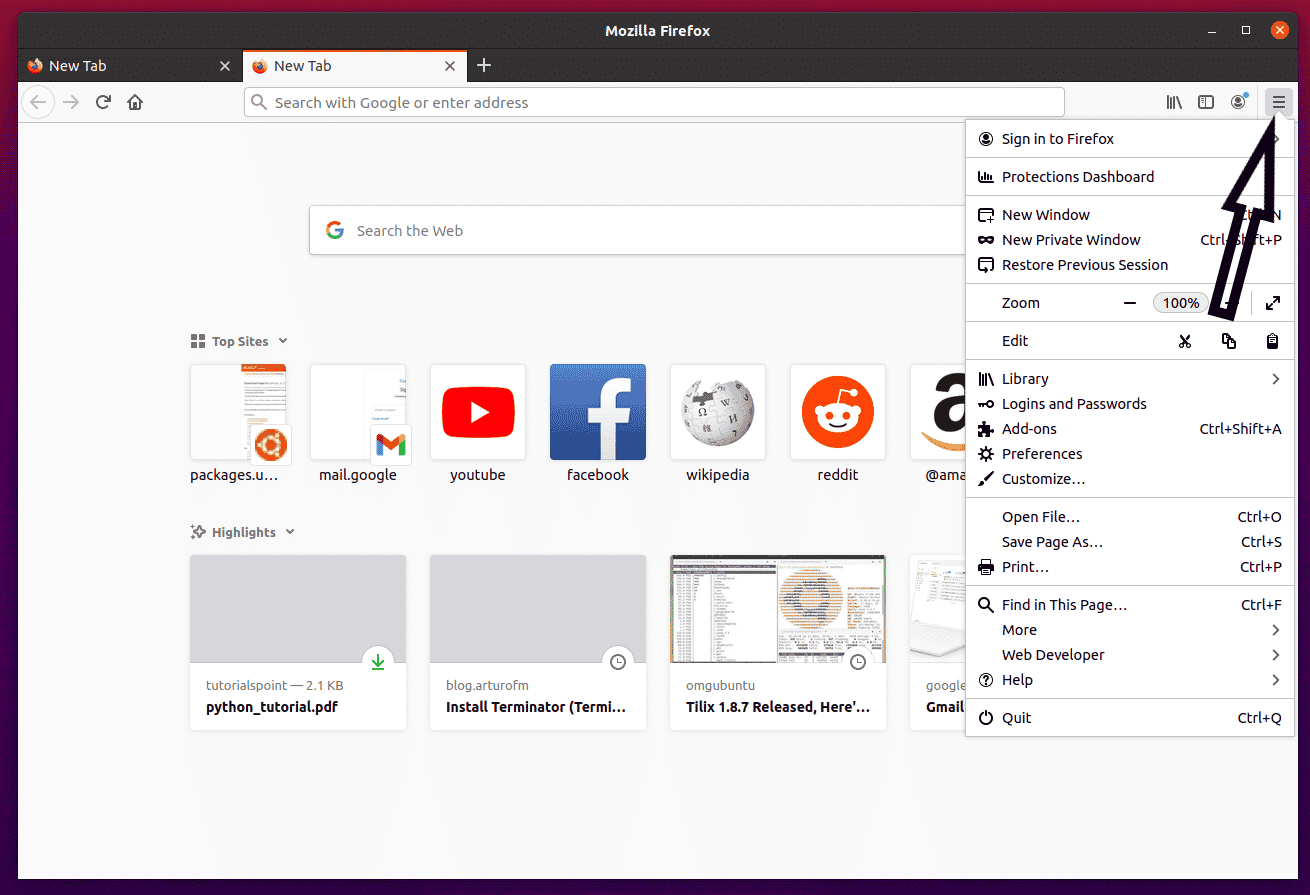
Step 02: From the drop-down list select Add-ons. Here you will see, Themes tab. Just click on that.
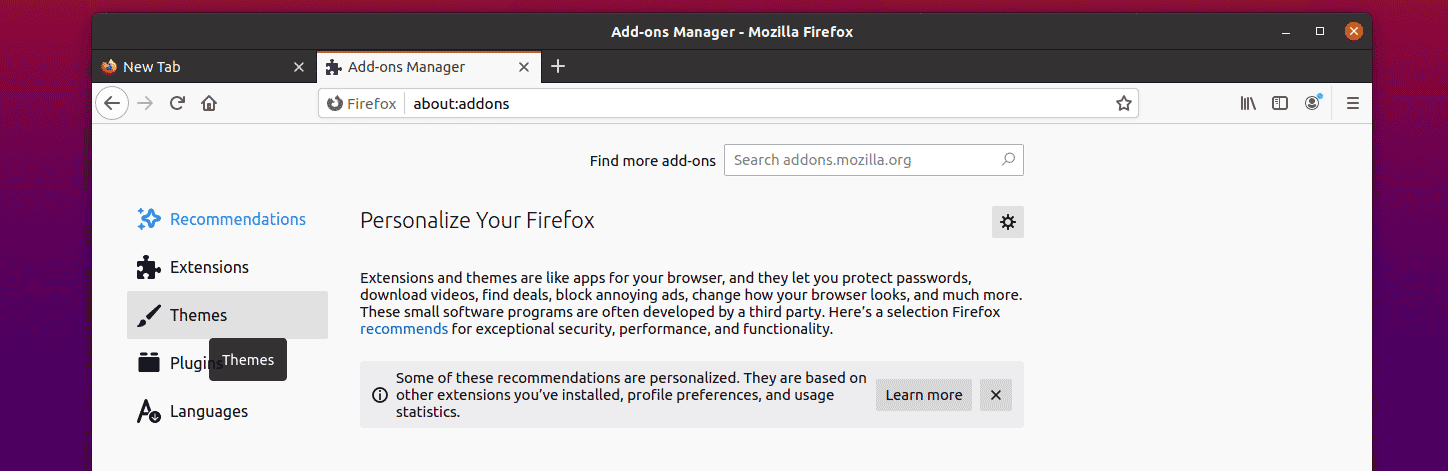
Step 03: Here you will see various themes like Default, Dark and others.
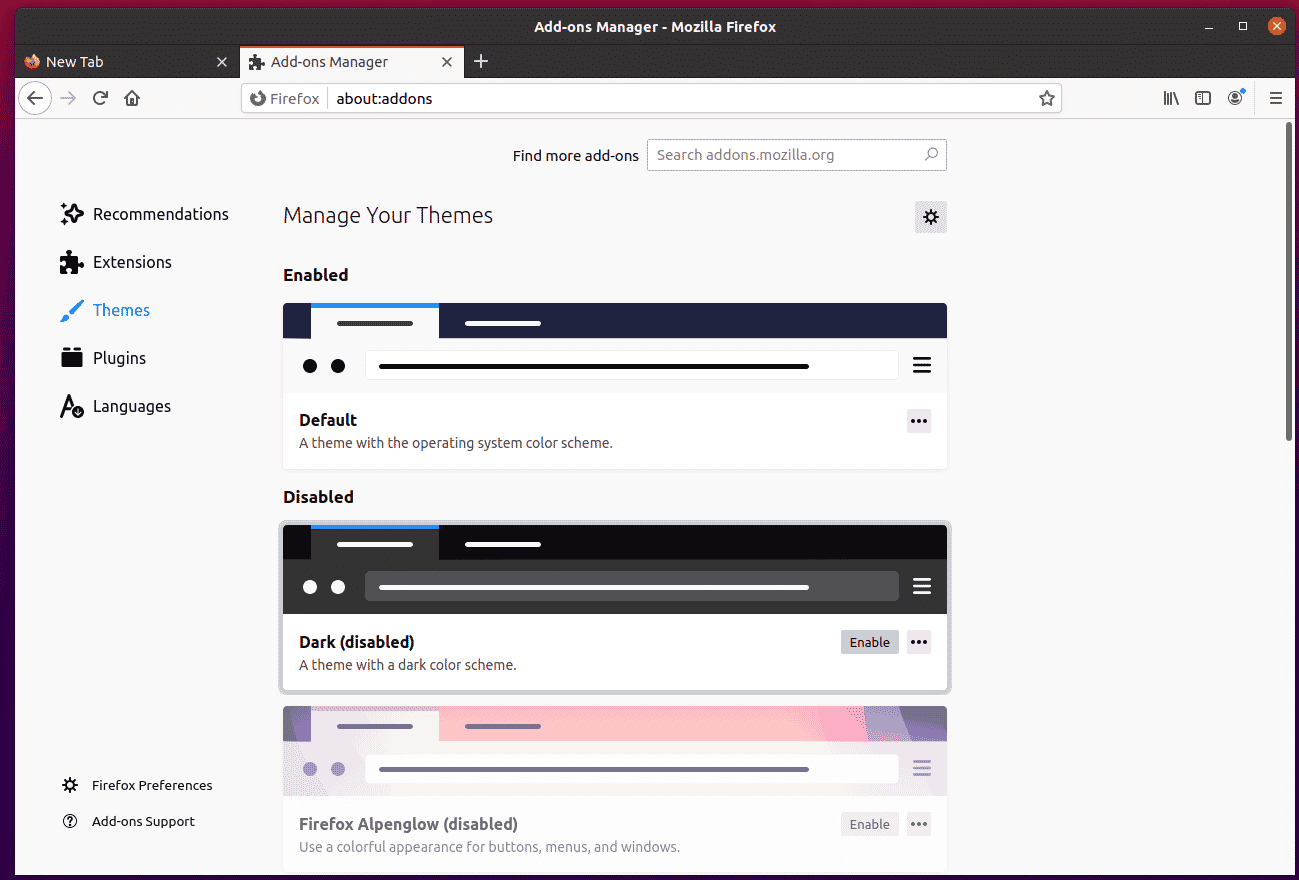
Step 04: Here, you can notice that dark mode theme is disabled, you just need to enable it. That’s it, now dark mode is enabled in your Firefox internet browser.
Browser is now in dark mode, but what about web pages? For that, you have to perform one final step i.e., add an extension named Dark Reader, from the Extensions tab in Add-on Menu.
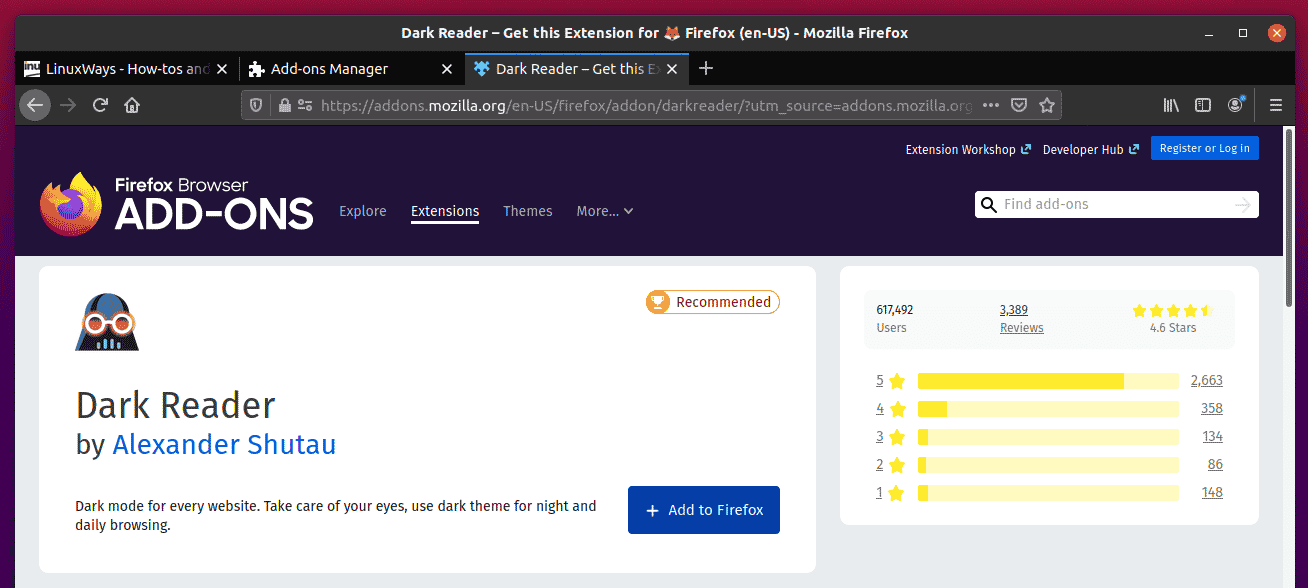
Just download the extension and enable it.
Now you can see in the following screenshot, you can read any website in dark mode.
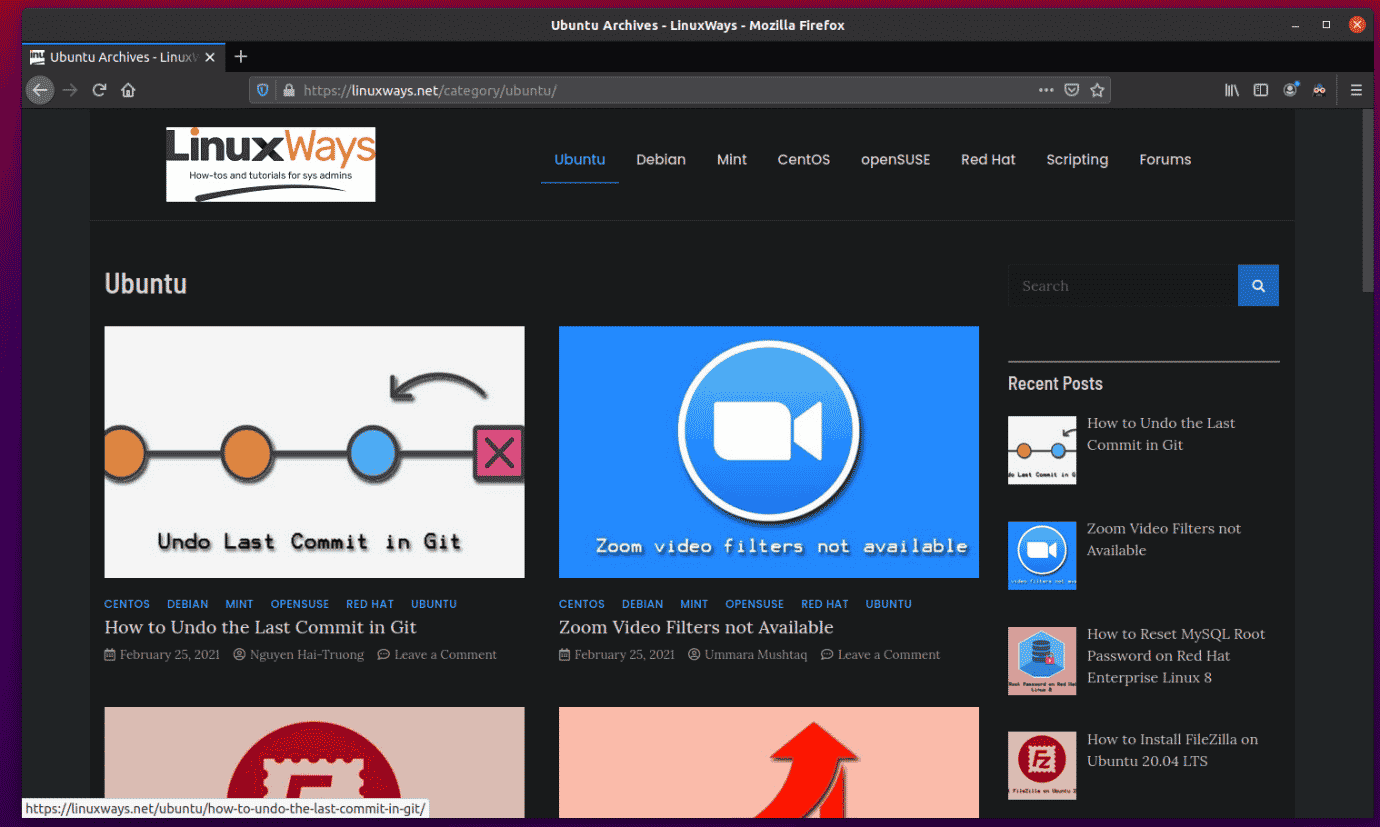
Conclusion
So, this is how you can enable dark mode in Mozilla Firefox web browsers. Have any queries or suggestions? Let us know in the comment section below.
Good Day. Cheers!




