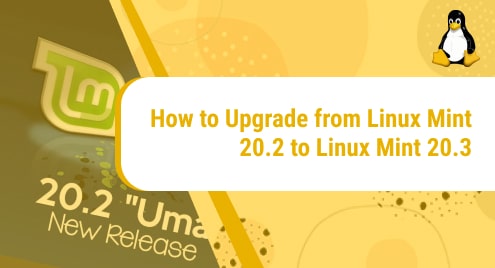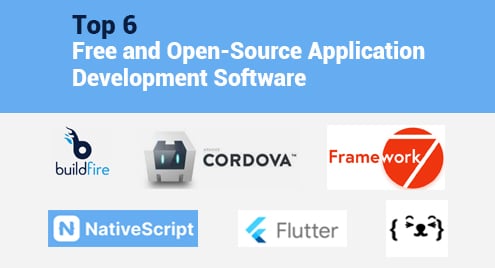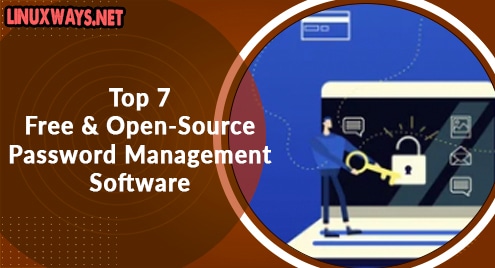Introduction:
Linux Mint 20.3 is the latest available version of Linux Mint in the market. It is a stable and long-term release which is why it is highly advisable for all the users of Linux Mint to upgrade to this version. Therefore, in this guide, we will be sharing with you a very quick method of upgrading from a Linux Mint 20.2 system to a Linux Mint 20.3 system.
Process of Upgrading from Linux Mint 20.2 to Linux Mint 20.3:
It is very easy to upgrade to the Linux Mint 20.3 operating system if you have already upgraded to Linux Mint 20.2 from an older version of Linux Mint. However, if you are still running a version of Linux Mint older than 20.2, then you instantly need to upgrade to 20.2 before you can further upgrade to 20.3. The following link will help you out in upgrading to Linux Mint 20.2 if you are currently running a Linux Mint 20 system: https://linuxways.net/mint/how-to-upgrade-from-linux-mint-20-to-linux-mint-20-02/. Now, let us go through the process of upgrading from a Linux Mint 20.2 to a Linux Mint 20.3 system:
Step # 1: Start the Upgradation of your Linux Mint 20.2 Virtual Machine to Linux Mint 20.3:
For starting the upgradation of your Linux Mint 20.2 virtual machine to 20.3, you will have to navigate to the Update Manager of your system and click on the “Edit” tab.
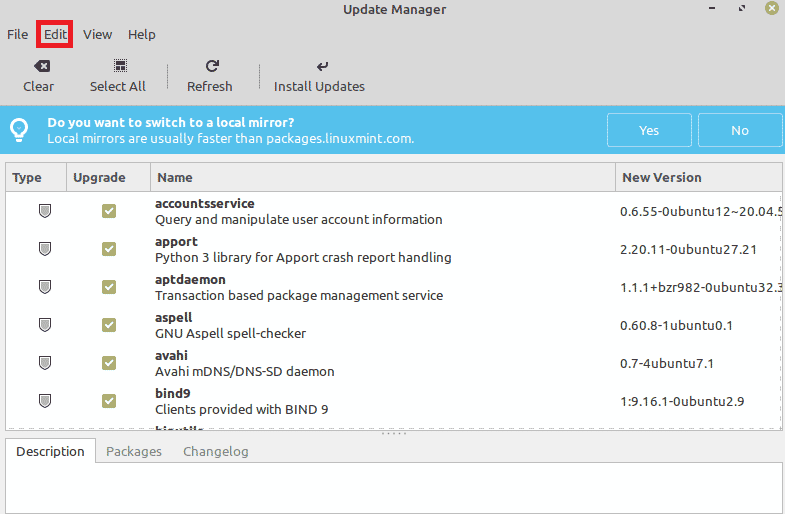
After that, you just have to select the option of “Upgrade to “Linux Mint 20.3 Una”” from the pop-up menu.
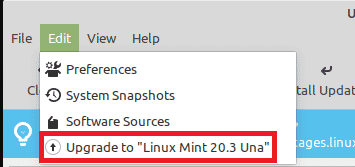
Step # 2: Continue with the Upgradation of your System:
Once you will select the specified option, you will be presented with a prompt on your screen as shown below:
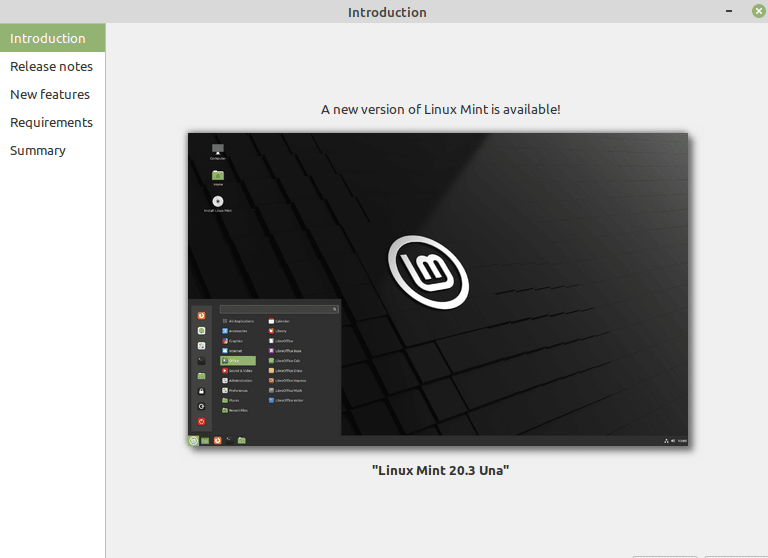
You just need to keep pressing the “Next” button until you are asked to provide the following confirmation:
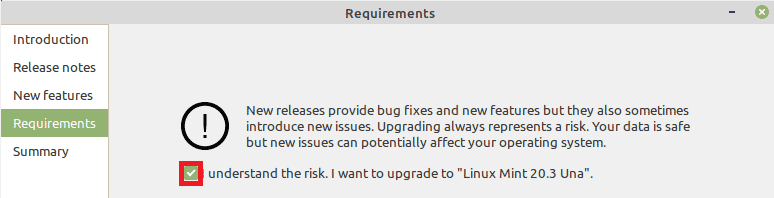
After providing this confirmation, you will be prompted to provide your authentication password as shown below:
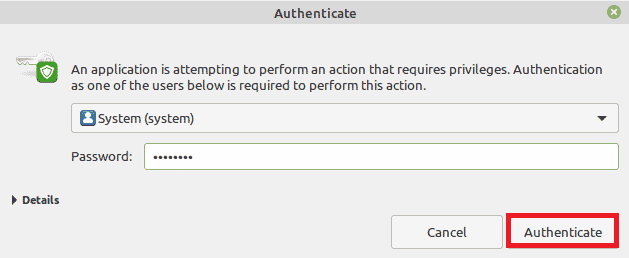
Soon after that, your upgradation packages will start downloading on your system as shown in the image that follows:
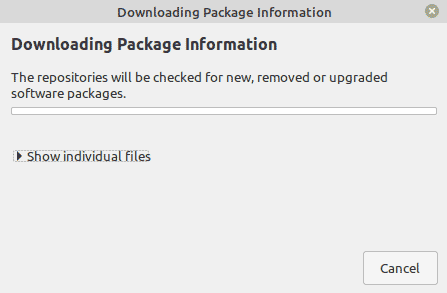
Once all the required packages will be downloaded, the software for the new version of the operating system will be installed as shown below:
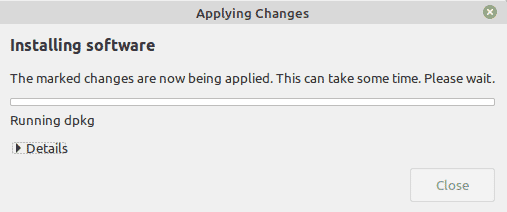
Finally, after some time, your upgrading will finish while displaying the following message:
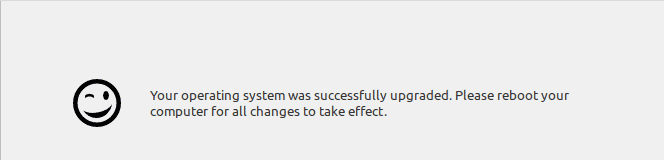
Step # 3: Restart your System after its Upgradation:
You should restart your system after the upgradation so that you can see the new changes taking place on it.
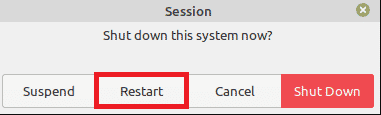
Step # 4: Confirm the Version of your Operating System after its Upgradation:
Lastly, you can additionally confirm the version of your operating system to ensure if it has been upgraded or not with the help of the command given below:
$ hostnamectl
![]()
You can confirm from the following output that we have successfully upgraded our virtual machine to Linux Mint 20.3.
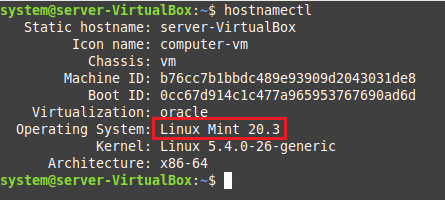
Conclusion:
By following the above-mentioned process, you can easily upgrade from a Linux Mint 20.2 virtual machine to Linux Mint 20.3. In this way, you will instantly get to use the latest release of Linux Mint without any worries.