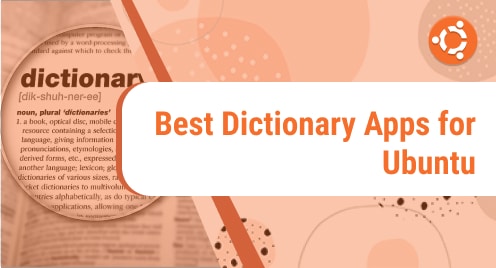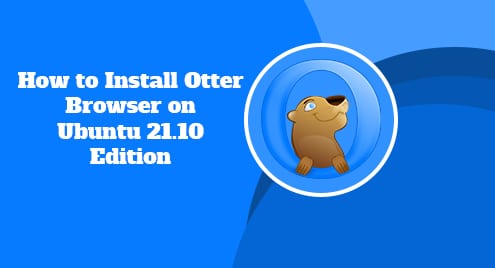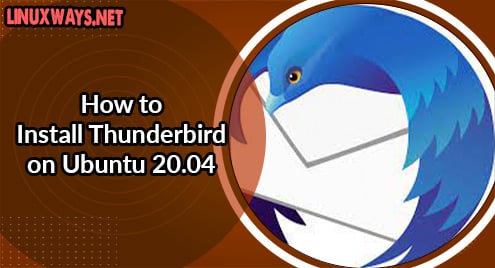This article will provide a selection of useful Linux dictionary apps. These apps can be used to find definitions for words and phrases. Some of the apps listed below use English as their primary language, while others provide definitions in a variety of languages. The list contains both apps that require active data connections to retrieve information from online databases and apps that can be used offline. Some of the best dictionary apps are listed below:
Dict Command
On Linux, Dict is considered one of the most used command-line dictionaries. The dict app uses a client-server architecture to allow you to search for word definitions from a variety of pre-defined internet sources. The dict command can also be used to query definitions on your own local or remote servers. First of all, you have to install the dict app on Ubuntu by using the following command:
$sudo apt install dict |
Other Linux distributions can also install “dict” by searching for it in the package manager.

You can type the following command to know the meaning of any word or phrase:
$ dict <word> |
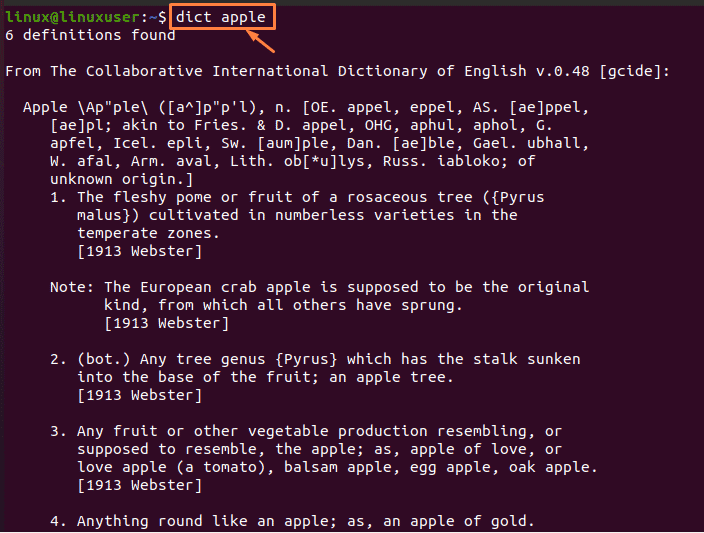
Gnome Dictionary
Gnome Dictionary is a simple and minimalist dictionary application for Linux. Gnome Dictionary, which is considered one of the official Gnome -3 applications, is accessible in practically all major Linux distributions. It can look up a word’s and phrase’s definitions from a variety of web sources. However, it does not include a method for downloading offline dictionary databases.
Before using this app, first of all, you have to install the Gnome Dictionary app in Ubuntu by using the following command:
$sudo apt install gnome-dictionary |
Other Linux distributions can also install “Gnome Dictionary” by searching for it in the package manager.

Then go to the application menu and search for Gnome Dictionary:
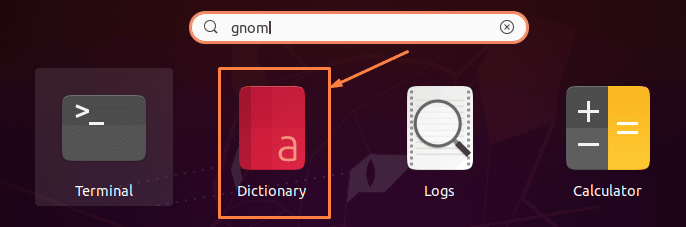
After clicking on Gnome Dictionary, type the word or phrase and then press “Enter.” You will get its meaning as the following output shows:

Artha
Artha is a Linux and Windows-compatible open-source English thesaurus. “Artha” is a Sanskrit/Hindi term that means “the essence or meaning of anything.” Artha comes with a built-in WordNet-based offline dictionary.
Before using this app, first of all, you have to install the artha app in Ubuntu by using the following command:
$sudo apt install artha |
Other Linux distributions can also install “artha” by searching for it in the package manager.
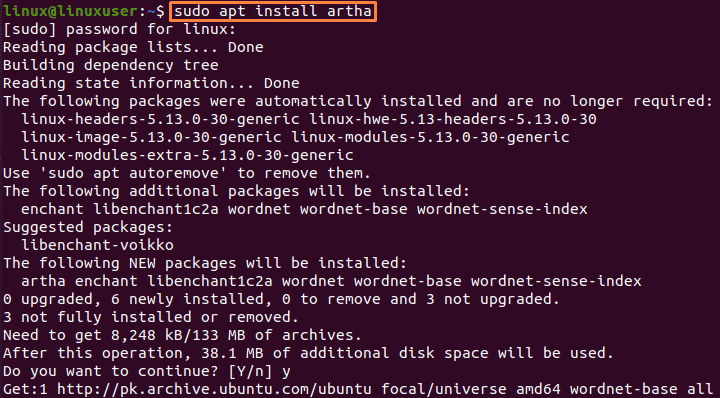
Then go to the search menu and search for Artha:
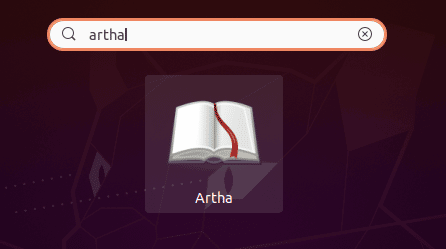
After clicking on Artha, type the word or phrase and then press “Enter”. You will get its meaning as the following output shows:
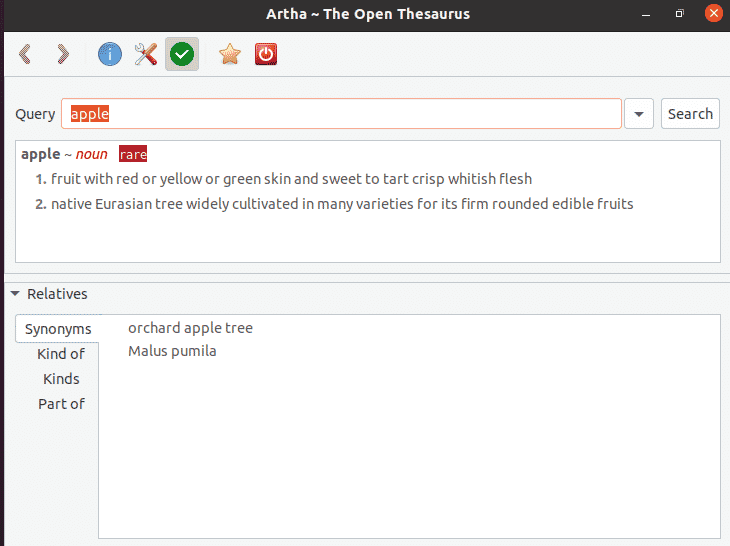
GoldenDict
GoldenDict is a popular Linux GUI dictionary that lets you seek out definitions from both offline and online sources. By default, GoldenDict does not support offline dictionaries. It does, however, accept a variety of offline dictionary file types, which you may manually add to GoldenDict to make dictionary search possible. GoldenDict includes a few internet resources, such as Wikipedia and the Google Dictionary. In the settings, you can switch on or off certain sources. To look up word meanings, you may also add distant dictionary servers and establish your own custom URL patterns. GoldenDict includes a WebView that is based on WebKit and can render online dictionary webpages within the application.
Before using this app, first of all, you have to install the GoldenDict app in Ubuntu by using the following command:
$sudo apt install goldendict |
Other Linux distributions can also install “goldendict” by searching for it in the package manager.
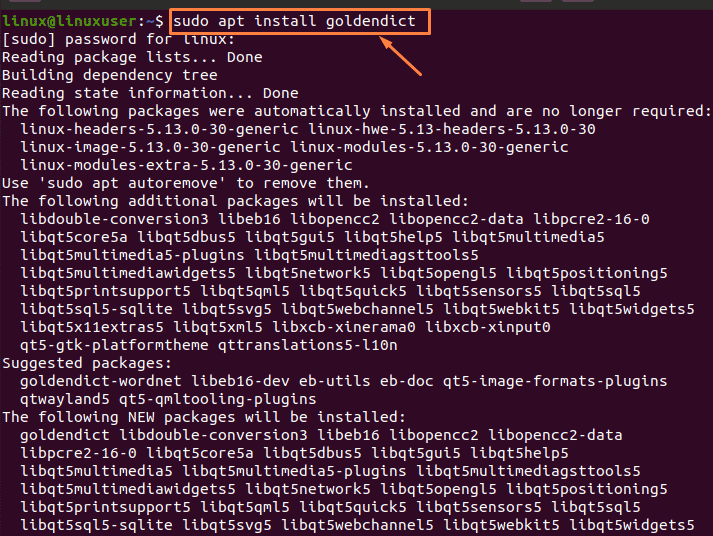
Then go to the search menu and search for GoldenDict:

After clicking on GoldenDict, type the word or phrase and then press “Enter.” You will get its meaning as the following output shows:
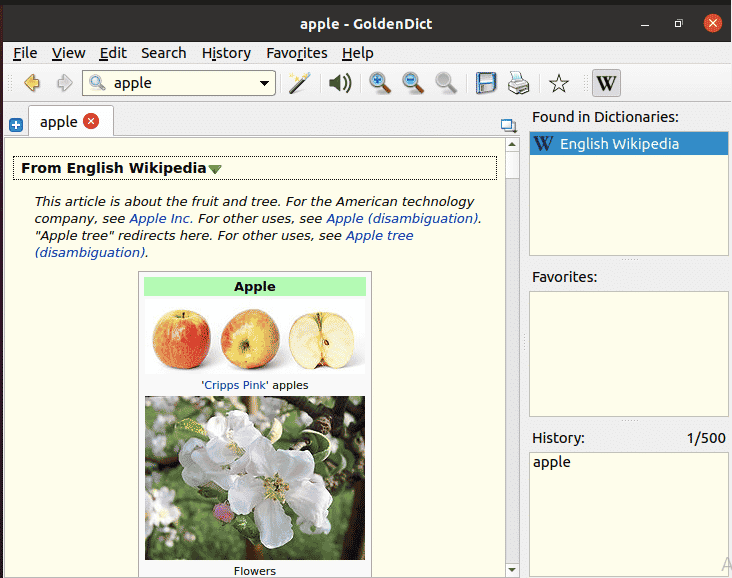
Conclusion
These are some of the most popular and useful Ubuntu dictionary applications. If you want to know the meaning of any word or phrase, you can use any of these applications described above. There are many other applications as well that can be useful in this regard as well.