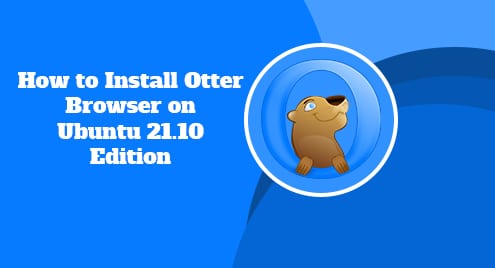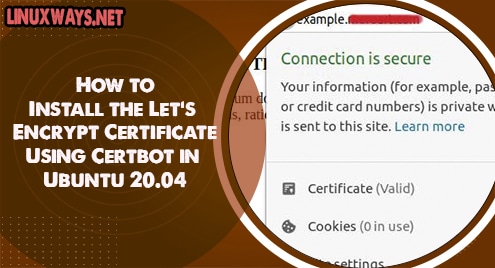Introduction
You probably heard of many web browsers. In this guide, I am going to introduce you with an exceptional browser that takes your productivity to the new levels. Otter browser is the only graphical browser that is controlled by keyboard instead of mouse. It does not accept any clicks within its windows. It is based on Classic Opera and make uses of all the features Opera browser had. The browser interface clearly mimics Opera browser. The user interface is based on QT framework.
I will show you how to install Otter Browser on your Ubuntu system. I am using Ubuntu 21.10 Edition.
Step 1. Download Otter Browser
Otter browser can only be downloaded from sourceforge website as it does not exist in standard Ubuntu repositories. Downloading from sourceforge is also not a big deal. You will need to go to sourceforge website to search for Otter Browser.
You will have opportunity to install the browser from source or using the app image. The choice is yours. In my case, I will install it using .deb binaries.
The download link is here:
https://sourceforge.net/projects/otter-browser/files/

Step 2. Install Otter Borwser on Ubuntu
You will need to simply run the following command to install the browser.
$ sudo dpkg -i otter-browser.deb
![]()
The command will begin the installation now. This was all you had to do.
Step 3. Confirm the Otter Browser Installation
Once installed you can use the following command to confirm the installation. Check the command below to confirm that the Otter browser has already been installed.
![]()
Step 4. Launch Otter Browser
Now we are ready to see how it works. Launch the Otter browser. You can use both command line and graphical user interface to launch the browser. Once launched it will look like below:
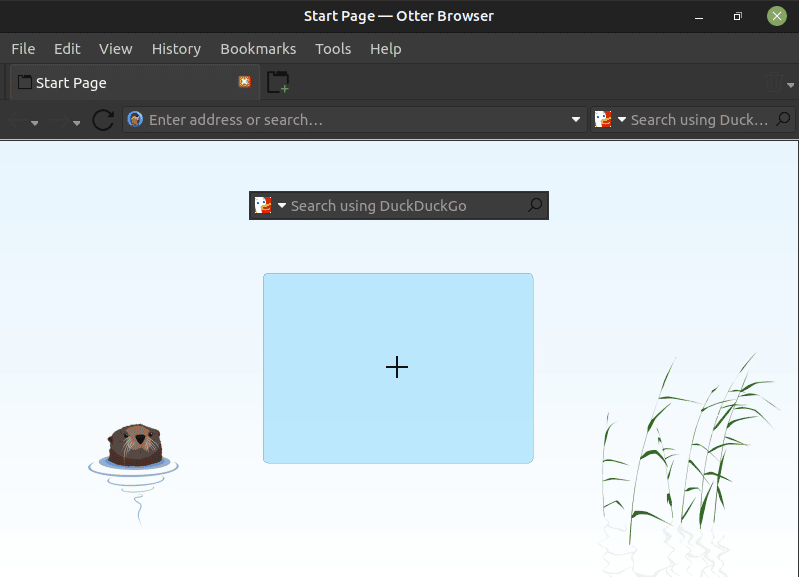
Step 5. Uninstall Otter Browser From Ubuntu
To uninstall Otter browser from your system, you will need to use standard apt command. The process is quite simple and easier like removing many other deb packages.
$ sudo apt remove otter-browser
Conclusion
In this guide, we discussed all about a browser which is for power users. It makes use of Opera 12.0 version user interface on top of QT framework that gives the browser’s development a solid base. If you find any issue throughout the installation procedure, simply share your feedback in the comments and I will respond to your query.