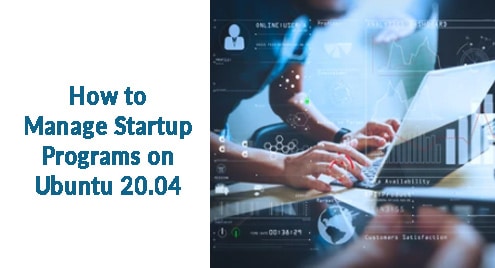Over the years I’ve been using Ubuntu, one of the most irritating defaults I faced was the very limited screen timeout. When left idle, the screen would very quickly dim out and lock me out of the system. Having to input my password every couple of minutes got me very frustrated and I started to look up ways to stop it from happening again. You can update this setting graphically as well as through the terminal. Let’s see how you can disable screen timeout in Ubuntu 20.04.
Through GUI
Through the utilities, changing the timeout is fairly simple. You need to open up the “Activities” view and type in “Screen Lock”.
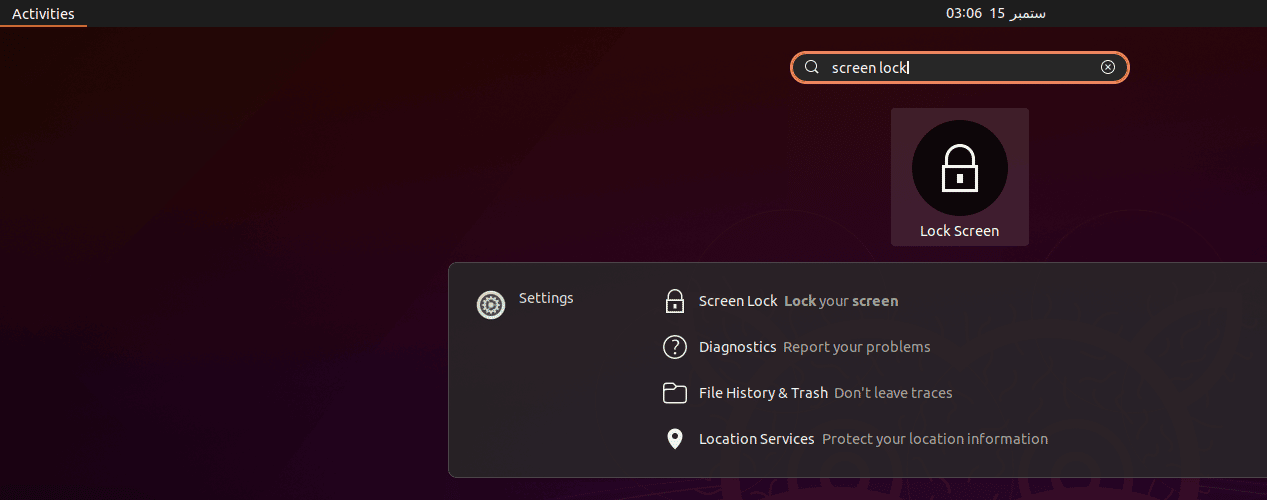
Click on the “Screen Lock” with the icon next to it and the following dialog box open up.
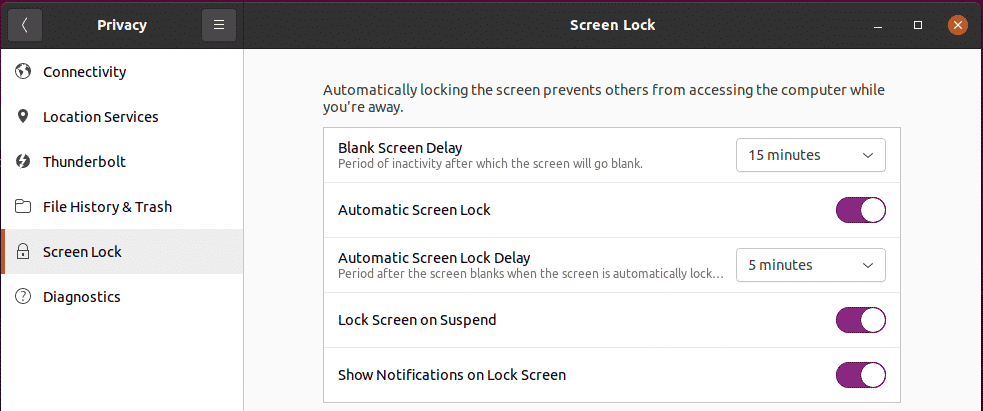
Here you can update the settings to your liking. You get the option to increase the timeout to the following: 
Through the terminal
Like many power users, if you are not satisfied with the provided options, you can opt for the terminal route and customize the timeout to your desire. To do so, you need to open up your terminal and execute the following:
$ gsettings set org.gnome.desktop.screensaver lock-delay "i"
You can substitute “i” in the command above with the number of minutes (specified in seconds) after which the screen will automatically lock, after having been blank for a while. For instance, consider the following:
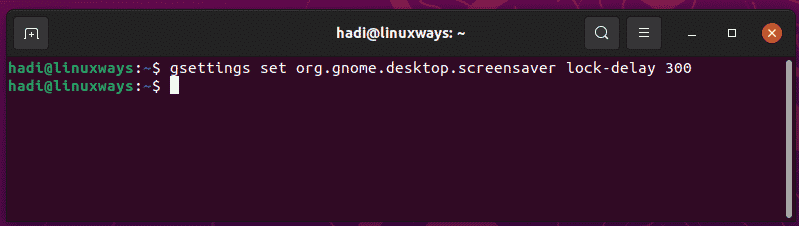
I have replaced “i” with 300 which means the screen delay has been set to 5 minutes. If you want to check whether the change has taken place, you can open up the “Screen Lock” dialog from Activities. It will show your change reflected.

As a bonus, if you want to disable the screen dimming, you can execute this command:
$gsettings set org.gnome.settings-daemon.plugins.power idle-dim false
Conclusion
The screen delay option exists to conserve power when your computer is idle. If the default timeout settings are hindering your day-to-day workflow, I hope the methods discussed in this post can help you out. If you run into any issues, I encourage you to drop a comment below and initiate a discussion with us.