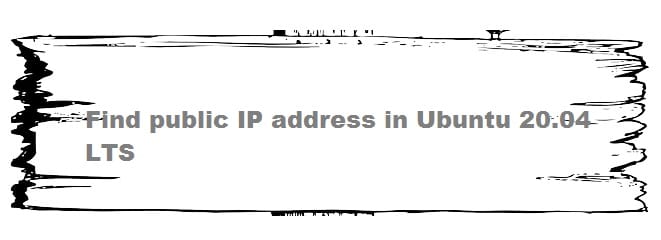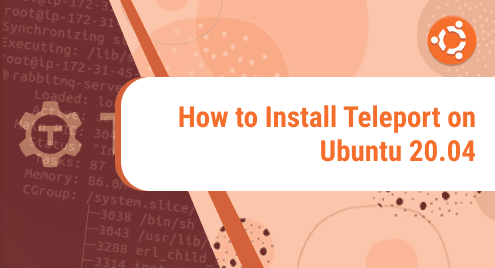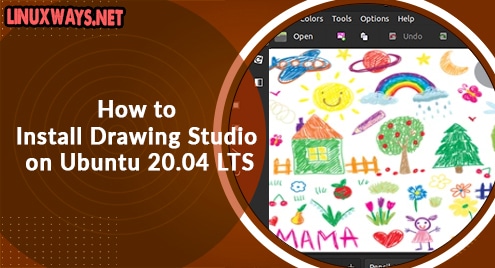In one of my earlier posts, I have shown you the methods of finding your private IP address in Ubuntu 20.04. This post is dedicated to all the methods of finding your public IP address.
We have used Ubuntu 20.04. However, some of the below methods may also be used in other Linux distributions. Here we go.
Finding Public IP Address in Ubuntu 20.04
Method 1: Using Google
Open your Google Chrome browser and search with the keyword “what is my ip’. Google will show your public IP.
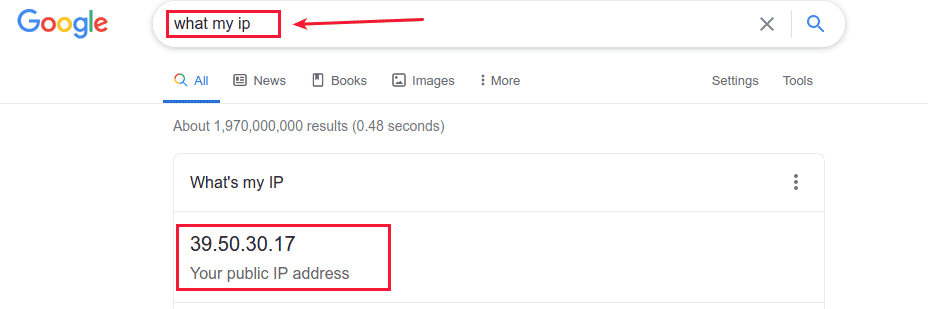
Method 2: Querying the DNS providers
Many DNS providers will let you access your public IP address information.
Method 1: Using dig command
You can access your public IP address information from your DNS provider by using any of the following dig commands.
dig +short myip.opendns.com @resolver1.opendns.com
dig ANY +short @ns1-1.akamaitech.net ANY whoami.akamai.net


Method 2: Using host command
You can also query your public IP address information from your DNS provider by using the following host command.
host myip.opendns.com resolver1.opendns.com
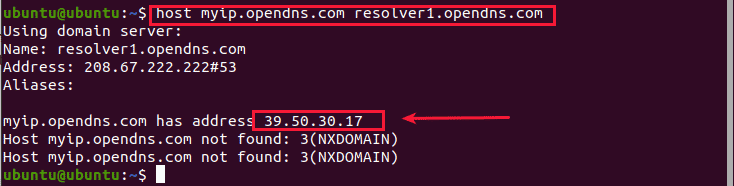
Or You can further narrow the answer by using grep and awk in your command.
host myip.opendns.com resolver1.opendns.com | grep "myip.opendns.com has" | awk '{print $4}'
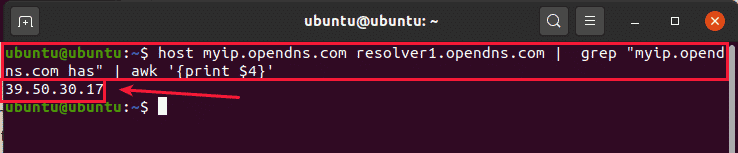
Method 3: Using Online Services
Several online services provide your public IP address information. For example, you can access this information by downloading files from these service providers.
- IP Echo Service: ipecho.net
- icanhazip.com
- ifconfig.co
- Ifconfig.me
- ipinfo.io
Method 1: Using wget command
First, install wget using the following command and enter your password if prompted.
sudo apt update && sudo apt install wget -y
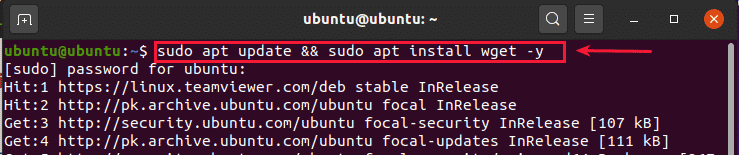
Then, you can use any following wget command to find your public IP from the mentioned service providers.
wget -qO- http://ipecho.net/plain | xargs echo
wget -qO- ifconfig.co
wget -qO- ifconfig.me | xargs echo
wget -qO- https://ipinfo.io/ip




Method 2: Using CURL command
First, install cURL using the following command and enter your password if prompted.
sudo apt update && sudo apt install curl -y
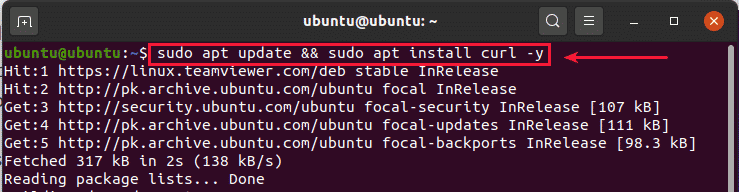
You can then use these CURL commands to find your public IP from service providers.
curl ifconfig.co
curl ifconfig.me && echo
curl icanhazip.com && echo
curl https://ipinfo.io/ip




I hope you have learned from this article. Comment below for any problem or suggestion, thank you and have a good day.