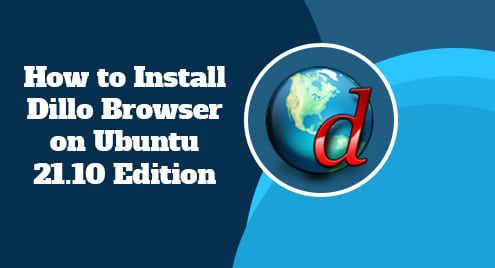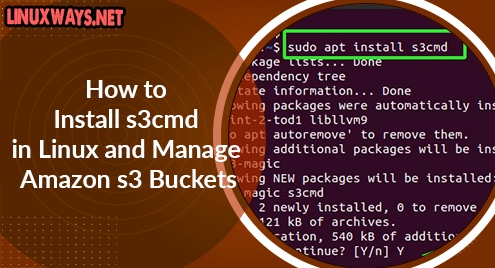Introduction
Dillo is a browser that is known for its super speed with a small memory footprint. It is written in C++ and is based on the Fast Light Toolkit which is beautifully integrated with C++. This makes a greater sense of speed because of native development. Dillo is free and open source for everybody on earth. The best feature in Dillo is its Bug Meter. It warns web developers of possible issues in their web pages. It makes use of the WDG validator instead of W3C. Dillo is highly efficient when it comes to software stability.
In this guide, I will demonstrate to you how to install Dillo Browser on Ubuntu 21.10 edition with ease. Dillo does not have any prerequisites, so there is no issue with the installation.
Step 1. Install Dillo Browser on Ubuntu
Installing the Dillo browser is simple on Ubuntu as it exists in Ubuntu repositories. You will need to apply the following command to begin the installation. You will need to simply run the following command to install the browser.
$ sudo apt install dillo
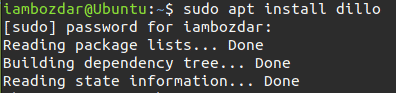
It will ask you to enter your system password and then begin the installation. In case you do not have any other QT application installed then you will find a larger download size. Otherwise, it is going to be of a few kilobytes.
Step 2. Confirm the Dillo Browser Installation
In this step, we will see if the Dillo browser is installed successfully or not. You can confirm the installation in two ways. First, you can check via command line as shown below:
$ dillo --version
It will show the following output and make sense that the Dillo exists in our system.
![]()
The other way is to check Dillo in your system dashboard. Try to make a search and it will show up as below:
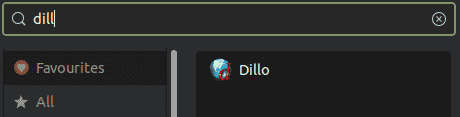
Step 4. Launch Dillo Browser
Once located, you can launch the Dillo browser in both ways as discussed in previous steps. Click or type the name on the command line and it will work out of the box.
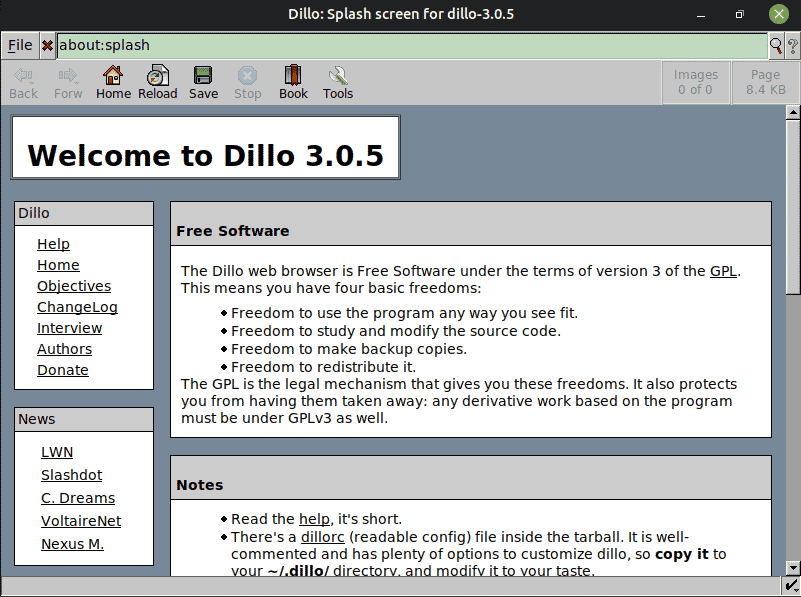
Step 5. Uninstall Dillo Browser From Ubuntu
We installed the Dillo browser using apt repositories therefore we will uninstall it the same way.
$ sudo apt remove dillo
![]()
Conclusion
We oversaw the installation, launching, and removal of the Dillo browser in this tutorial. I used Ubuntu 20.10 edition and all the instructions apply to Ubuntu only.