Introduction
In the era of modern photo editing, where extensions of major photo viewers and editors expand to GBs of storage, ePhoto is an exclusive image manager. ePhoto is not only simple to use but also powerful like any other image viewer or editor. ePhoto is written in C++ and has a smaller memory footprint. It works faster and does all of the jobs like any other commercial photo viewer. I am using Ubuntu 20.04 to show you how to install, launch, and remove ePhoto on your computer.
Installating ePhoto
Step 1. Using Command Line
ePhoto can only be installed using the command line as it is not available in most of the software repositories. Use the following commands to begin the installation.
$ sudo apt update
$ sudo apt install ephoto

ePhoto will be installed from the latest Ubuntu repositories.
Launch ePhoto
Launch ePhoto using your desktop manager as shown below:

You can also launch it from the terminal, simply typing ePhoto command.
$ ephoto
ePhoto will start in no time.
This first screen will look like as shown in the following screenshot.
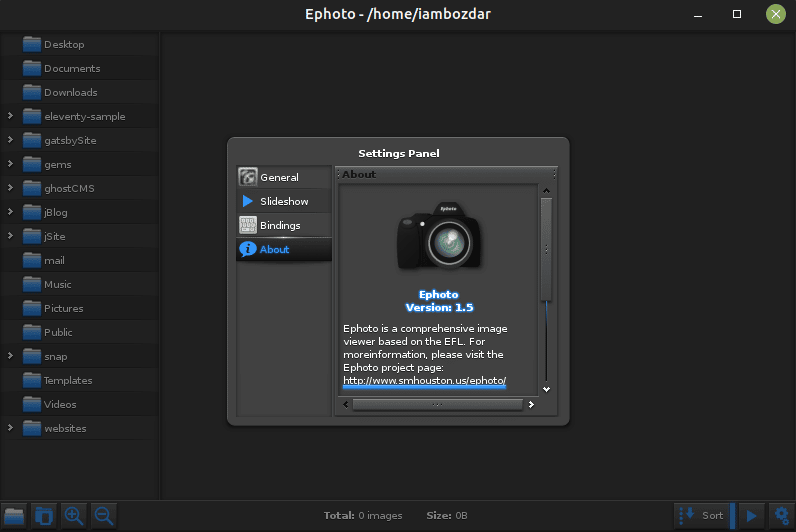
ePhoto will start with its About section. You can click on the window to automatically close it. You can also explore it’s settings.
ePhoto General Settings
As you can see, there are a few general settings available for your use.
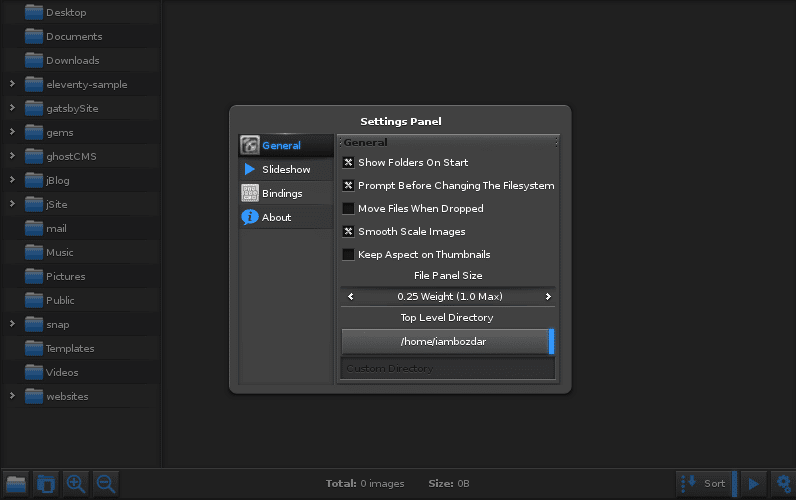
ePhoto offers the following four crucial advantages over many commercial image viewers.
1. File system change
2. Drag and drop feature
3. Scaling Images
4. Thumbnails aspect ratio
You can check with the settings; for instance, if you want to start ePhoto with folders listed. If your file system is updated then ePhoto will also generate a message for you.
You can also pre-smooth images by default and set up thumbnails of the images using the same window.
Removing ePhoto package
Like installing, it is also simple to uninstall ephoto. I want you to run the following command to quickly remove it from your system.
$ sudo apt remove ephoto
$ sudo apt autoremove

Conclusion
You learned how to install and remove ePhoto image viewer on your Ubuntu 20.04 LTS computer. It was a hell of a simple guide to keep your imaging needs parallel to your computing work. I hope this helps. If you have any questions, do not hesitate to reach us.




