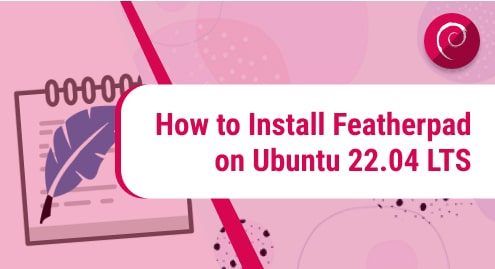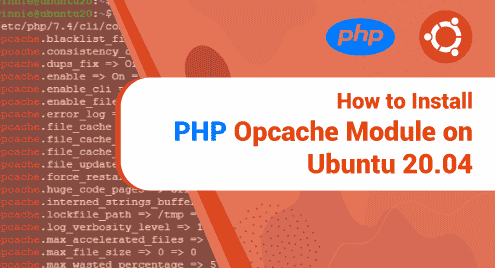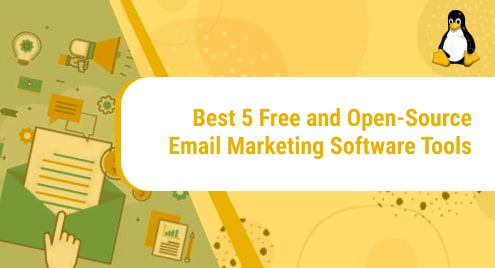Introduction
Featherpad is a unique text editor for programming. It directly competes with major text editors. However, Featherpad is based on Qt engine. It has some unique features like drag and drop of attachment. The tabs can be detached and the editor can auto-save the progress.
I will install it on Ubuntu 22.04 and show you how to do it on your Ubuntu system. The instructions are quite friendly to Ubuntu and related distributions. You must not mess up with Debian installing Ubuntu packages as it may create a technical issue.
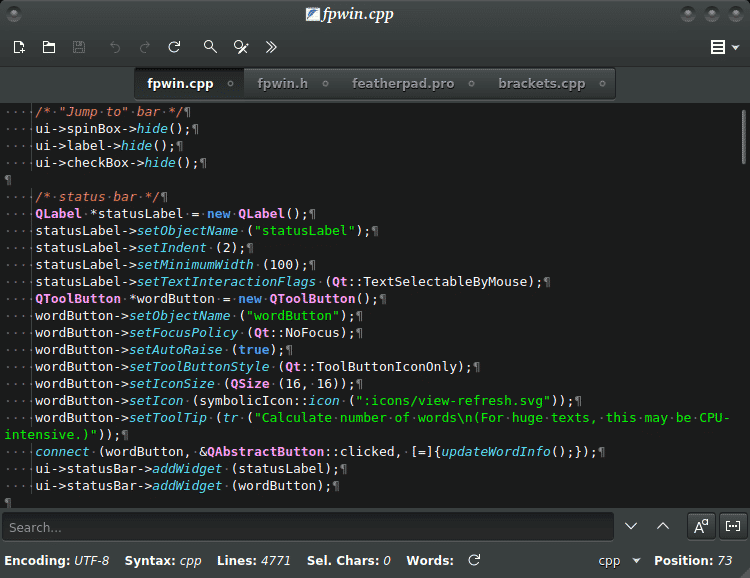
Prerequisites to Install Featherpad Text Editor
There is no need to install Qt before installing Featherpad. Necessary Qt packages come bundled with the installation source. It may also install some GTK+ packages.
Step 1. Install Featherpad Editor on Ubuntu LTS
I always keep my system up to date therefore I need to run the following command to update my Ubuntu 22.04 LTS operating system. You must do this before installing any software.
$ sudo apt update
When the repository update has finished. You can carry on the following command to install the Featherpad text editor. The update process may take some time depending on your internet connection. Featherpad can be installed from both the Ubuntu repositories and the source files. However, I will use the Ubuntu repositories. It will my choice for the day.
$ sudo apt install featherpad

Featherpad text editor is now installed. Let’s verify the installation in the next step.
Step 2. Verify Featherpad Installation
Featherpad installation can be verified using both the command line and graphical user interface. I will show you both here. To verify it from the command line you will need the following command to invoke the Featherpad.
$ featherpad --version

It will confirm the latest version of the Featherpad editor.
Let’s graphically do the same.
You will need to go to the dashboard and locate the software using some keywords. Here is how you will do it.
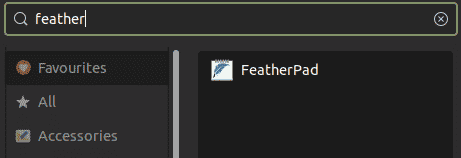
Step 3. Launch Featherpad Text Editor
Now we will launch the text editor for our use. Once located in the above step you can simply click it in your dashboard to launch.
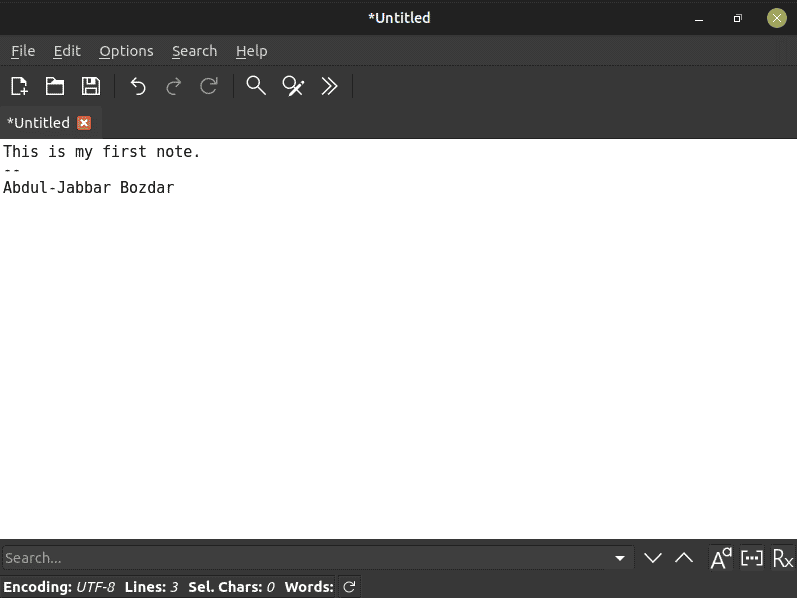
This is a fabulous piece of software I have ever seen. It works like a magic. Now we will learn how to uninstall the Featherpad.
Step 4. Uninstall Featherpad Editor From Ubuntu 22.04
At the time of installation, I used the latest Ubuntu repo. Therefore, I am going to use the regular Ubuntu command to uninstall the Featherpad packages. Follow the command below.
$ sudo apt remove featherpad
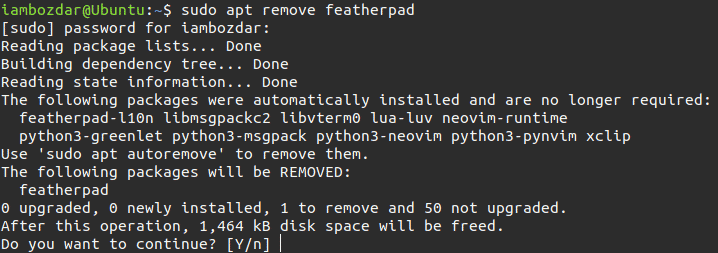
Enter Y and Featherpad will be removed then.
Conclusion
In this tut, we concluded how to install Featherpad on Ubuntu and learned all about the editor. I hope you enjoy using it.