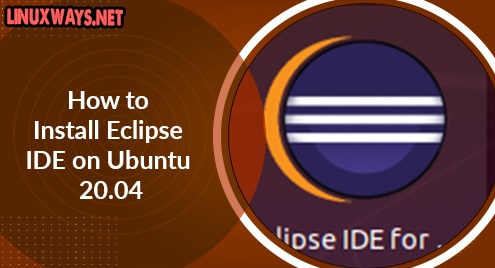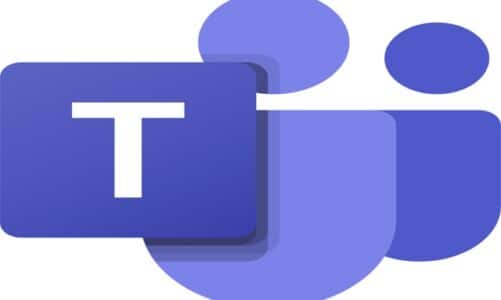Introduction
GIMP is a fair cross-platform photo editing technology platform that includes a variety of tools enabling modifying and manipulating photos to our liking. Almost every picture editing activity, as from basic to the most complicated image modification method, is possible. Photograph retouching, picture composition, as well as image creation are all possible using Gimp. GIMP 2.10.22 is the most recent version present at the moment of writing. Let’s look at the many methods for installing GIMP using Ubuntu 20.04. Login from the Ubuntu system and launch the terminal using Ctrl+Alt+T or via the search bar of the activity area.
Method 01: Install Using Flatpak Package
Flatpak seems to be the official method of deploying GIMP. Flatpak seems to be a package management system that lets customers install the software in a Unix – based setting. To install flatpak we go through the number of commands in the shell. Firstly, you need to update your apt package with the command something like below. It requires the current user password to proceed with the process of update. Add the password, and use Enter key to continue.
$ sudo apt update

Now it’s time to install the flatpak package first, to install GIMP. So try out the below following instruction in your shell to do so:
$ sudo apt install flatpak

The process will be affirmed by asking a question from the user whether they want it to continue or not. Hence, press “Y” to continue installing flatpak otherwise tap on the “n” key to end the process. In few seconds flatpak will be installed.

After installation, you need to add or install the remote flathub repository of flatpak. Therefore, add the below query in your shell and run it by pressing Enter.
$ flatpak remote-add flathub https://dl.flathub.org/repo/flathun.flatpakrepo
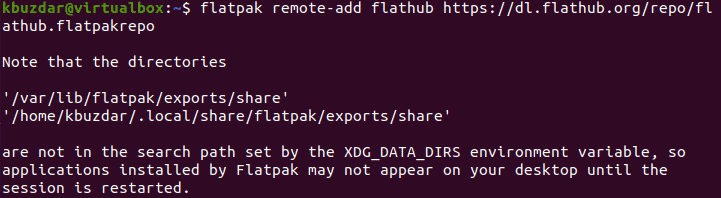
You can affirm that whether the flathub has been officially installed on your system or not. For this purpose, consume the stated query in the shell. The output is showing that the flathub package has been added efficiently.
$ flatpak remotes

Now it’s time to check whether GIMP is accessible on flathub or not by a stated below query. As from the output below, the GIMP is available to be installed.
$ flatpak search gimp
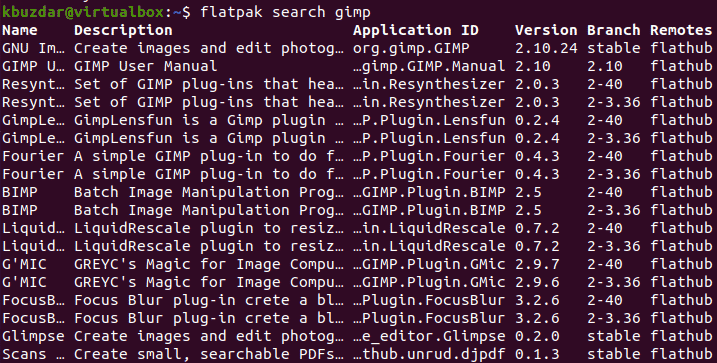
Now the GIMP is present in flathub. Try out the below instruction for the installation of GIMP via the shell using flathub.
$ sudo flatpak install flathub org.gimp.GIMP

Upon asking, affirm the action to install GIMP by tapping Y and hit the Enter key.
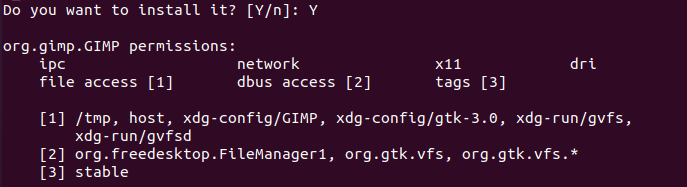
It will take particular time to install it. After a while, the GIMP package will be installed well.

Method 02: Install GIMP Using Snap Package
We can install the GIMP tool in our Ubuntu 20.04 system via the Snap package. So, install the snap package using apt package first as follows:
$ sudo apt install snapd
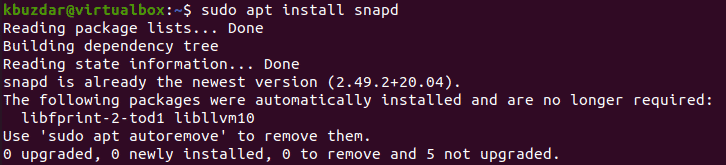
After the installation of the Snap package, run the below installation query of snap to install gimp:
$ sudo snap install gimp
![]()
It takes some time to install GIMP. Hence relax and wait.
![]()
Launch GIMP:
Now the GIMP tool has been installed, we can launch or open it in our system via the application area and the terminal as well. From the terminal, launch GIMP by running the simple below query.
$ gimp
![]()
Your newly installed GIMP 2.10 is been starting as presented. After 1 minute it will be opened.
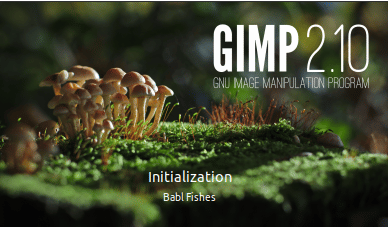
Here is the front Graphical User Interface of the GIMP 2.10 Application.
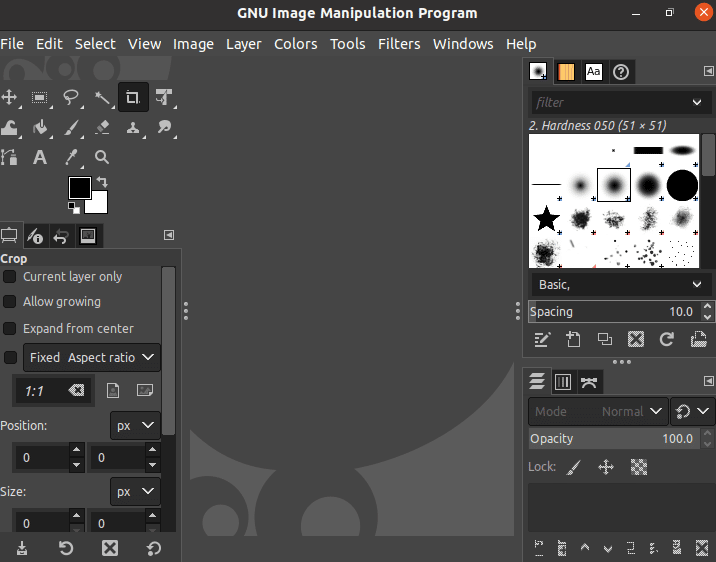
Remove GIMP:
To remove the GIMP tool permanently from your Linux system, run out the below purge command in the shell.
$ sudo apt purge gimp

Confirm the action of removal by pressing Y.

Conclusion:
We have implemented two methods e.g. via snap package, and flatpak package, to install GIMP on Ubuntu 20.04 system. Additionally, we have also elaborated on how to launch and remove GIMP from the system.