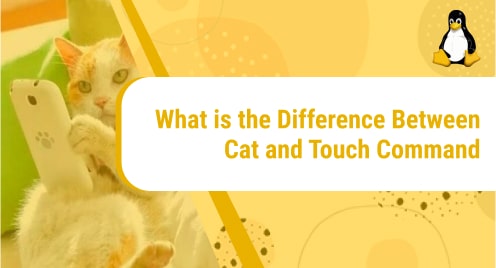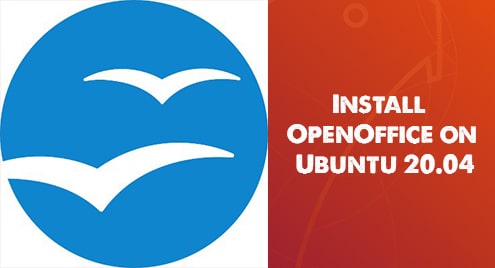Introduction
In this guide, I will walk you through how to install a top-notch privacy-focused browser that makes your workflow speedy too. The SlimJet browser is capable of doing anything like its other counterparts. I am using Ubuntu 20.04 LTS and you should do the same for this particular guide. However, w3m is available for all the distributions and can be found in their repositories.
Step 1. Download SlimJet
Slimjet is not available in standard Ubuntu repositories therefore we need to install it from the website. You will go to the slimjet download page on the following URL to grab the .deb files.
https://www.slimjet.com/en/dlpage.php
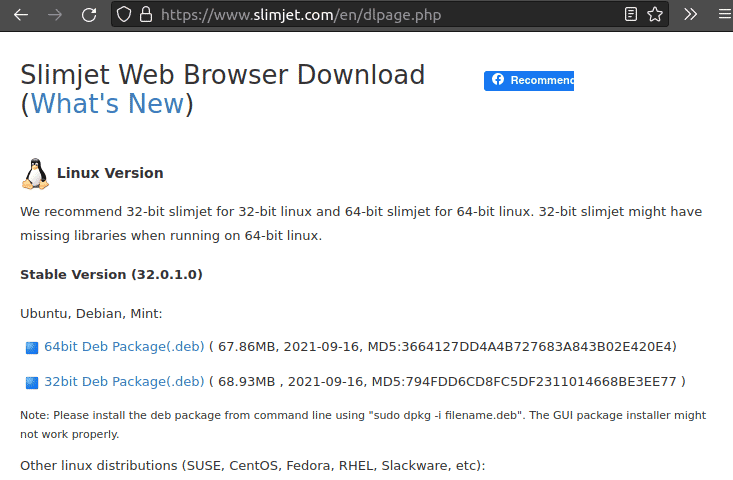
Step 2. Install the Browser
Although the official website states that the graphical user interface may create some problems, I did not encounter any issues. However, we will still go through the command line installation.
Change the directory where you downloaded the .deb file. In my case it is ~/Downloads.
$ cd ~/Downloads/slimjet_amd64.deb
Now run the following command in the terminal to install the browser
$ sudo dpkg -i slimjet_amd64.deb
You can take help from the following screen as well.

Step 3. Access The Browser
Once installed, it will be available in your app’s dashboard. You can access it while typing the name as shown below:
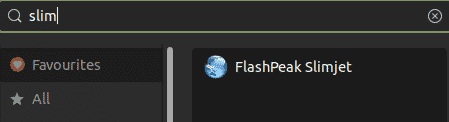
Step 4. Launch Slimjet
Click the browser name either in graphical mode or invoke it in the terminal. It will get launched. Here is how it will look like:
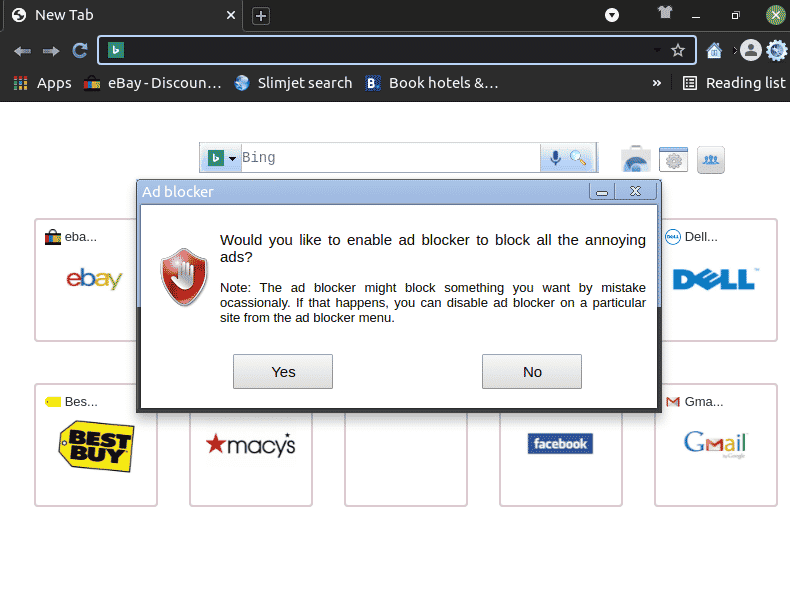
As soon as you run the browser, it will offer you enable default ad blocker due to its nature of being a privacy-focused browser. However, the ad blocker is not strong enough. The developers also whitelist several websites which may track the users. It is totally your choice to enable or disable the advertisements.
Step 5. Remove SlimJet
As we used a .deb file to install the browser, you can simply run the standard command to remove Slimjet. Use the following command and remove the browser
$ sudo apt remove slimjet
Conclusion
In this tutorial, we learned how to install, run, and remove a fantastic, graphical user interface-based browser for Ubuntu 20.04 LTS terminal. SlimJet is a privacy-focused browser and comes with a built-in adblocker. This was all for now. Have your feedback in the comments.