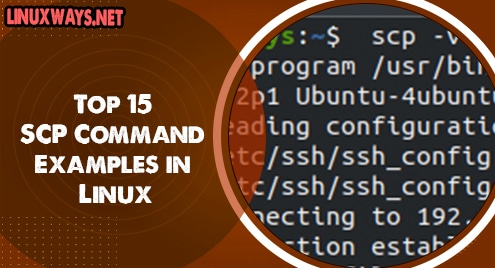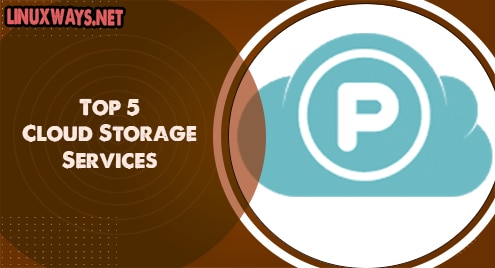GNOME stands for GNU Network Object Model Environment. As the name implies, it is a free and open-source desktop environment for various Linux distributions.
There are two types of the GNOME desktop, Vanilla, and Full. In this guide, I am going to show you the methods of installing both on a base of Ubuntu 20.04 LTS instance.
Prerequisites
- A base Ubuntu 20.04 instance
- Sudo privileges
Install GNOME Vanilla on Ubuntu 20.04
GNOME Vanilla has fewer applications and it takes fewer system resources. Therefore, it is ideal for servers.
Run the following command on the terminal to install Vanilla desktop.
$ sudo apt install gnome-session gdm3
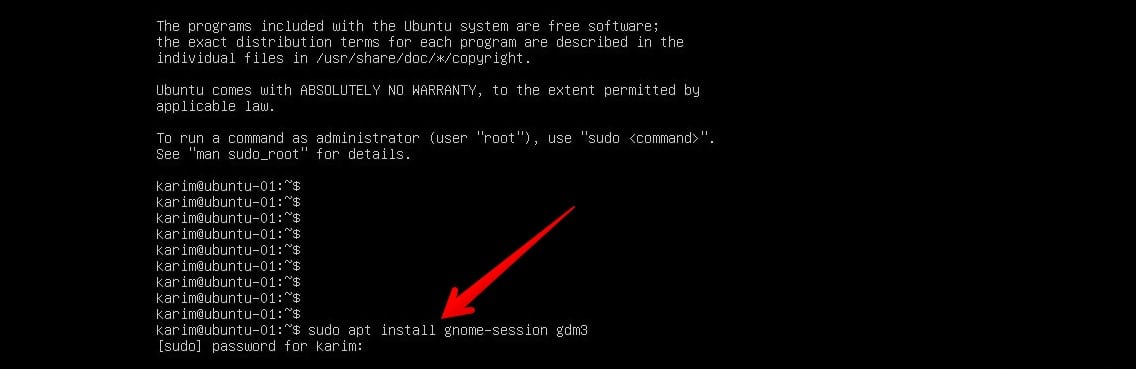
When you are prompted, hit y and then Enter Key from your keyboard. Wait for an installation to finish.
When installation finishes, reboot your system so that the changes can take effect.
$ sudo reboot
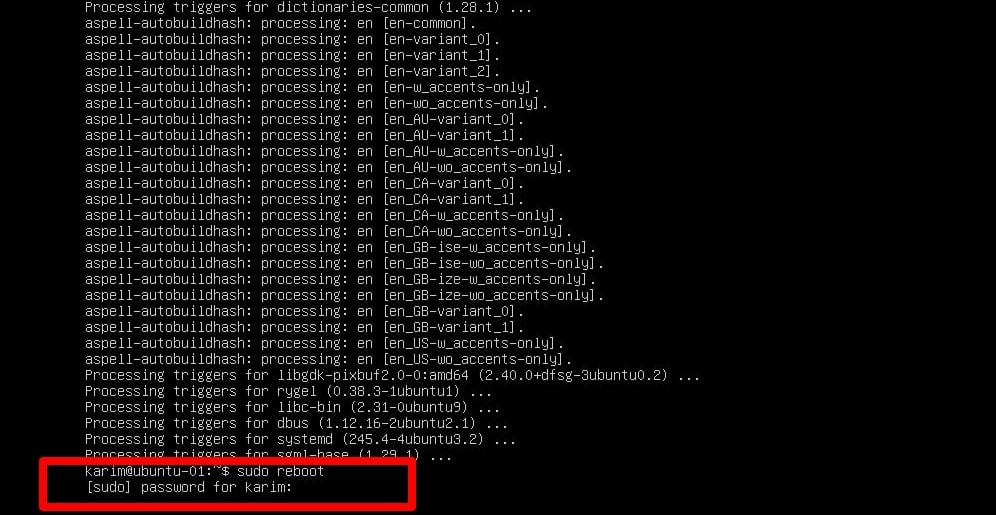
After reboot, login with your credentials and you will have a desktop similar to the following screenshot.
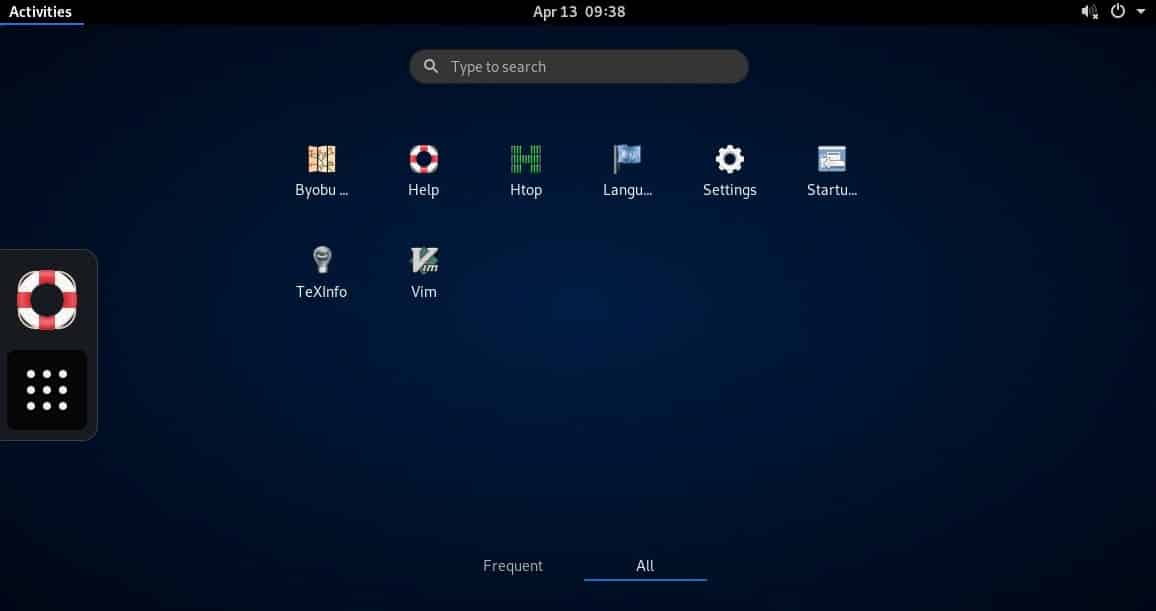
Install Full GNOME on Ubuntu 20.04
As the names suggest, Full GNOME has many applications and it is ideal for desktop systems. More applications can be added and removed as desired.
As far as its installation is concerned, we will be using tasksel tool. Tasksel provides an interface and makes package installation easier.
You are required to install tasksel.
$ sudo apt install tasksel
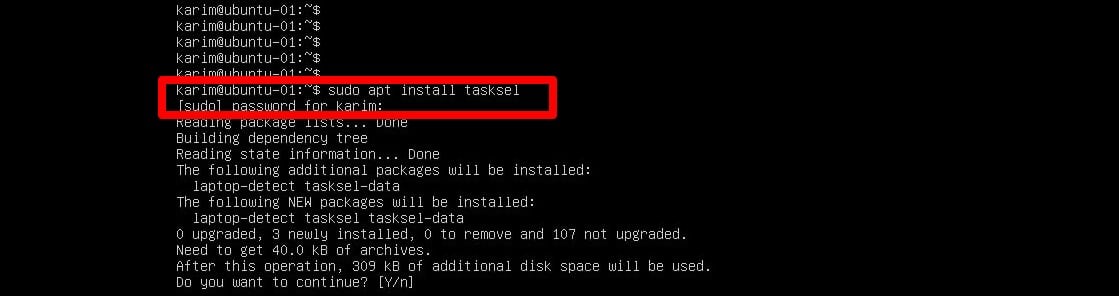
Once you have installed Tasksel, you can move ahead by installing the full GNOME desktop.
$ sudo tasksel install ubuntu-desktop

Wait for the installation to finish.
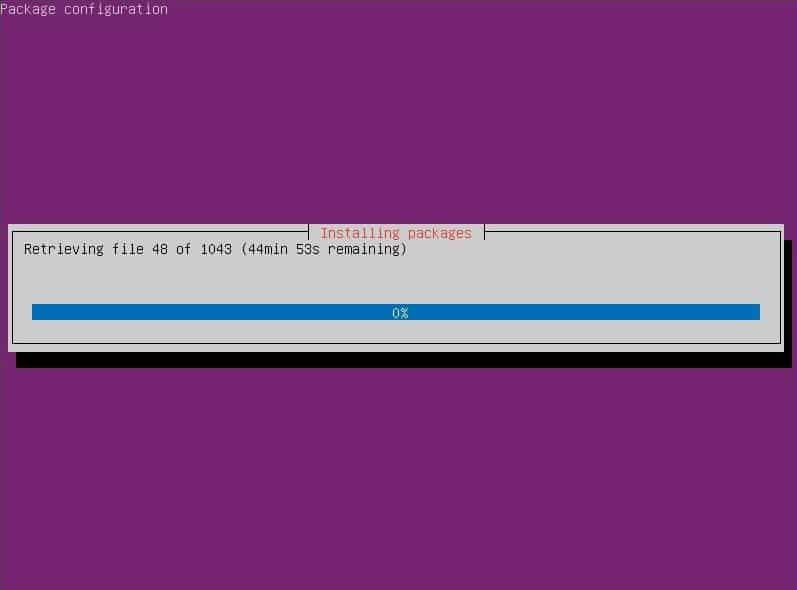
When installation finishes, reboot your Ubuntu system.
$ sudo reboot
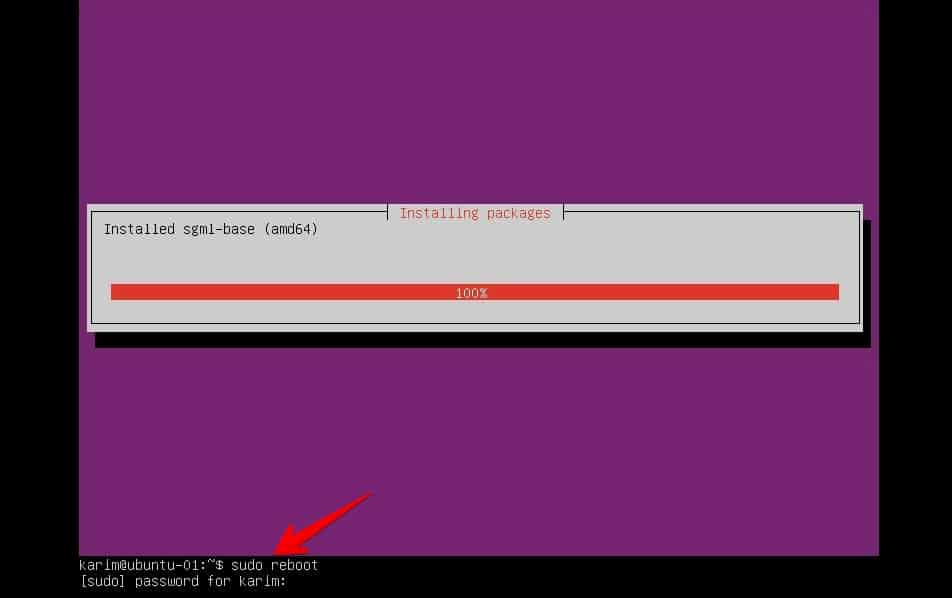
Log in with your credentials. After successful login, you will have something similar to the following screenshot.
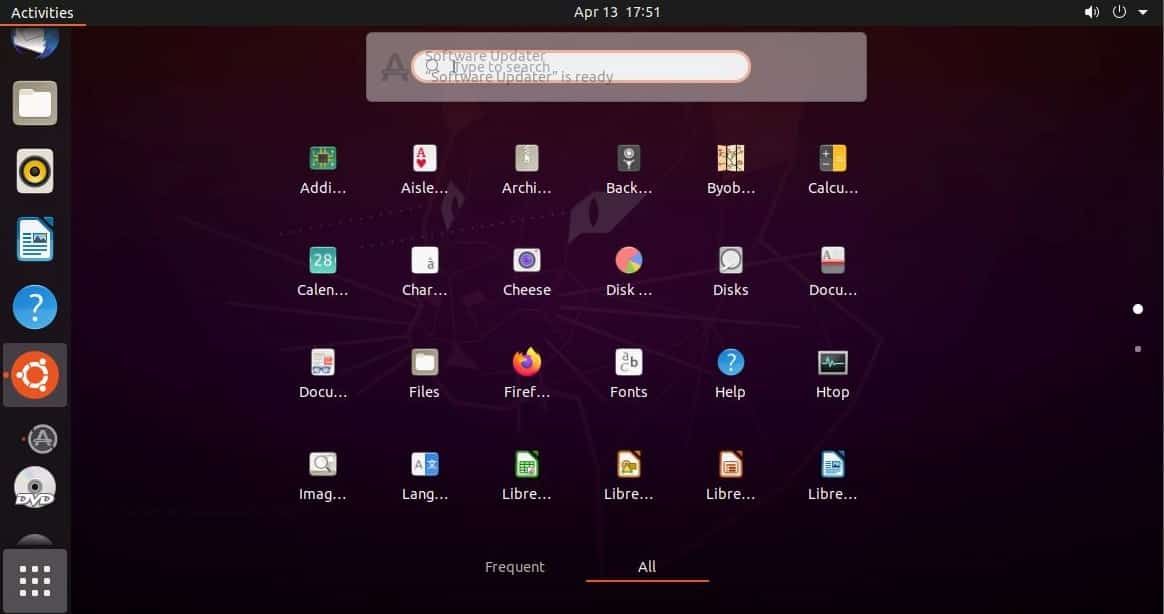
Conclusion
That’s all for today.
We will explore how to install some other desktop on Ubuntu 20.04 in my next article.
Your comments are welcome.
Cheers!!