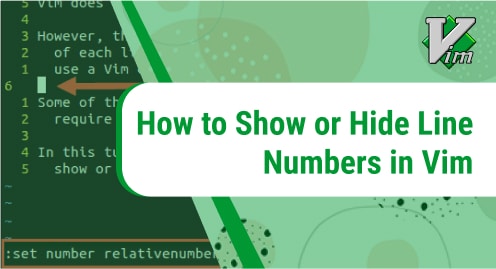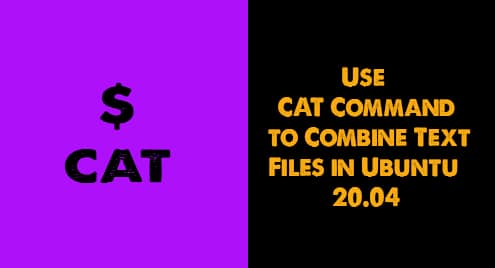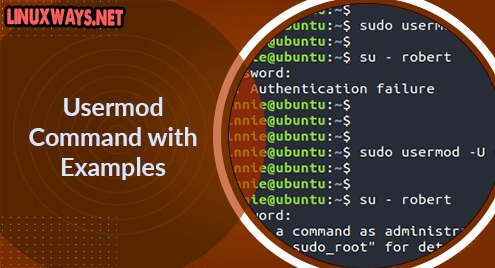Developed by JetBrains, IDEA IntelliJ is an open-source, and cross-platform IDE for writing Java applications. For a heads up, JetBrains is also the company behind the development of PyCharm IDE which is specific to Python applications. IntelliJ provides useful features such as :
- Smart code completion
- Color coded syntax for easier identification
- Detection of duplicate code on the fly
- Error detection and application of quick fixes
- Integration of other languages into Java string literals. For example, you can include fragments of HTML, CSS or SQL within Java code.
IntelliJ IDEA comes in three flavors or editions.
i) Community edition which is free of charge under the Apache 2.0 License. It’s ideal for those trying out the IDE for the first time.
ii) Ultimate Edition which is the commercial version tailored for enterprise use and comes with a 30-day free trial and
iii) Educational edition which targets students and educational institutions.
There are 2 broad ways that you can employ to install IntelliJ IDEA. You can install the IDEA via the terminal by running commands, or using Ubuntu Software Center.
With the brief overview about IntelliJ IDEA, let’s now install it on Ubuntu 20.04.
Prerequisites
As you get started, perform a flight check and ensure you have the following:
- Java (Open JDK) installed on your system.
- A stable internet connection
1. Install IntelliJ IDEA via the terminal
On the terminal, there are various ways that you can use to install IntelliJ IDEA.
Install IntelliJ IDEA using snap package
Snap is a package manager for Linux systems that was engineered by Canonical. It makes use of snaps which are compressed and prebuilt universal software packages which pack with their own libraries and dependencies. Snaps are distribution-agnostic and thus make it easy to install and deploy applications across various Linux distributions.
To use snaps, the snap package manager needs to be installed first. Thankfully, snap comes enabled in Ubuntu 20.04.
Install IntelliJ IDEA Community edition:
As earlier stated, the Community edition is absolutely free of charge and comes in handy for beginners in programming. It provides you the essential set of tools and frameworks just to get started and learn the ropes. You can install the community edition using snap as follows.
$ sudo snap install intellij-idea-community --classic
Install IntelliJ IDEA Ultimate edition:
The Ultimate Edition, unlike the community Edition, has a wider spectrum of languages, features, and framework support. It’s mostly used in enterprise-level circles and also for web development.
If you intend to go for the Ultimate Edition, execute the command:
$ sudo snap install intellij-idea-ultimate --classic
Install IntelliJ IDEA Educational edition
This edition mainly targets learners and provides support for Kotlin, Java, and Scala. This serves as a good place for learners to start practicing programming.
Run the command below to install the Educational edition.
$ sudo snap install intellij-idea-educational --classic
Install IntelliJ IDEA Using flatpak package
Apart from snap, flatpak is another packaging system for Linux kernel. Flatpaks are also universal and work equally well across various Linux distributions.
To install IntelliJ IDEA on Ubuntu 20.04, first ensure that flatpak package manager is installed.
$ sudo apt install flatpak
With the flatpak package in place, a Flathub repository needs to be added. So far, Flathub is the most popular repository with tons of flapaks. Therefore, enable the flathub repository.
$ flatpak remote-add --if-not-exists flathub https://flathub.org/repo/flathub.flatpakrepo
Next, browse the Flathub website and search for IntelliJ IDEA as shown. Hit ‘Install’ button and the download of theIntelliJ IDEA flatpak will be underway.
Next, head over to your download folder and install the IntelliJ flatpak package.
$ cd Downloads
$ sudo flatpak install com.jetbrains.IntelliJ-IDEA-Community.flatpakref
2. Install IntelliJ IDEA using Ubuntu Software Center
If you are not a fan of the command-line, then the Software Center is you best friend. Software Center is a graphical front-end for managing packages on Ubuntu. You can install, update and remove software packages with a click of a button.
To start off, click on the Software Center icon as shown.
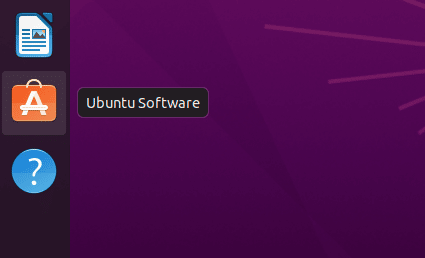
Once Software Center is launched, search for IntelliJ IDE and select your preferred edition to install. In this example, we have selected the IDEA Community edition.
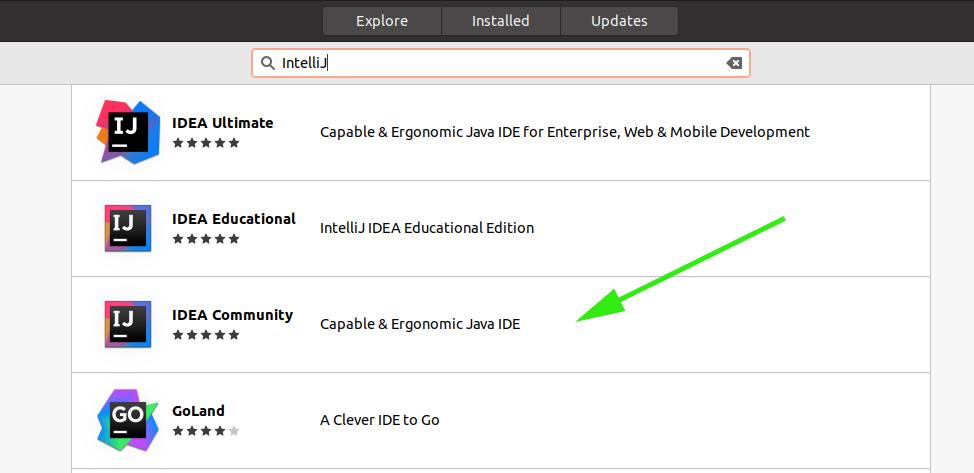
After selecting your preferred Edition, click the ‘Install’ button.
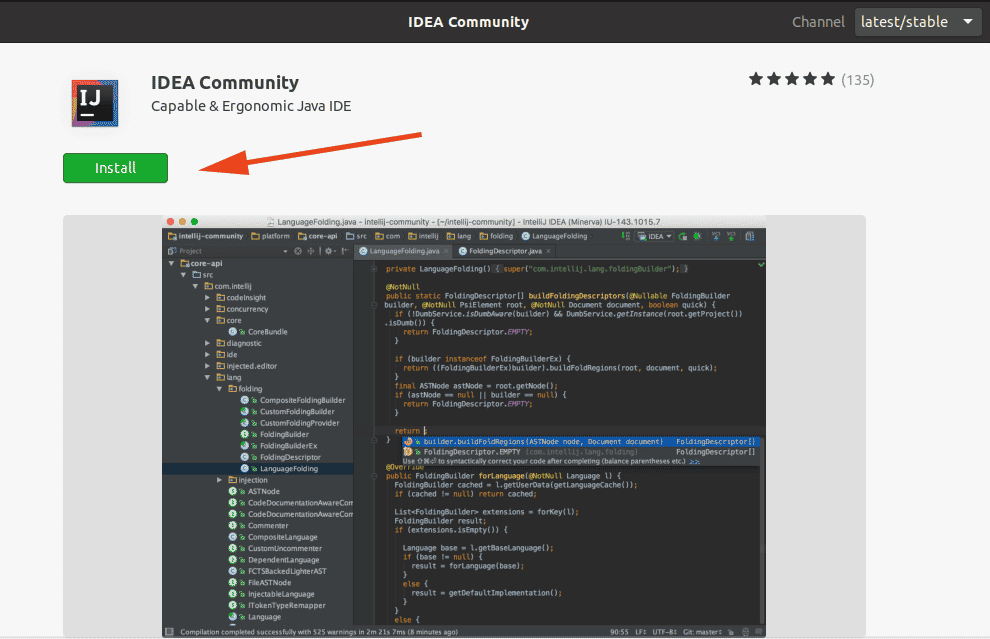
When prompted for authentication, provide your details and hit ENTER.
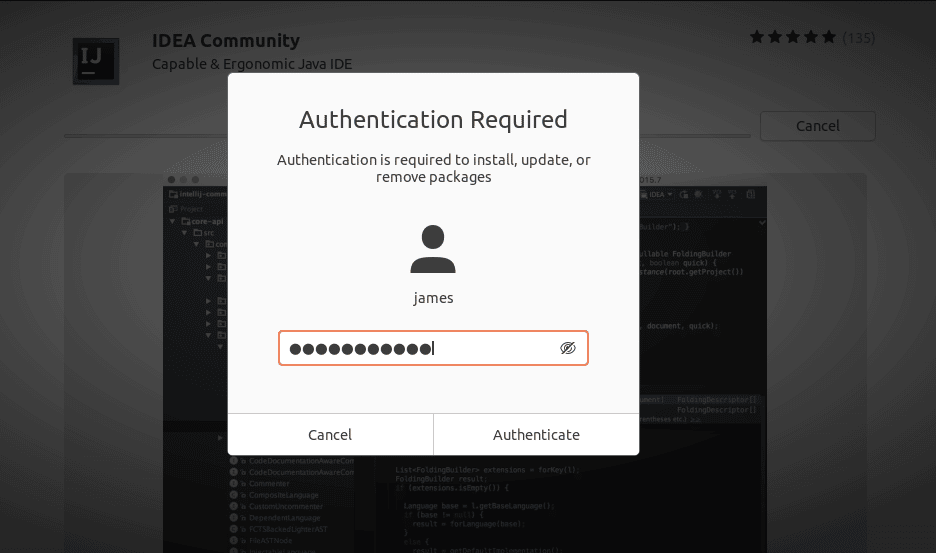
Then just sit back as the installation gets underway.
Launch IntelliJ IDEA
With IntelliJ IDE installed, the only part remaining is to launch it. Use the application manager shown
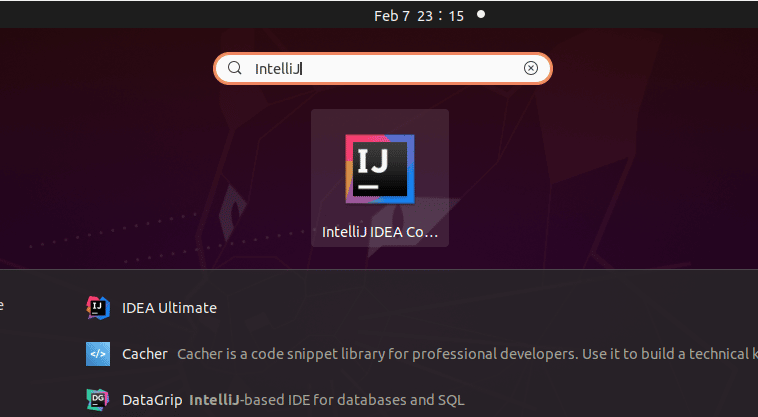
Accept the EULA and click ‘Continue’
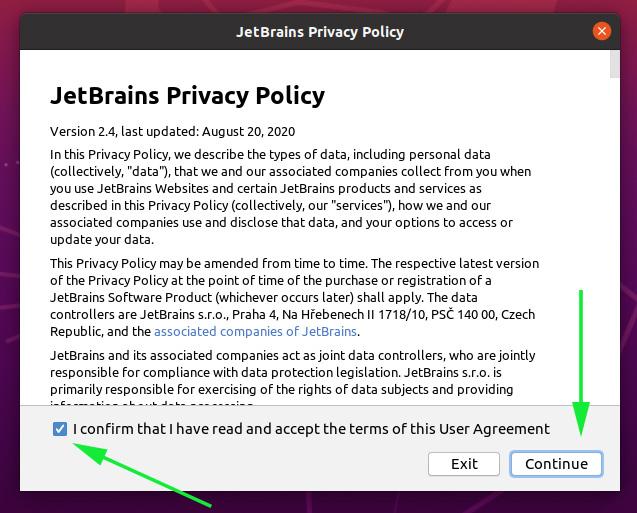
IntelliJ will start loading as shown. Just give it some time as it loads all the components.

And finally, the welcome section will be displayed as shown. Click on the ‘New project’ icon to launch your workspace and start coding away.
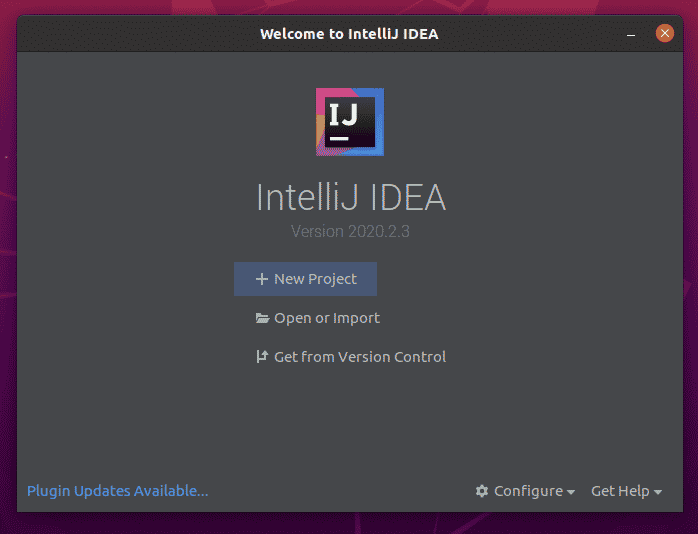
Conclusion
In developing Java applications, IntelliJ IDEA is arguably one of the most ergonomic and formidable IDEs there is. It ships with all the right tools and a set of plugins to make coding a seamless exercise.
James, a passionate technical writer and certified Linux Administrator with over 4 years of experience in working with Linux servers. Over the years, I have expanded my knowledge and writing to other areas such as cloud computing, virtualization, and DevOps.I take great pride in always updating my skills to keep up with the latest trends in technology. I enjoy taking evening jogs, swimming, reading books, and listening to investigative TV Shows.