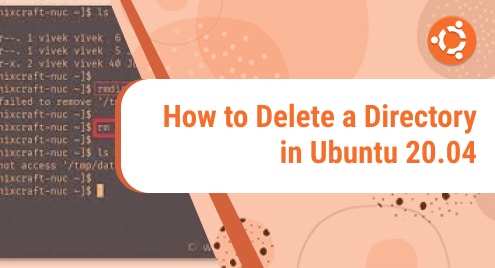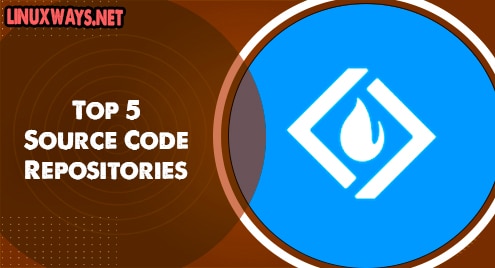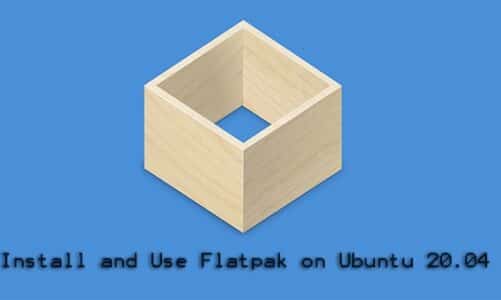Ubuntu 23.04 code-named “Lunar Lobster” is the newest update from Ubuntu. It is not an LTS version instead it is a short-term release that focuses on enhancing the User Experience and Efficiency. The Ubuntu 23.04 version comes with a bunch of new features that include “GNOME 44”, “Flutter-based” Installation, “Kernel 6.2”, and newer software.
In this article, we will see how we can Upgrade from the Ubuntu 22.04 version to the Ubuntu 23.04 version.
How to Upgrade From Ubuntu 22.04 to Ubuntu 23.04?
Having the latest Ubuntu version you can benefit from getting the latest software, having a bug-free environment and it will also keep your system secure. The steps below explain the process of upgrading the Ubuntu version from 22.04 to 23.04.
Step 1: Update Existing Packages
To update and upgrade the existing packages of your Ubuntu System use the command
Enter the password for the sudo user to continue updating the process

Once updated, the packages have to be upgraded. Use the “upgrade” command to upgrade the updated packages:
The “-y” flag will confirm the installation without asking for permission during the upgrading process:

Step 2: Install the Update Manager
Before installing the Update Manager, ensure that you are using the Ubuntu 22.04 LTS version by running the command
The command will display the current version of Ubuntu

To upgrade to 23.04, the pre-requisite step is to install the “update-manager-core” tool using the command:
The “-y” flag will ensure the installation does not require additional confirmation:

Step 3: Configure the Update Manager File
To configure the Update Manager file, access it using the command:
As we are using the LTS version, to upgrade to Ubuntu 23.04 we will need to change the prompt to “normal” instead of the prompt being “lts”:
![]()
On successful execution of the given command, the following configuration file will open in the nano editor:

In the Config File, replace the “Prompt=lts” line with the “Prompt=normal”:

Save the file by pressing “ctrl+s”. Exit the file by pressing “ctrl+x”.
Step 4: Update Sources List
As Ubuntu 22.04 is the “Jammy” pack version and Ubuntu 23.04 is the “lunar” pack version, we need to manually change every instance of “jammy” with “lunar” in the sources list using the following command:
The “-i” flag is used to record changes to a file:

Step 5: Update and Upgrade the Packages
The sources list when changed needs to be upgraded as well for the system to sync the changes. To update and upgrade use the command:
This will update the packages and instead of Jammy you will see the Lunar Packages:

The Lunar packages once updated need to be upgraded

Use the “upgrade” command to upgrade the packages
It will take some time to upgrade the packages. Wait for it to complete. During the extraction process, it will ask to restart services during upgrades, tab to “Yes” and press Enter.

It will start unpacking the packages, Wait for it to complete:

Step 6: Initiate the Ubuntu 23.04 Upgrade
Perform the upgrade using the command:
Wait for the upgrade to complete:

Reboot the system once upgraded using the command:
![]()
Step 7: Verifying the Update
To verify the upgraded Ubuntu version, run the command:
The terminal will show that the version of Ubuntu is upgraded to Ubuntu 23.04:

This is how you can upgrade Ubuntu from the 22.04 version to Ubuntu 23.04.
Conclusion
Migrating from Ubuntu 22.04 involves simple steps and terminal commands. The “Update Package Manager” makes it easy to upgrade to a newer version without having to uninstall the previous version and reconfigure our whole Operating System. This article explained the steps needed to upgrade from Ubuntu 22.04 to Ubuntu 23.04 Version using the Terminal.