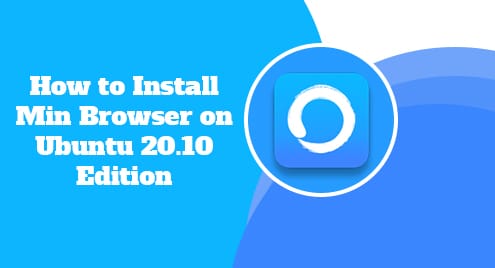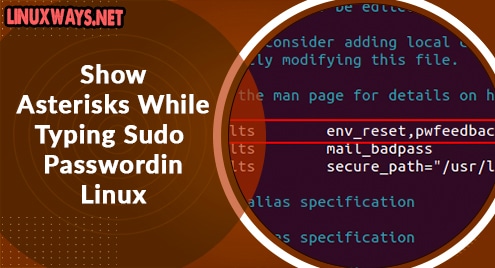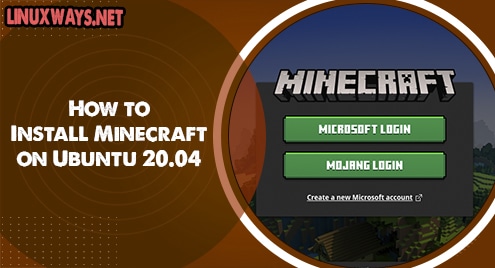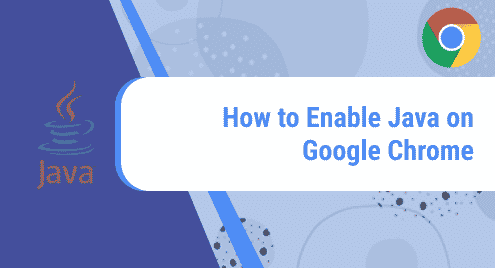Introduction
Meet Min Browser! It is a fast web browser with unmatched features. It has excellent built-in privacy functions. In addition to many unique functions, it includes a Focus Mode feature that hides unwanted tabs for certain times. For instance, you opened a few essential pages, but for the time being, you need to write an email. Min browser will help you to hide all of the tabs except the email tab. This will help the user to maintain the focus on the current job. Hence, the Min browser helps to increase productivity rate than many other browsers.
Let’s dive further and learn how to install the Min browser on your Linux system. I am using Ubuntu 20.10 for this guide, and all the instructions are valid for Ubuntu 20.10 and future updates.
Step 1. Download Min Browser
Min browser is not available in regular Linux repositories. The only and the best way to get the Min browser is to download .deb binaries from the website directly.
Here is the link to download Min browser:
https://github.com/minbrowser/min/releases/download/
Select .deb binaries as we are installing the browser on Ubuntu 20.10.
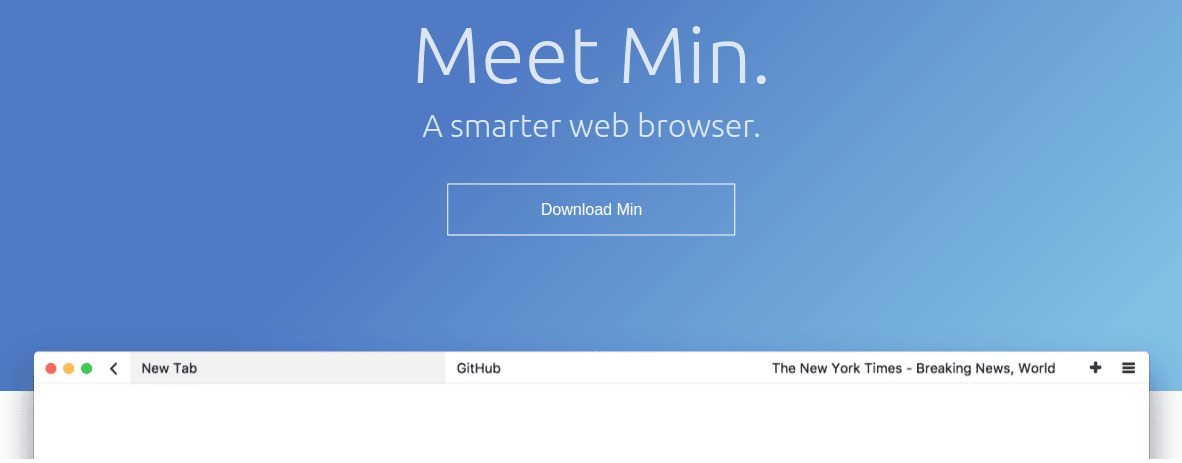
Step 2. Install Min Borwser on Ubuntu
By now you have already grabbed .deb binaries for the Min browser and you are ready to install it. You can choose to install it using either the command line or gdebi installer. I will choose the command line to perform the installation.
Now I want you to run the following command to begin the installation of the Min browser.
$ sudo dpkg -i min_***.deb
![]()
This will begin the installation of the browser.
Otherwise, you can simply double click on the setup files and your gdebi installer will begin the installation graphically. Either way is right.
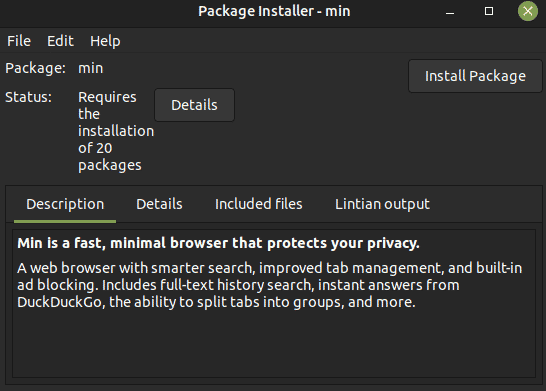
In both the command line and graphical user interface, you will have to enter a password to proceed with the installation. Once installed, gdebi installer will show you the following message.
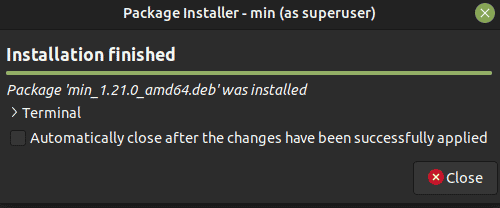
The installation has now finished.
Step 3. Confirm the Min Browser Installation
Go to your system dashboard and try to search the browser.
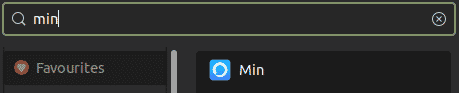
Step 4. Launch Ferdi Messaging Suite
Let’s launch the browser. As we searched it in the user dashboard, the same we will launch it from there.
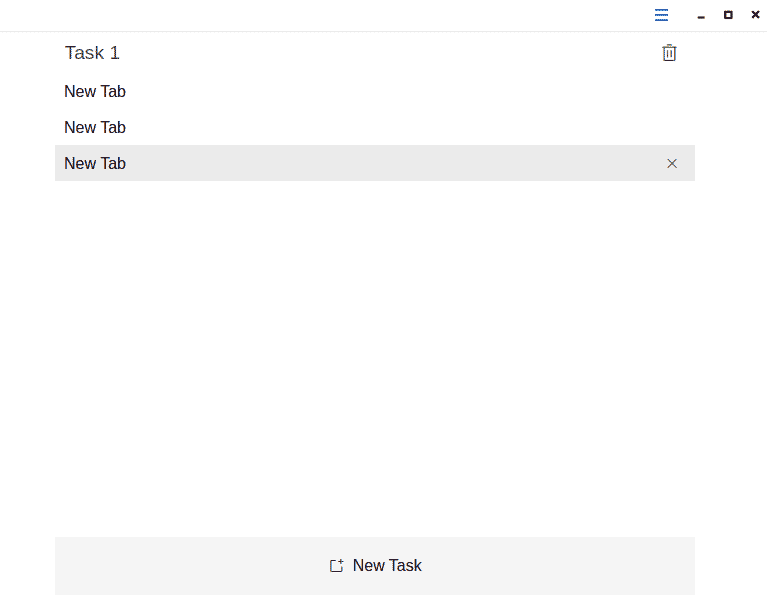
Step 5. Remove Min Browser From Ubuntu
At this stage, we can use the standard apt command to remove Min Browser.
$ sudo apt remove min
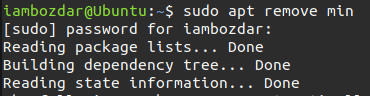
Remarks
Min browser is a highly stable user application to surf the internet. I hope you had a smooth installation of the Min browser on your system. Have fun!