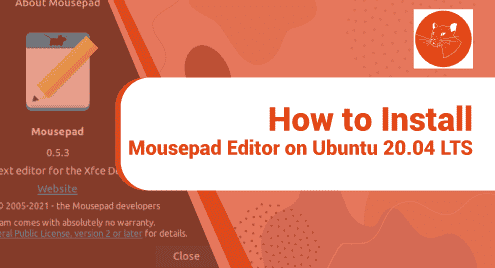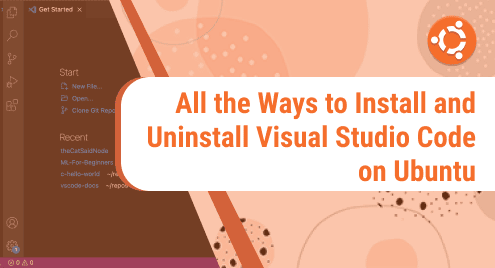Introduction
You have heard of many text editors, but today I am going to introduce you to one that is feather-light. It has the least memory footprint and works flawlessly under any Linux distribution.
Mousepad powered by Xfce developers is the best text editor out there for Linux users. It does not make any issue with your writing and text editing. It goes out of the way and makes sure that you do what you are supposed to do. Mousepad does not come with extreme functions. It does not bloat the system.
I will explore how Mousepad is installed on Ubuntu 20.04 LTS edition.
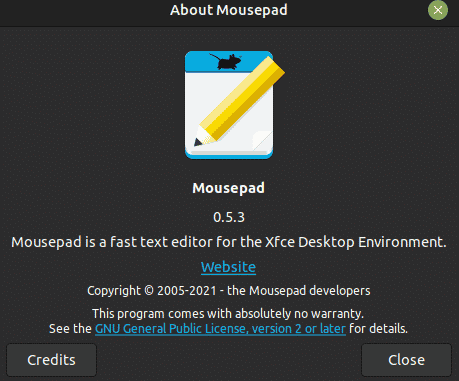
Dependency Requirements For Mousepad Editor
Mousepad editor is such a tiny software that it does not need any dependencies. It works flawlessly. It does not have any issue with other packages of the system.
Step 1. Install Mousepad Editor on Ubuntu LTS
I always update the repositories before installing any software. Grab the following command and update the system.
$ sudo apt update
As soon as we update the system, it is ready to install the Mousepad.
$ sudo apt install mousepad
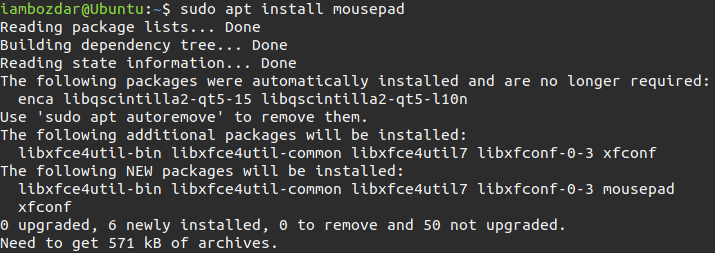
It only takes half a megabytes of the data to install and three and a half megabytes of storage on the disk.
Step 2. Verify Mousepad Editor Installation
When it is installed we are ready to verify the installation of the editor.
First, I will perform the version verification via the command line that makes sure the existence of the application on our system.
$ mousepad --version
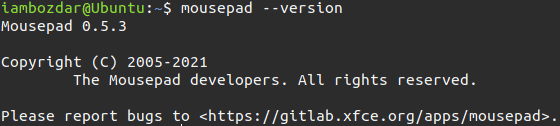
Secondly, I would choose to confirm it via the dashboard as shown below.
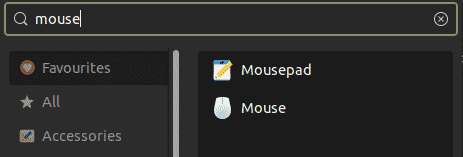
Step 3. Launch Mousepad Editor
We can launch the mousepad using both the command line and graphical user interfaces. Let’s do the first thing first. Run the following command to run the mousepad via the command line.
$ kwrite
Today my choice would be to run a mousepad using the graphical user interface. Go to the dashboard shown in the above screenshot. And here you are:
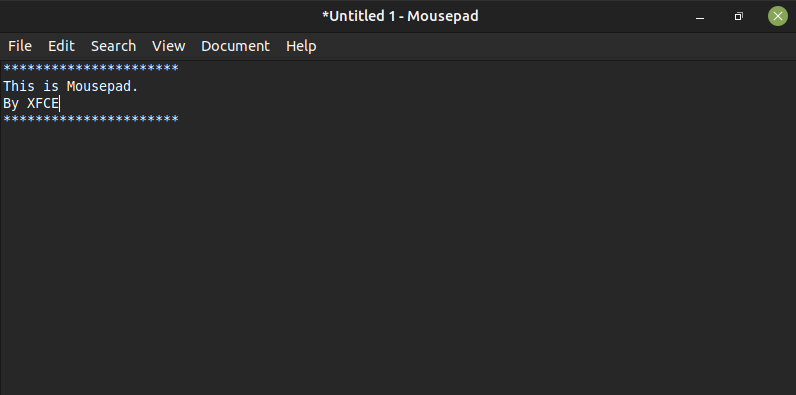
Step 4. Uninstall Mousepad Editor From Ubuntu 20.04
After the installation, running, and verifications of the applications, I would like to show you how they can be removed from Linux. The command works for Ubuntu or any related system.
$ sudo apt remove mousepad
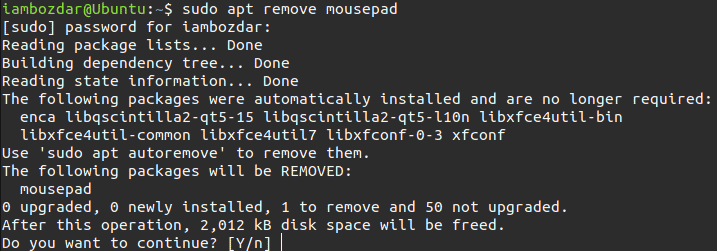
Conclusion
We concluded that the mousepad is not only easy to install but also easier to work with. It is flawless software that does not hurt system resources.