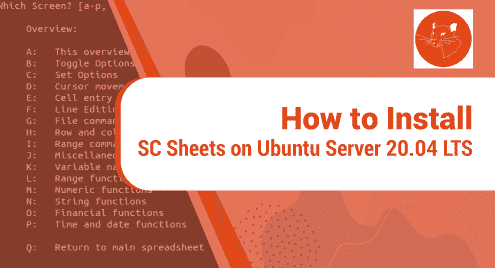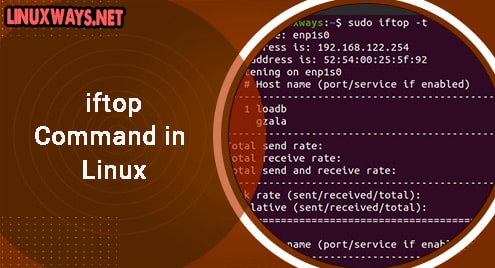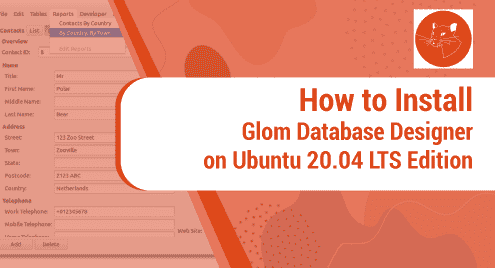Introduction
SC Sheets is a terminal based spreadsheet program for system administrators. It runs on servers that have low resources. SC Sheets is provided by iBiblio that releases financial and accounting software for a large number of organisations. SC Sheets has the ability to run on Linux servers, and it leaves no memory footprint. It is feather light and works very well when the system is already on low resources.
In this tut, you will find the installation and working procedure of SC Sheets on Ubuntu 20.04 LTS edition. In the end, you will also see how SC Sheets can be removed from the Ubuntu system. I will provide you repository based commands. They will be applicable on all other Ubuntu variants.
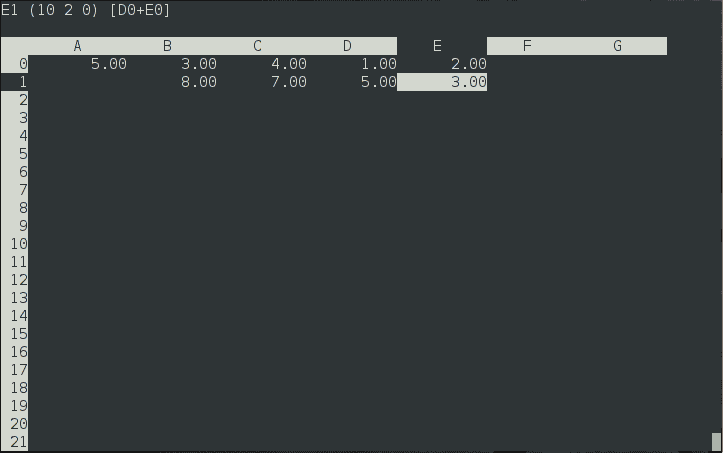
Dependency Requirements For SC Sheets
SC sheets is a terminal based program and runs with in the terminal. It does not need any prerequisites to install. All dependencies are bundled in one installer.
Step 1. Install SC Sheets on Ubuntu LTS
It is time to install SC Sheets on our Ubuntu 20.04 Linux system. First things first, use the command below to update your system.
$ sudo apt update
Now the Ubuntu system repos are updated, we are ready to install SC Sheets. Use the following command to make the way to the disk.
$ sudo apt install sc
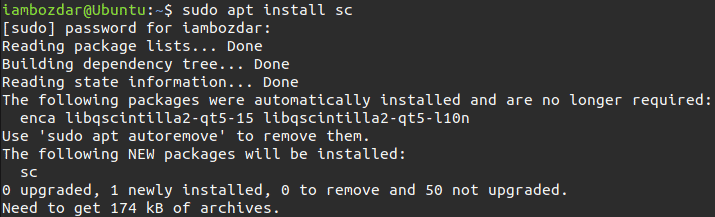
SC Sheets installation is done by now. We are ready to move to the next step.
Step 2. Verify SC Sheets Installation
As SC Sheets is a terminal-based program for servers, it can only be verified via terminal.
$ sc --version
![]()
This will show you the latest version of SC Sheets.
Step 3. Launch SC Sheets
Now we will try to launch SC Sheets. Use the following command to bring the application up in your terminal.
$ sc
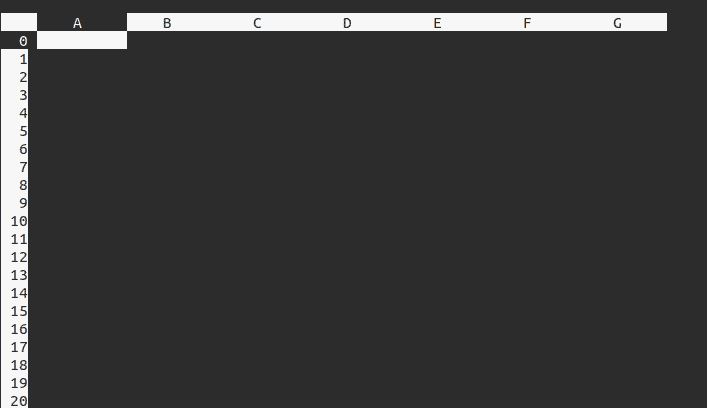
This will be the first display of the application. I will discuss with you about how it works in the next step.
Step 4. SC Sheets Key Bindings
Now we will see how things work in SC Sheets. A few things are very simple. For instance, the starting up of the application and then quitting.
To quit the application in the terminal, you would only need to press q and it will be gone.
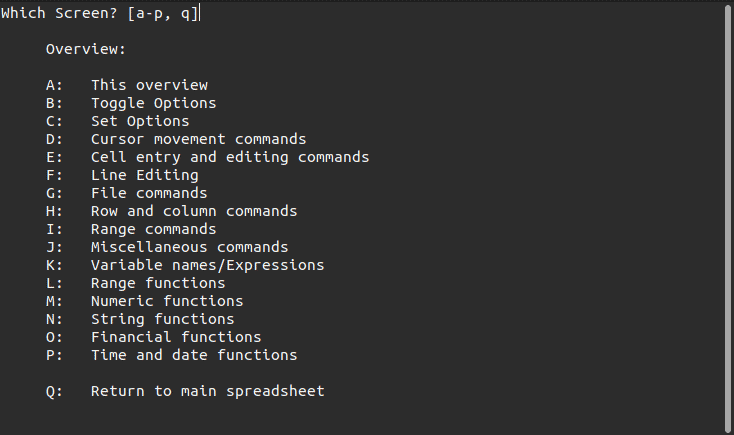
All of the keys are given in the screenshot above. This is all the application needs as input. Creating, editing, and saving the spreadsheets on your Ubuntu server is dead simple.
Step 5. Uninstall SC Sheets From Ubuntu 20.04
We used standard repositories to install SC Sheets. We will use the same standard command to remove it too.
$ sudo apt remove sc
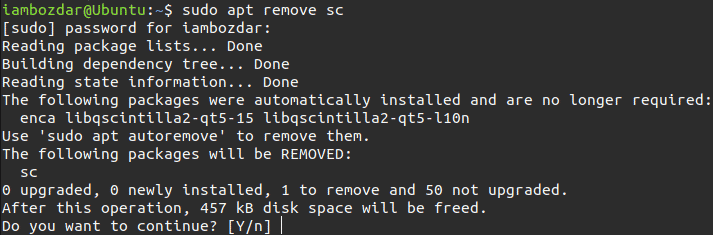
Conclusion
I hope you enjoy creating amazing spreadsheets using SC Sheets via terminal.