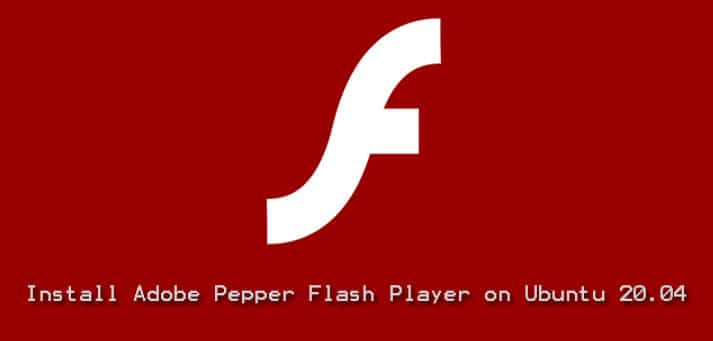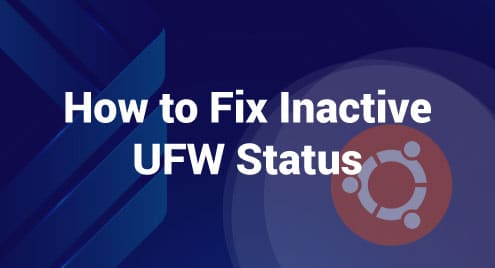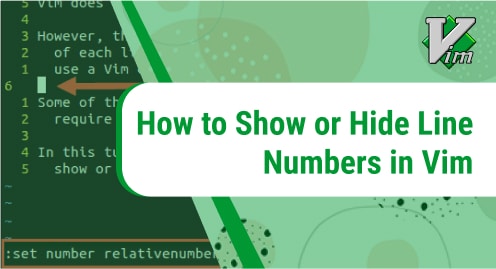Introduction:
Pepper Flash is a very useful plugin introduced by Adobe and is maintained by Google. It is a more advanced plugin as compared with Adobe Flash Player and it provides support for different browsers such as Google Chrome, Chromium, Mozilla Firefox, etc. Just like Adobe Flash Player, the Pepper Flash plugin is also used to enhance your web browsing experience by displaying interactive content without any glitches. Today, we will be discussing the method of installing the Pepper Flash plugin for the Mozilla Firefox browser on Ubuntu 20.04.
Method of Installing Pepper Flash on Ubuntu 20.04:
For installing Pepper Flash on Ubuntu 20.04, the following four steps are to be performed:
Step # 1: Adding the Respective Repository to Ubuntu 20.04:
First, we will have to add the canonical partner repository to our Ubuntu 20.04 system. This can be done by executing the following command:
sudo add-apt-repository “deb http://archive.canonical.com/ $(lsb_release –sc) partner”

This repository will take some time to get successfully added to your Ubuntu 20.04 system after which you can see the messages shown below on your terminal.
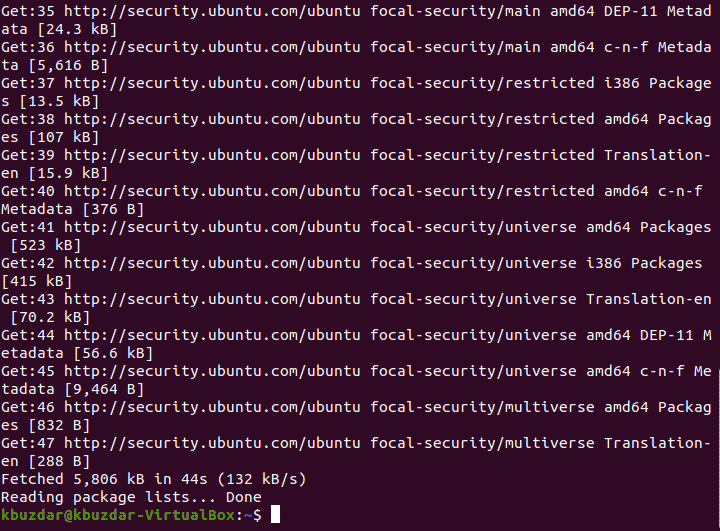
Step # 2: Updating the Ubuntu 20.04 System:
After adding the canonical partner repository to your Ubuntu 20.04 system, you have to update your system with the following “update” command:
sudo apt update
![]()
Once the system update finishes, the messages shown below will appear on the terminal and you will be able to install the respective Pepper Flash plugin afterward.
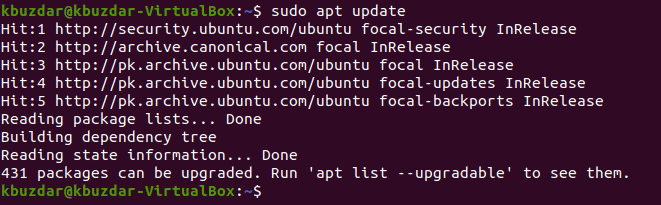
Step # 3: Installing the Pepper Flash Plugin for Mozilla Firefox Browser in Ubuntu 20.04:
Since Mozilla Firefox is the default browser of the Ubuntu 20.04 system, therefore, we will talk about the method of installing the Pepper Flash plugin for Mozilla Firefox. We can do this by executing the command stated below:
sudo apt –y install browser-plugin-freshplayer-pepperflash

As soon as the Pepper Flash plugin for Mozilla Firefox will be installed successfully on your Ubuntu 20.04 system, you will be able to use it conveniently for enjoying interactive games and videos.
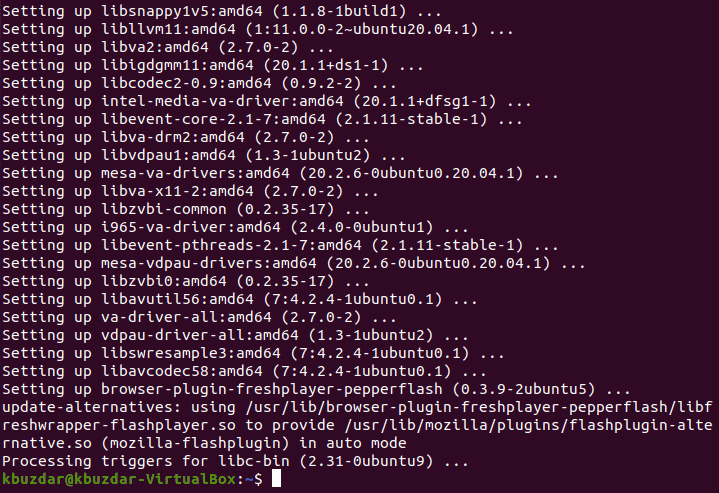
Step # 4: Checking the Version of Pepper Flash Installed on Ubuntu 20.04:
If you still wish to check the version of Pepper Flash installed on Ubuntu 20.04, then you can run the command shown below:
sudo update-pepperflashplugin-nonfree --status
![]()
Method of Removing Pepper Flash from Ubuntu 20.04:
Whenever you do not feel like the Pepper Flash plugin anymore for your Mozilla Firefox web browser in Ubuntu 20.04, you can instantly remove it along with all its dependent packages, configuration files, and binaries by running the following command:
sudo apt-get autoremove --purge browser-plugin-freshplayer-pepperflash

Since we have combined the “purge” and “autoremove” commands that is why the execution of this command will cause the Pepper Flash plugin to be removed from your Ubuntu 20.04 system along with its configuration files and dependencies as shown in the image below:
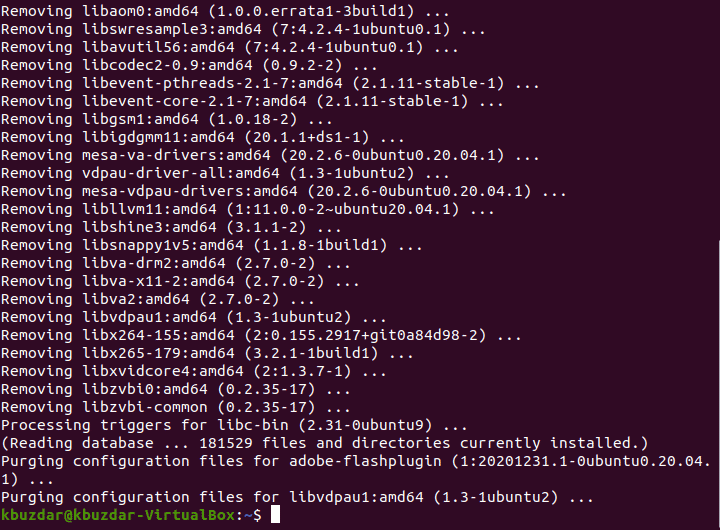
Conclusion:
This article explained to us the method of installing the Pepper Flash plugin for the Mozilla Firefox browser on Ubuntu 20.04. After the successful installation of this plugin, we can easily use it for enjoying feature-rich content while browsing. We have also shared with you the method of removing this plugin from your system whenever you feel like it at the end of this tutorial.