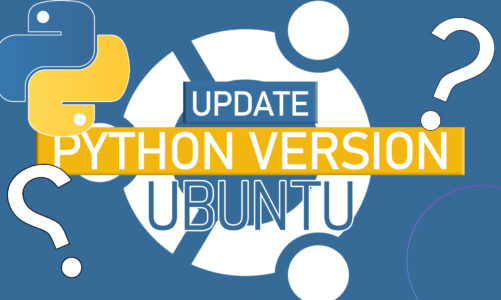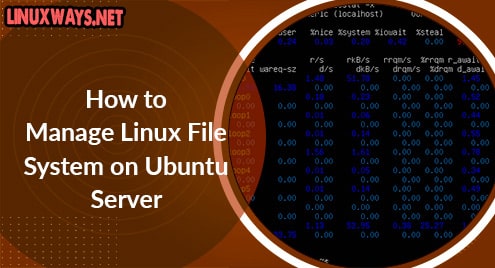Introduction
In this guide, I am going to introduce you to Pinta. I will show you how to install, launch, and remove Pinta on your Ubuntu 20.04 LTS machine. Pinta has made painting simple. It works flawlessly on any Linux system. Pinta can not only be used for painting but also to edit any kind of photo. It surpasses in terms of functionality when compared to other painting applications.
The most amazing thing about Pinta is that it is based on Mono which itself is based on Microsoft .Net SDK. This makes it a highly stable and fabulous piece of software.
Step 1. Install Pinta on Ubuntu
Pinta does not have any dependencies. It also does not need .Net Runtime on your system. You will simply need to get .deb binaries and/or get them from your system’s repositories. If Pinta exists in your distribution’s repositories then simply update the system first and install the package as follows:
$ sudo apt update
After that just run the following command and the latest install Pinta package as well:
$ sudo apt install -y pinta
![]()
In case your distribution does not have Pinta in repositories or an older version exists then I would recommend the snap package. You will need the following command to fetch the latest version of Pinta:
$ sudo snap install pinta
Snap packages are always up to date and receive updates on priority. You can benefit from the updating nature of Pinta.
Confirm that it has been installed using the following command:
$ pinta --version
![]()
Step 2. Access Pinta
Once installed, Pinta can be accessed from both the system dashboard and command line.
To access Pinta from your system dashboard, you will need to simply search or find it out in your graphics folder.
To access it from the command line simply invoke the pinta command as below to use the software.
$ pinta
Otherwise, you can always access it from the system dashboard which is natural when it comes to launching any applications.
Step 3. Launch Pinta
I will launch Pinta from the command line in this tutorial.
Invoke Pinta command as discussed in the previous step. Pinta will launch with the following screen having a blank canvas.
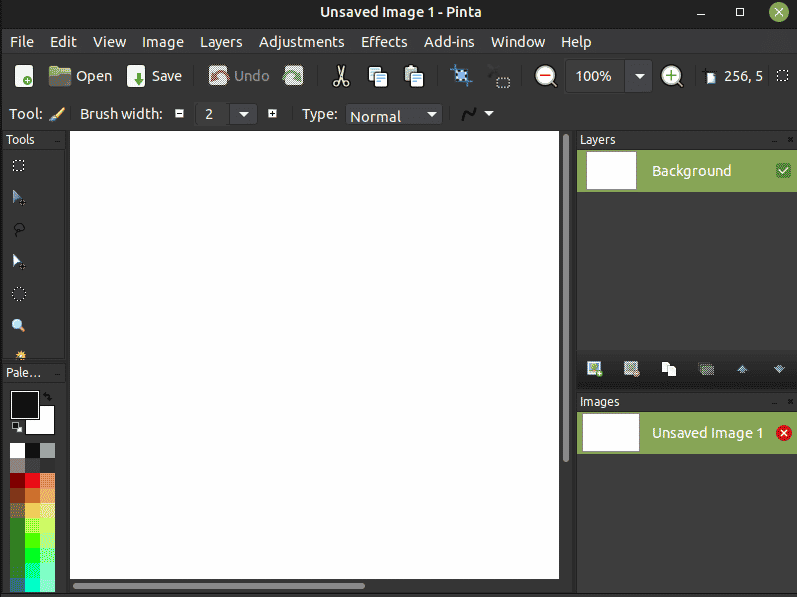
Step 4. Remove Pinta
It is simple to remove Pinta from your system. Simply run the following command to remove it.
$ sudo apt remove pinta
![]()
Conclusion
We discussed all Pinta in this tut. We learned how to install, launch, and remove pinta on Ubuntu 20.04 LTS. I hope you will find Pinta useful for your graphics needs.