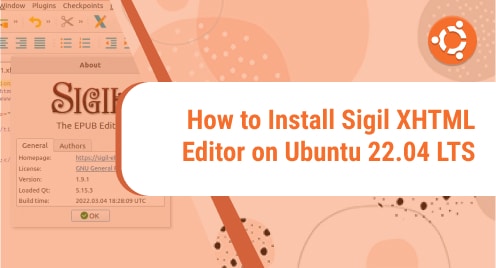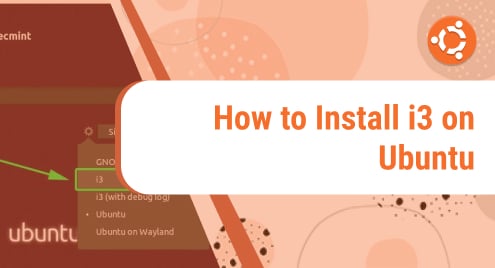Introduction
PageEdit is a powerful and intuitive ePub visual XHTML editor. It helps system admins and developers to write documentation in the best way possible. PageEdit is a cross-platform application. Here we are going to discuss how to install PageEdit on Ubuntu. PageEdit is powered by Sigil that helps technology authors to write technical documentation easily. It makes use of XML and HTML.
Today this tut will make sure that you learn to install PageEdit on Ubuntu 22.04 LTS edition. Most of the instructions are also valid for other variants of Ubuntu distribution and Debian.
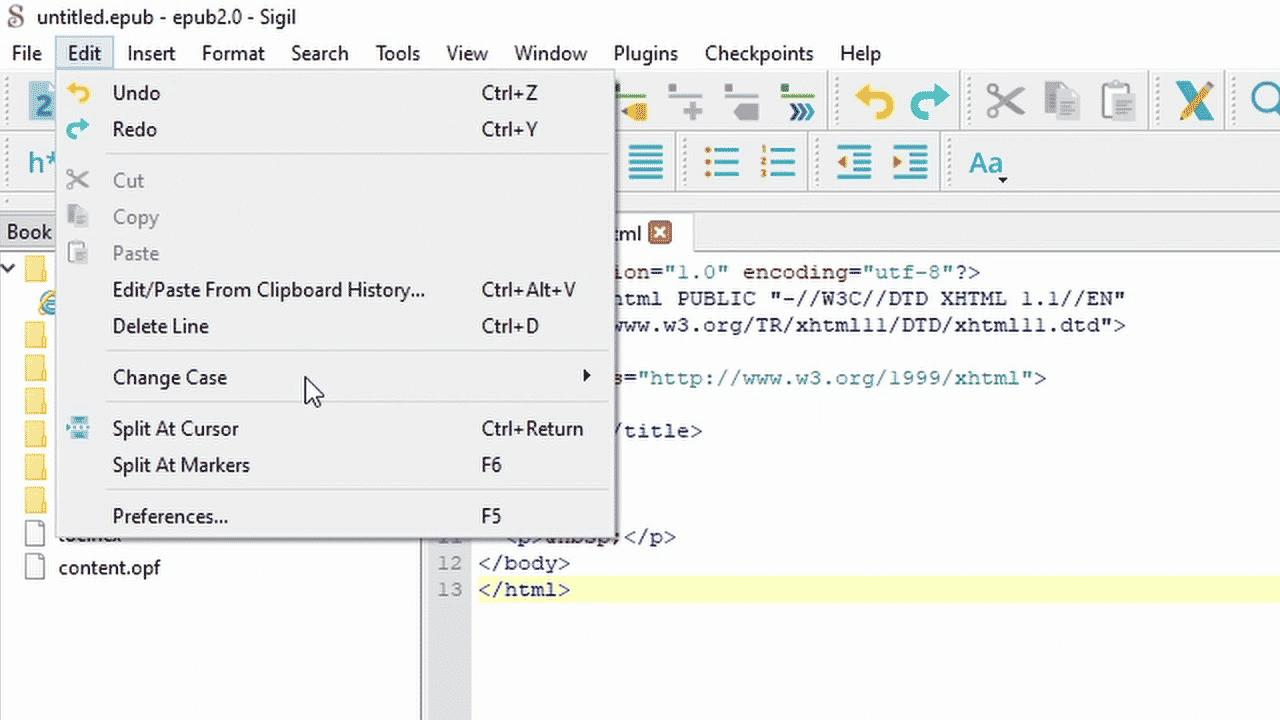
Prerequisites to Install PageEdit Package
PageEdit does not require any prerequisites. Nothing is to be installed.
Step 1. Install PageEdit Utility on Ubuntu LTS
To install PageEdit, we will first update the system. It is recommended in all cases that it is better to update the system before installing any piece of the package on Linux.
$ sudo apt update
Now, the repos are updated, and we are ready to install PageEdit. Follow the update and install PageEdit.
$ sudo apt install pageedit
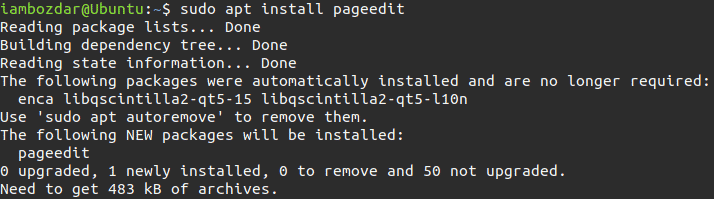
After the process, PageEdit is installed. Now we will move to the next step to see the confirmation of the installation of PageEdit.
Step 2. Confirm the PageEdit XHTML Editor Installation
I shall run the following command to see the version number of PageEdit.
$ pageedit --version
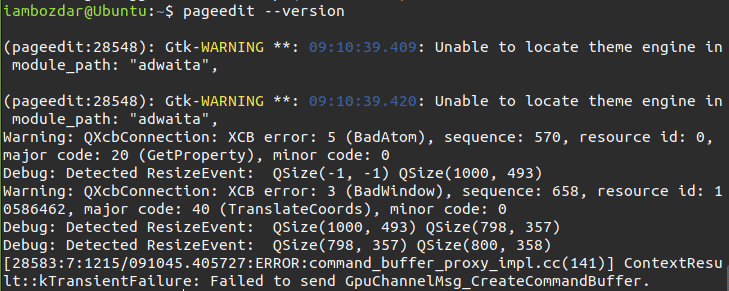
Step 3. Launch PageEdit XHTML Editor
Now, we will see how to launch PageEdit. We can launch PageEdit in two ways. The first one is to use the terminal, command-line interface, and the second way is to use a graphical dashboard.
Use the following command to run PageEdit using the terminal.
$ pageedit
The other way around is to via a dashboard that looks something like below:
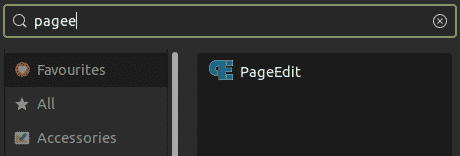
Once you located and figured out PageEdit on the system via the dashboard, you can launch the application as shown below:
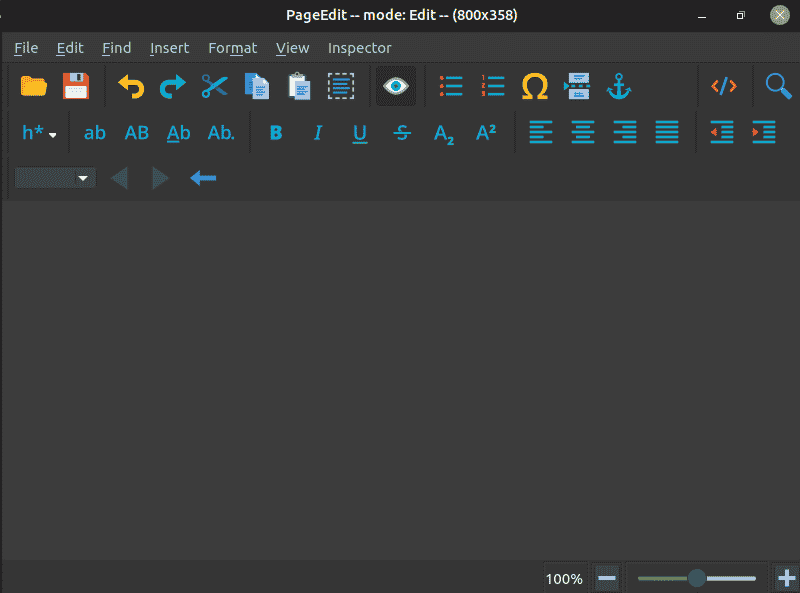
Step 4. Uninstall PageEdit Editor From Ubuntu 22.04
When we do not need any application then we choose to remove it from our system to make room for other software and packages. Somehow if you choose to remove PageEdit then you will need the following command.
$ sudo apt remove pageedit
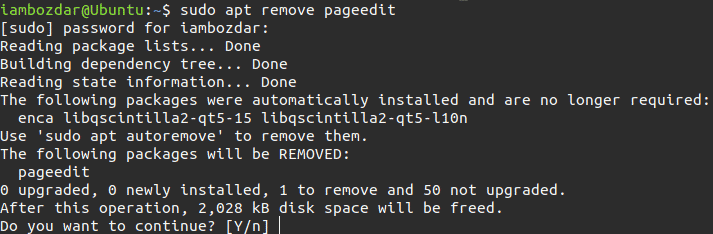
Confirm the action and the application will be removed. You will need your password to enter to confirm the process.
Conclusion
PageEdit is an excellent application to write professional technical documents for your team. It makes use of XHTML in the best way possible. I hope you and your team will enjoy using it.