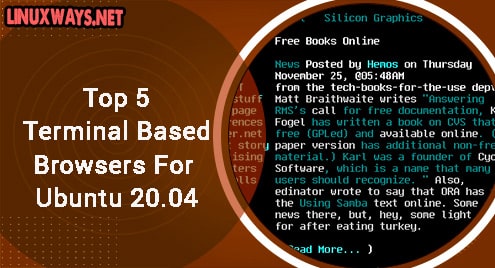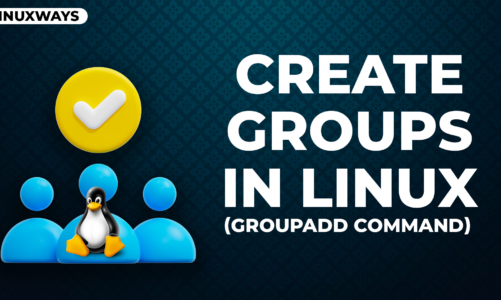An SD Card is a storage drive that comes in small sizes. They are used mostly in Cameras and Phones as additional storage. SD Cards are external drives i.e. they are portable and are designed explicitly for low power consumption and high data transfer rate. SD Cards can also be used in Linux Systems making them useful as secondary storage devices.
This article explains how SD Cards can be mounted in Linux Distribution.
How to Mount an SD Card in Linux/Ubuntu?
A computer system usually has a Hard Drive where the Operating System files and additional files are stored. Apart from the internal storage devices, i.e. Hard Drives, you can use an external storage drive as well. SD Card can be used as an external drive for storing data. With Computer Ports, an SD Card can be inserted or Mounted. Most of the Linux Distributions like Ubuntu mount SD cards automatically. If it does not automount, use the steps below to “mount” and access the SD card.
Step 1: Insert the SD Card
Insert the SD card in any available Port on your system. If there is no SD Card port, you can also use an SD Card reader and plug it into your system through any USB Port.
Step 2: Find your SD Card Storage
In the Ubuntu terminal, type the command below to list all the storage devices and disks accessible to the system:
All the disks accessible will be displayed:

In the disks list, look for your SD Card. It will be displayed as “/dev/sdb1” or “/dev/sdc1” depending on your system:

Step 3: Create Mount Point
Using the command, create a Mount Point for your SD Card:

Step 4: Mount SD Card
Now to mount the SD Card use the command:
The “dev/sdb1” should be replaced with your device name which you’ve seen in Step 2.

Step 5: Access SD Card
Once mounted, access your SD Card using the command:
The files on your SD Card can be seen on the terminal using the command:
Mounting the SD Card requires insertion of the SD Card and then creating a mount point to mount the SD Card Data using the “mount” command. Mounting the SD Card requires insertion of the SD Card and then creating a mount point to mount the SD Card Data using the “mount” command.

This is how you can manually mount an SD Card to your Ubuntu System.
Conclusion
SD Cards are typically mounted automatically by Ubuntu systems however in some instances manual mounting of the SD Card is required. For manual mounting of SD Cards, we have to look for the inserted SD Card in the terminal and then create a mount point where we mount the SD Card using the “mount” command. This article explained and provided a comprehensive approach to the process of mounting an SD Card manually.