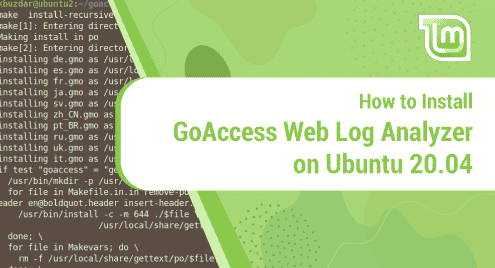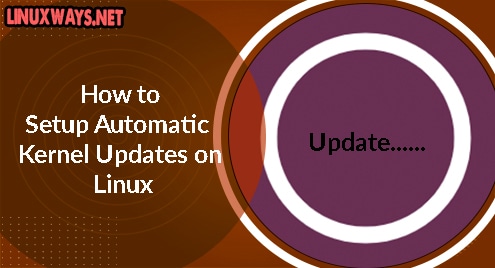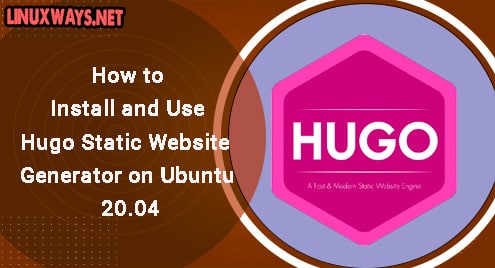In the domain of music management and playback, a standout player is Clementine. This open-source, cross-platform software offers an unparalleled user experience with an interface that has been optimized for speed and ease of use.
Clementine takes its inspiration from Amarok 1.4 and is designed to efficiently manage and play your music. It is compatible with numerous operating systems, including Unix-like, Windows, and Mac OS X. This means no matter your device’s operating system, Clementine can likely serve as your music management tool.
With Clementine, not only can you manage and play your local music library, but you can also access Internet radio. It also offers lyric and artist bio features, making your music listening experience more comprehensive.
For Ubuntu 22.04 users, Clementine represents a viable and feature-rich solution for music management and playback. If you are looking for a way to finally install it, this piece of article is what you all need.
Installing Clementine on Ubuntu 22.04
The process of installing Clementine on Ubuntu 22.04 is straightforward and user-friendly, involving some simple commands or actions. It’s an uncomplicated operation that even individuals new to Ubuntu can execute with ease.
1: Update your system
Before we begin with that, ensure that your system is updated. This guarantees that the software repository has the latest available versions of packages, providing stability and security. To perform an update, simply run the subsequent command in your terminal.
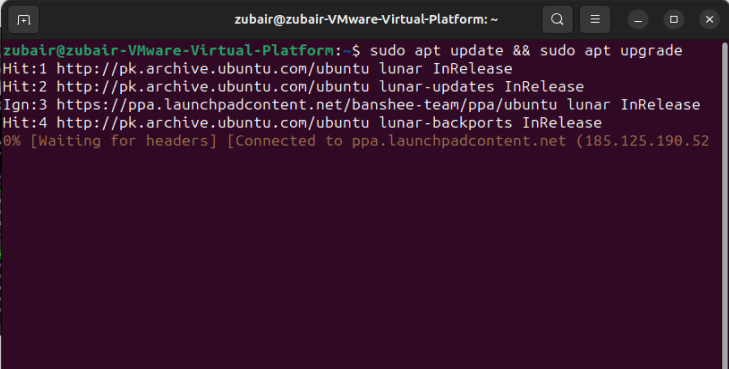
The command first refreshes the repository index ensuring the system has the most recent information about package versions. Afterward, it proceeds with upgrading all installed packages to their latest versions.
During this, you will be prompted to enter your password. Once entered, please allow some time for the process to finish.
2: Install Clementine using the Terminal
Now onto the installation. The easiest method to install it is by using the Terminal.
Open your Terminal and type the given command, and press Enter:
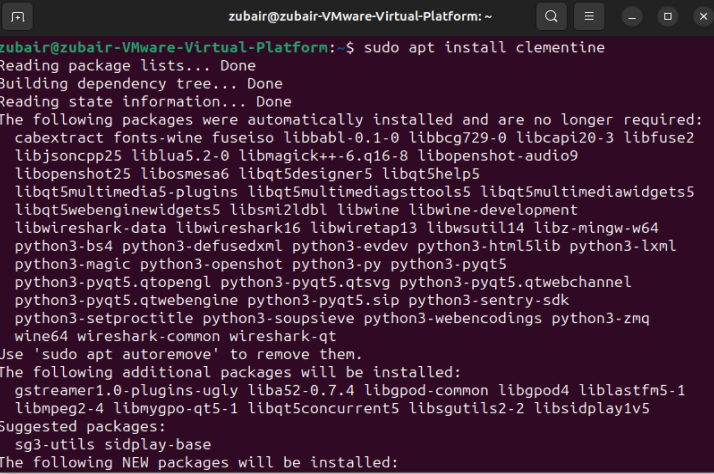
This command asks the system to fetch the Clementine package from the repository and install it.
3: Verify the Installation
After the installation completes, you can verify the installation by typing the given command in the terminal.

This will display the installed version of Clementine, confirming the successful installation.
Uninstalling Clementine
Uninstalling Clementine is as simple as the steps taken to install it. At times, users may need to uninstall the software due to various reasons, such as the need to free up space or the desire to switch to a different music player. Regardless of the reason, Ubuntu 22.04 makes the process uncomplicated. Use the following command to uninstall Clementine:

This command tells your system to locate Clementine among the installed software and remove it.
Conclusion
The software installations on Linux, especially for new users, can sometimes seem daunting. However, this article provides a detailed roadmap for installing and uninstalling Clementine, a robust and versatile music player, on Ubuntu 22.04. From updating your system and verifying your Ubuntu version to the actual installation and verification of the software, every step is designed to be simple and straightforward.