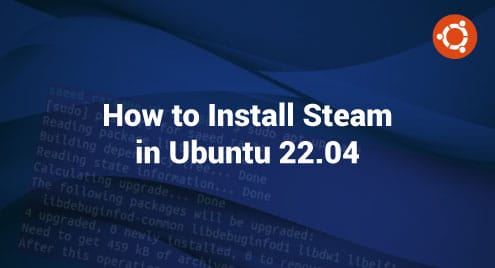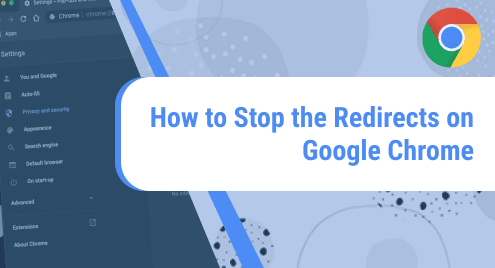Steam is the most widely used PC gaming interface with plenty of games available for Linux systems. It is simple to buy and download the PC games from the widely used distribution platform for video games with the help of a Steam account. Additionally, it allows the players to communicate with a massive gaming community. Steam offers many benefits when installing games, including appropriate administration of the purchases, fast updates, uninstallation of DVD boxes, the ability to quickly restore a purchased game, and much more. Steam is now become the must-have application because of these conveniences.
Moreover, Steam seems to provide community tools that offer the players to communicate with friends, create groups, and create Game Hubs for their favorite titles. It provides the players with special rewards, promotions, and huge savings on their preferred games. Here, we will install the Steam application in Ubuntu 22.04. Note that all of the games offered by the Steam application are not accessible to the Linux system. But only the games with Linux support that were first released by their developers can be used. Undoubtedly, Ubuntu and other Linux distributions may not include as many games as Windows provides. But despite this, they are still an important source for players who are addicted to playing games on open-source systems. The games have DRM protection.
Installing the Steam Software in Ubuntu 22.04
Before following the given steps for the Steam installation in Ubuntu 22.04, ensure that the device must be capable of installing Steam, so that we can run the Steam in our Ubuntu 22.04 system. If the system meets the Steam prerequisite, only these instructions can be applicable. All the following given steps are for the applications in Ubuntu 22.04. We can also use the same steps for other Linux servers.
Step 1: Update the System Packages
We use the apt update command under the sudo privileges. The system should be updated before any installation. With the apt update command, we can download the apt package index. The database of the apt package index stores the collection of software packages from the repository.

Step 2: Upgrade the System Packages
The next step is to upgrade the system packages that we have done with the sudo apt upgrade command. It should be noted that before upgrading, the system should be updated which we have already done in the first step. With the apt upgrade command, the list of software that is currently installed in our device gets updated.
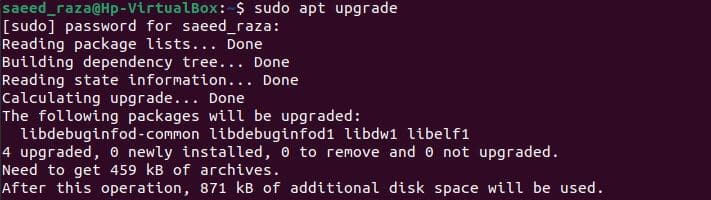
Step 3: Add the Multiverse Repository
Then, we validate the multiverse repository which is enabled in our system. For this, we run the following apt command. Ubuntu cannot allow the multiverse repository by default because of licensing and legal difficulties. Here, we have the choice of using the multiverse repository or not.

Step 4: Install the Aptitude Package
The following command is the additional step to install the Steam. We can skip this step if the apt command generates no issue for the Steam installation in Ubuntu 22.04. Install the aptitude package with the apt command if we encounter any error. Aptitude is used for high-level package managers. We can check the list of installed packages in our system with the administer packages by installing, updating, and uninstalling them.

Step 5: Installation of Steam Application
The installation of Steam in Ubuntu 22.04 doesn’t require any external repository. We can simply install it with the apt command. But if the apt command is not supporting, we provide another command in the following illustration. The aptitude package is used with the install Steam command.
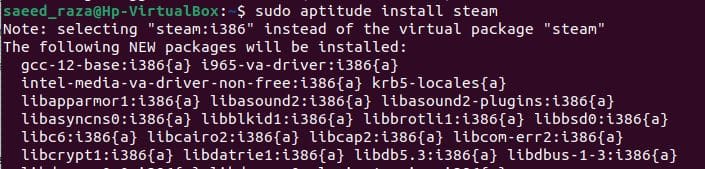
Installing the Steam Package Manually in Ubuntu 22.04
The Ubuntu official repository gives the advantage to install the most recent version of the Steam software manually. We mentioned the step which is needed for manually installing Steam in Ubuntu 22.04.
Step 1: Add the Steam:i386 Architecture
The following dpkg command is used to set the repository “i386” architecture. Although, we update the system via apt to update all the installed packages.
![]()
Step 2: Set the Prerequisite for the Steam Installation
Next, we add the prerequisite for the Steam in the terminal of Ubuntu 22.04.

Step 3: Download the Steam Package with Wget
Under the privilege of wget, we download the packages for Steam from the official website of Steam by utilizing the following command:
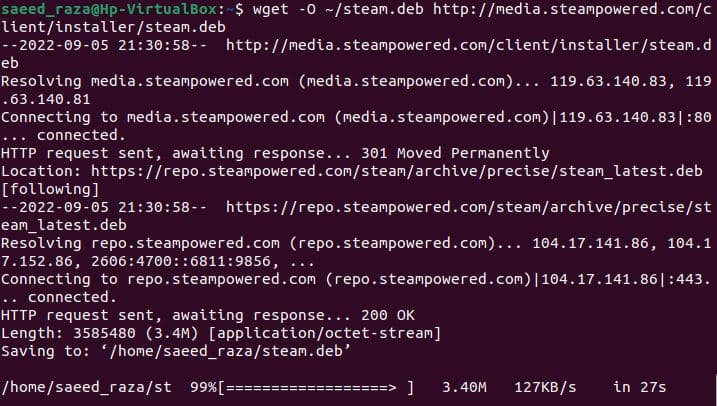
Step 4: Run the Command to Launch the Steam
After the completion of all the previous processes, we have given the software name “steam” in the terminal to launch it.
![]()
Once we enter the “Steam” command, further package installation is required for the Steam software.
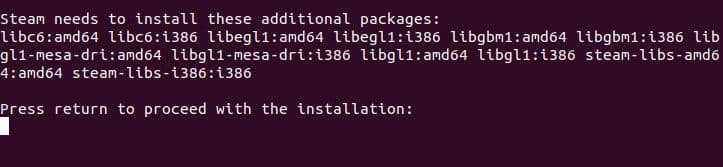
For additional installation of the Steam package, the system requires the user’s permission. The installation starts after entering the valid password.
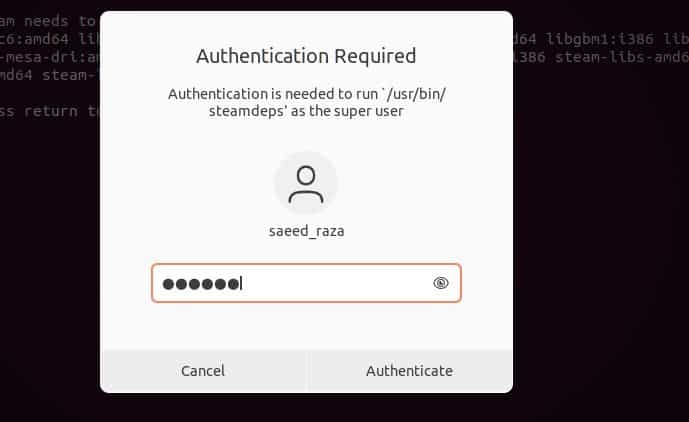
We can also launch the Steam software by navigating it in the Ubuntu application as shown in the image.
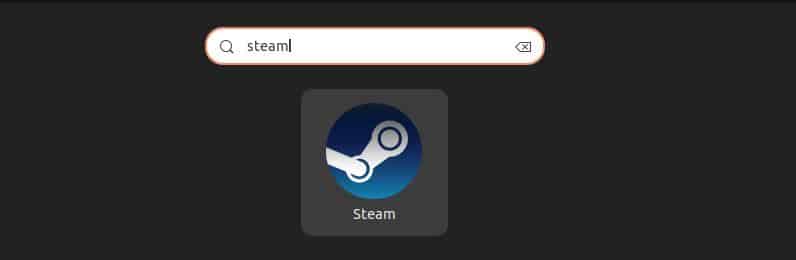
Once we click to open the Steam software, the Steam updater downloads the latest updates for Steam to run in Ubuntu 22.04. After the updates are completed, we can use Steam to download games and movies.
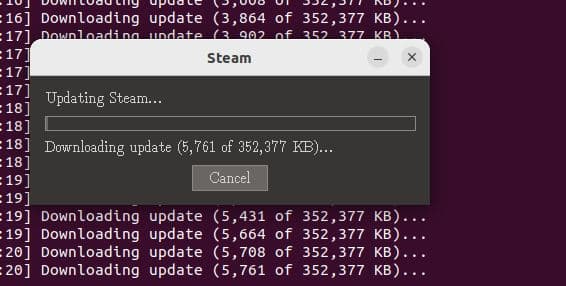
The Steam application is launched. Here, we create the account or login into the existing account. The confirmation email is sent to the Gmail account for verification.

Now, we are on the main page of the Steam application. We have many recommendations and features in the Steam application which are very easy to use.
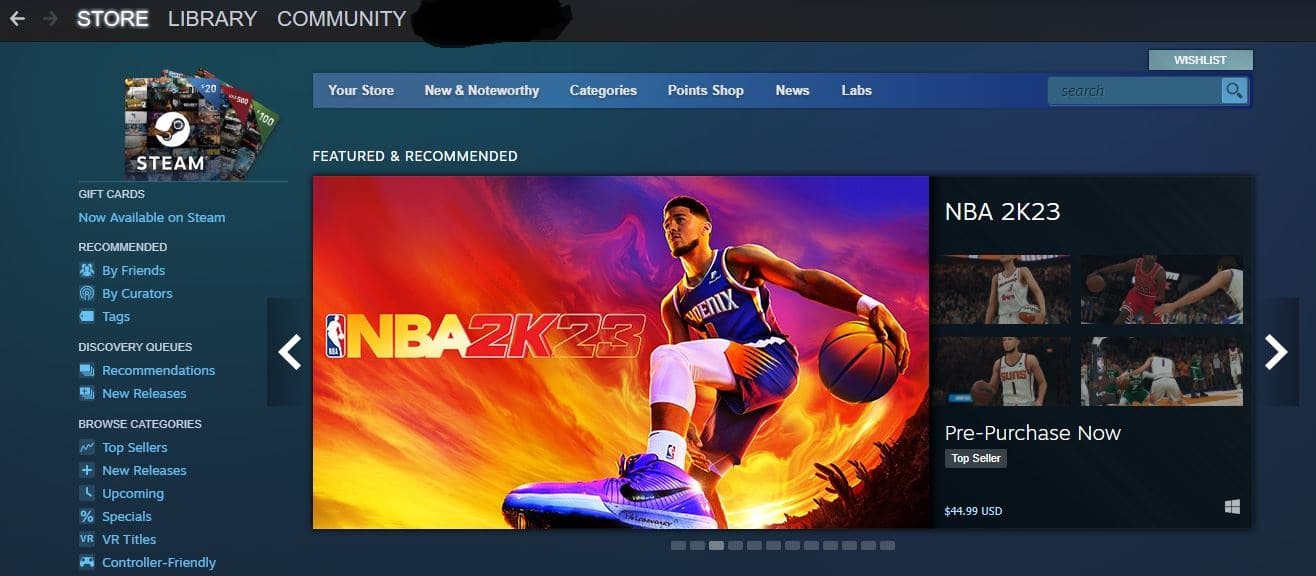
Conclusion
With this guide, we accomplished the approaches to install the Steam application in the latest version of Ubuntu 22.04. In the case that we didn’t need to have the latest release, we should follow the installation step of Steam through the Ubuntu repository and do it manually from the Steam website. Steam is the largest game collection for distribution service games and it is very reasonable, accessible, and easy to use. When there are sales, it provides games for insanely low costs. Players primarily choose Steam as their preferred gaming platform.