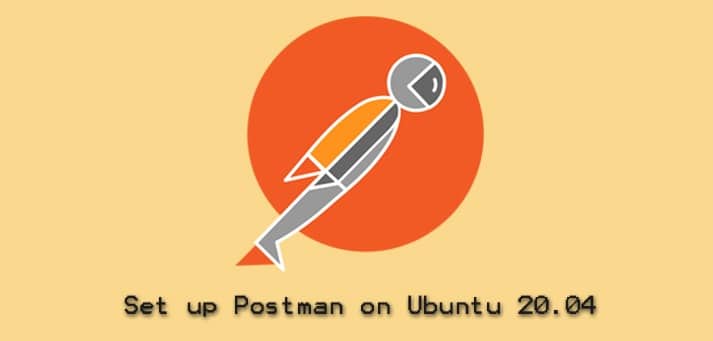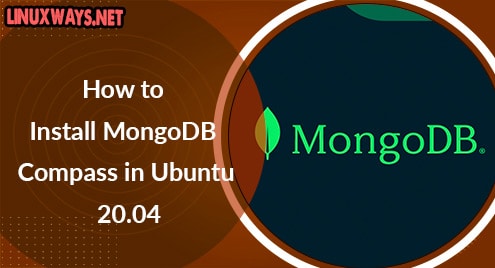Developing an APIs is a tiring process and requires a lot of effort considering its management. It is an exhausting and very demanding task. The entire project can have multiple updates that require a lot of hard work and attention to the details. Postman makes the life of all back end developers much easier. It is largely used to create the Application Programming Interface (API), which is then integrated into the applications based on the requirements. It also automates testing, publishing, and used in documentation. Postman is largely available on many operating systems and is used for API integrations. The collections in Postman make it easy to use and it is compatible with Linux as well.
In this article, we will see the method to set up Postman on Ubuntu 20.04 LTS system.
Installing Postman on Ubuntu
To download Postman for Ubuntu 20.04 we will be using the famous snap package. Snap is a package that has multiple third-party software and helps Ubuntu users install all required packages. The automatic updates in snap make it a famous choice for the users when it comes to downloading a new software application.
Open up the terminal window using the Ctl+Alt+T shortcut. When the terminal opens up, type the following command:
$ sudo snap install postman
![]()
The system might ask for the password of the logged-in user. Provide the password in the field and then press the <enter> key from the keyboard.

The download will begin similar to the one displayed in the figure below:

The process is time taking so do not exit the terminal window unless the installation is completed. After a while, when Postman is installed in your system the application version will appear on the screen along with the installed status.

Here, I would like to mention that users can opt for the web browser extension of the Postman application if needed.
Launching Postman
Since we have installed Postman in our computer systems it is time to access the application. We will be accessing the application by using two methods. Let’s check them out:
Method 01: Using Command Line Interface
To access the Postman application using the CLI, simply type the following in the terminal window of your system:
$ postman
![]()
Method 02: Using GUI
To access the Postman application using the GUI of the system, simply go to the Applications of your system. Now, type Postman in the search bar. You will see Postman in the available options. Click on it.
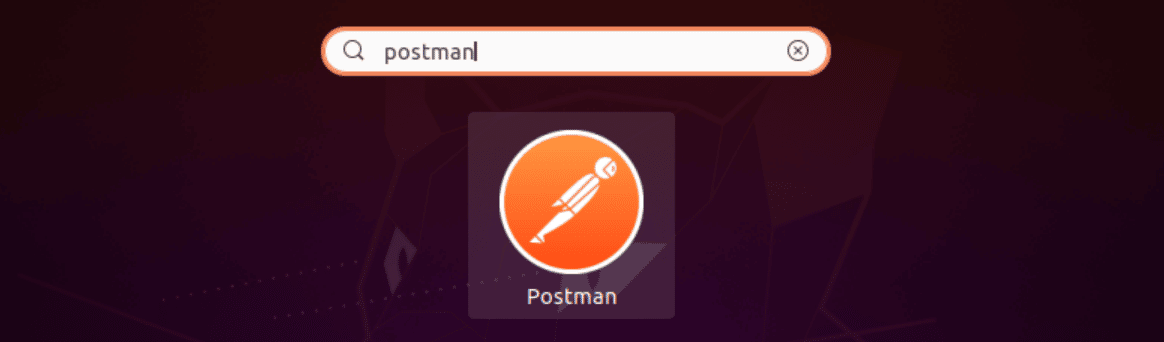
Setting up Postman
Upon the first-time launch, you see a window asking for the required credentials to log in to the application. If you already have an account then just provide the relevant information otherwise you will be required to create a new account before proceeding any further.
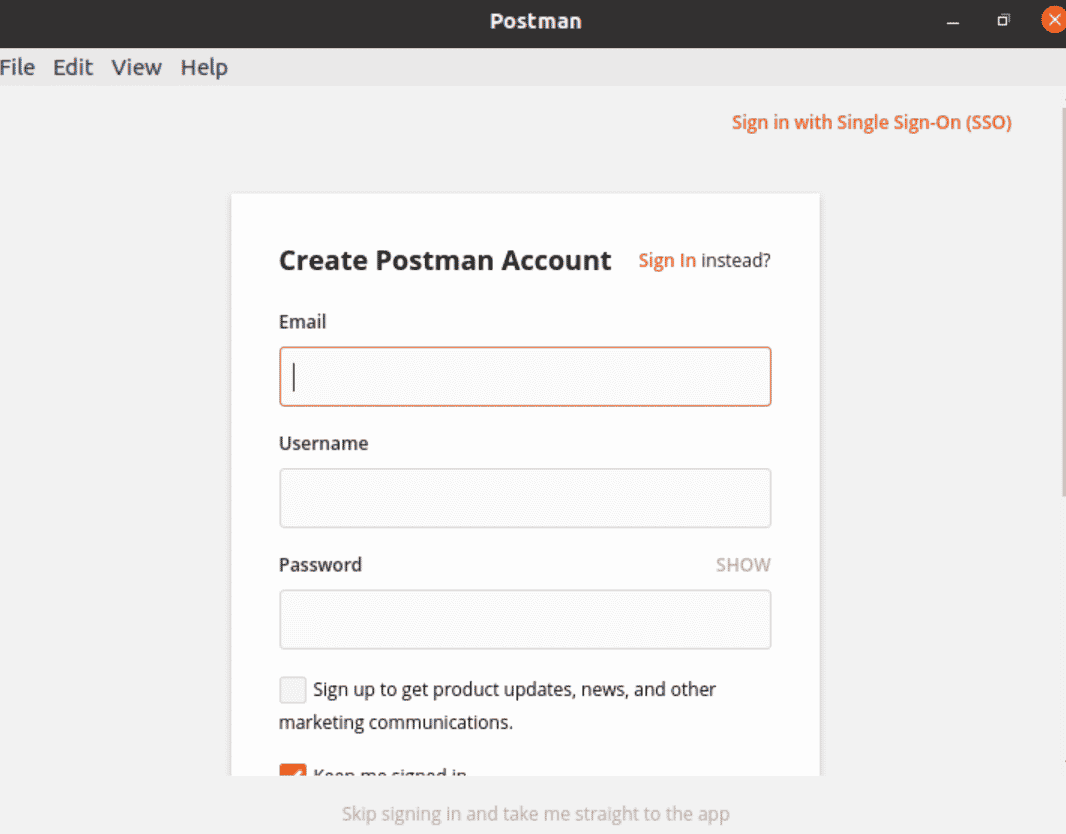
For the first time, once you have launched the application you will see an empty workspace.
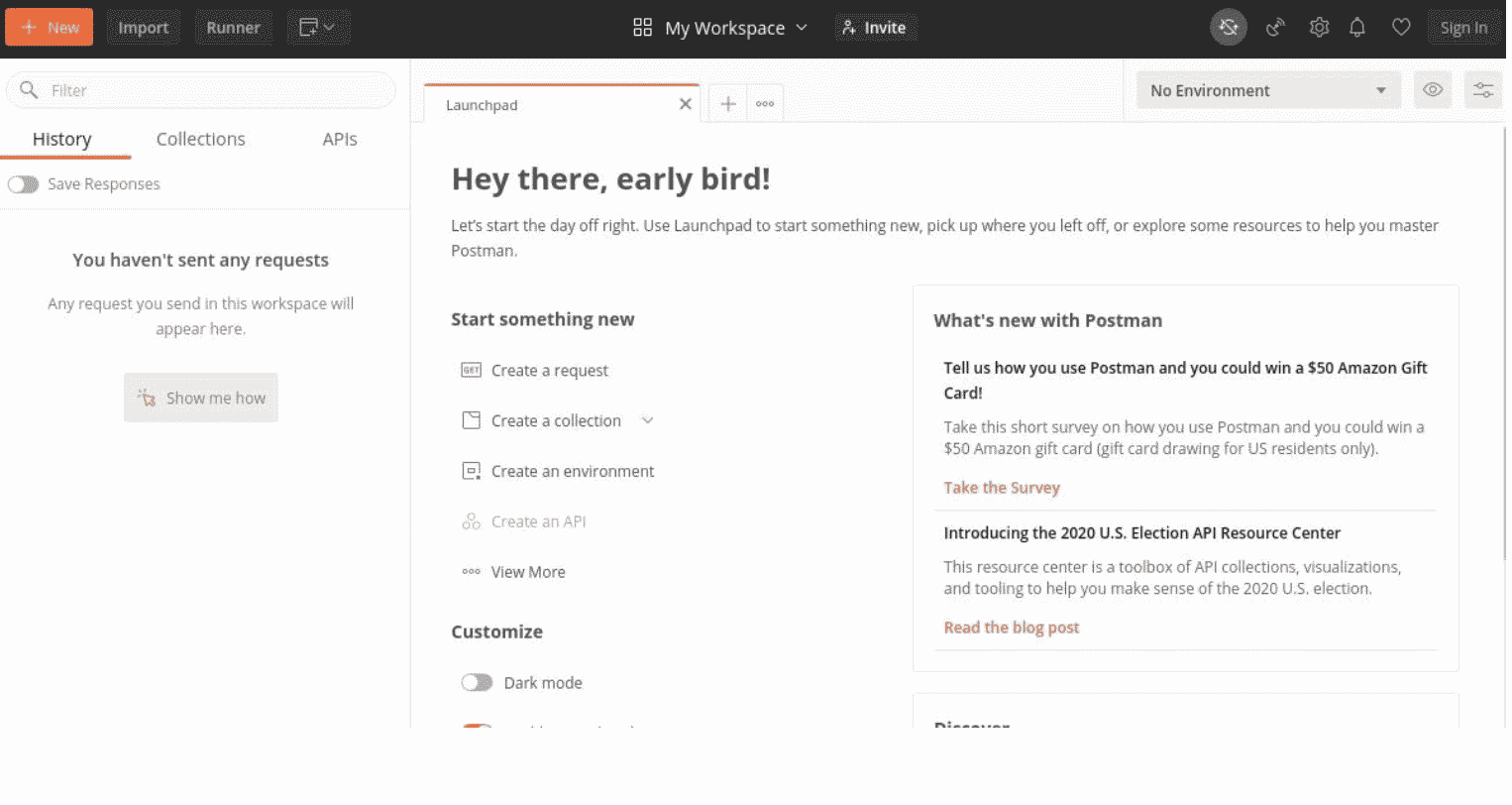
To learn about Postman, you can refer to Postman Learning Center. The famous methods are GET, POST, PUT and DELETE that are mostly used in API calls. GET is used to fetch information, POST is used to send information to the server, while PUT is used to update the information and DELETE method is used to delete anything. To request for a JSON by sending a GET request to a REST API active via the web you need to access the place holder API using the link. You can select either of the GET requests, all you need to do is to set the request type to GET. Then click on Send. In response you will get the list of information you requested.
Removing the Postman
To uninstall the Postman application from your system, run the following command in the terminal window:
$ sudo snap remove postman
![]()
The system may ask for your password. Provide it and then hit the <enter> key.

This way you can easily uninstall Postman from your system if needed.
Conclusion
In this article, we went through the method of installation of Postman on the Ubuntu 20.04 system. After that, we also explored the method to set up Postman and how to send a request for the first time. In the end, we covered the method of removing the application from system.
Bushra is a technical writer with expertise in transforming complex Linux concepts into easy-to-comprehend how-tos and tutorials. She has experience in using Sphinx, Postman, MS Office suite, Jira, Latex, Draw.io, MS Visio, Bitbucket, Sublime Text editor, and Notepad++ tools.