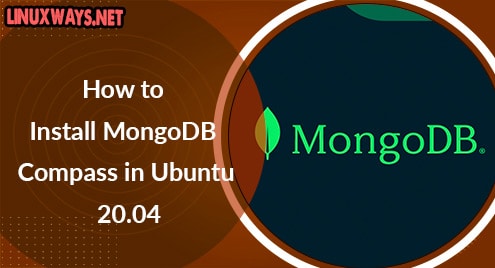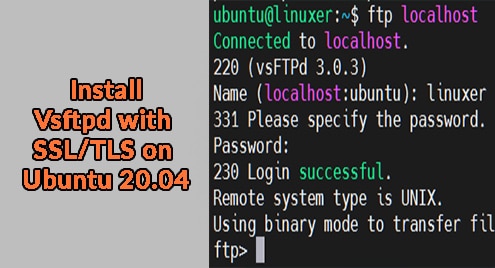MongoDB does not offer any web-based GUI to interact with the databases. While you are working as a developer, it would be very different to manage all databases using the command line. MongoDB Compass provides an interactive GUI for managing, querying, analyzing, and optimizing your MongoDB databases. This tool provides deep performance insights and you can easily use the drag and drop feature to build pipelines. MongoDB Compass GUI enables developers to create, read, delete, and update the database using a graphical environment. This tool is quite similar to phpMyAdmin, which helps you to explore your MongoDB data, run the various queries, and interact with all databases.
We are going to explore how to install the MongoDB compass on Ubuntu 20.04 using the command line.
Prerequisites
- Ubuntu 20.04 server should be running on your system.
- Root user or sudo privileges are needed to run the administrative commands.
Install of MongoDB compass GUI on Ubuntu 20.04
Perform the following steps to install the MongoDB compass on Ubuntu 20.04 system:
Step 1: Download the MongoDB compass .deb file
The MongoDB compass application is not present for installation in the official Ubuntu repository. But, you can install the MongoDB compass application by downloading the .deb packages from its official download page using the ‘wget’ utility:
$ wget https://downloads.mongodb.com/compass/mongodb-compass_1.28.1_amd64.deb
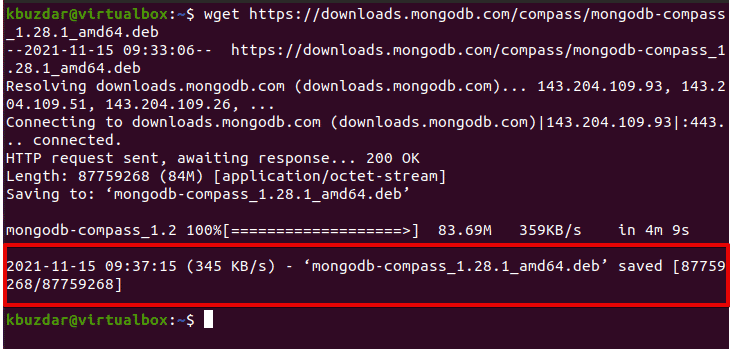
Step 2: Install the .deb file
Once the .deb file is downloaded to your system, you can easily install the .deb file packages on your system by running the following command:
$ sudo apt install ./mongodb-compass_1.28.1_amd64.deb
The above command installs some extra packages related to MongoDB compass on your system. In a while, MongoDB compass GUI to be installed on your system.
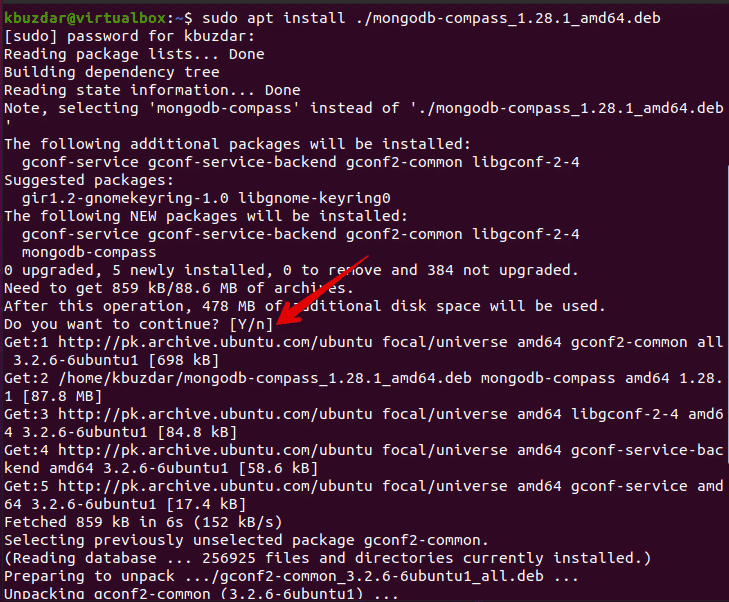
Step 3: Launch MongoDB Compass on Ubuntu 20.04
Once the installation of the MongoDB compass is completed, you can launch the MongoDB compass interface on your system using the application search bar. Type the ‘MongoDB compass’ in the search bar. You will see the application icon in the search result as follows:
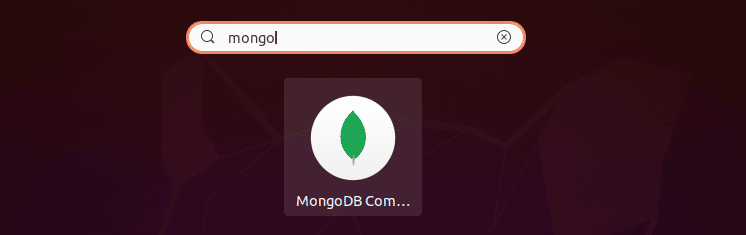
Click on the MongoDB compass application icon and the following window displays on the desktop:
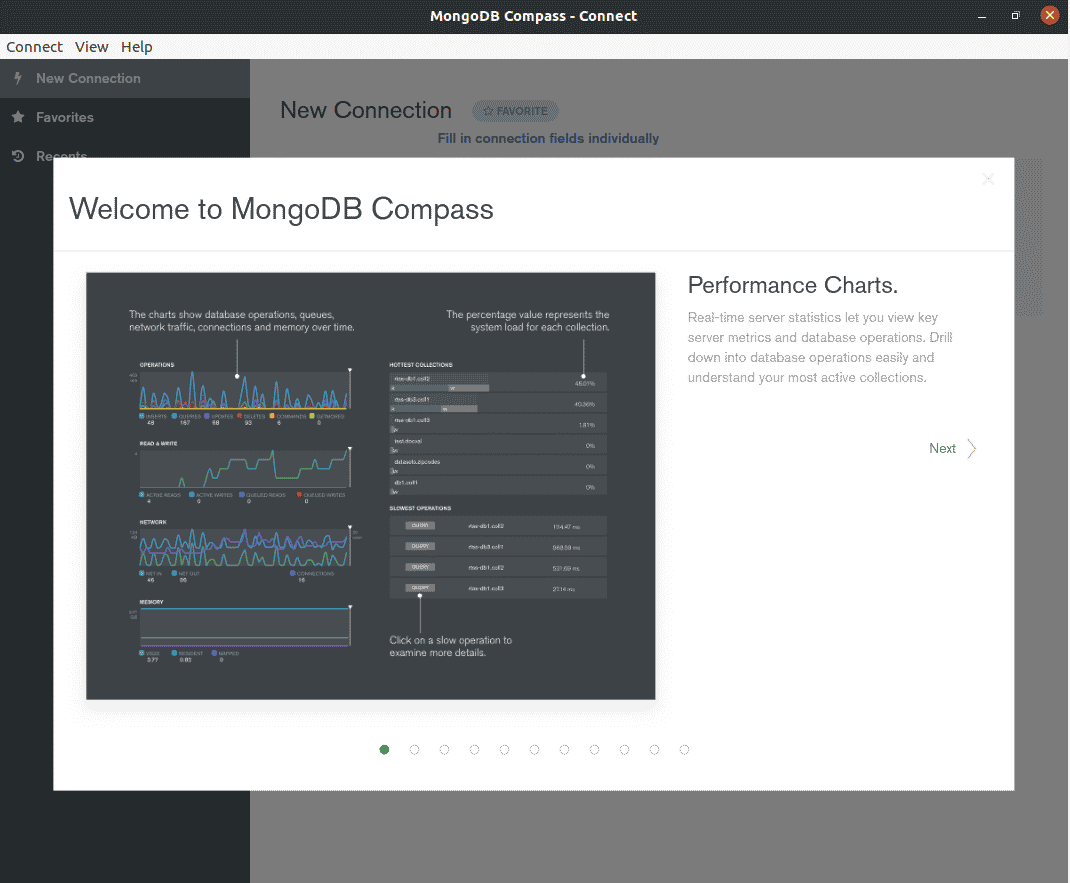
Using the MongoDB compass interface, you can add new mongo database connections. To add a new connection, click on the new connection and provide the local or remote database connection URL in the text field. Now, click on the Connect as follows:
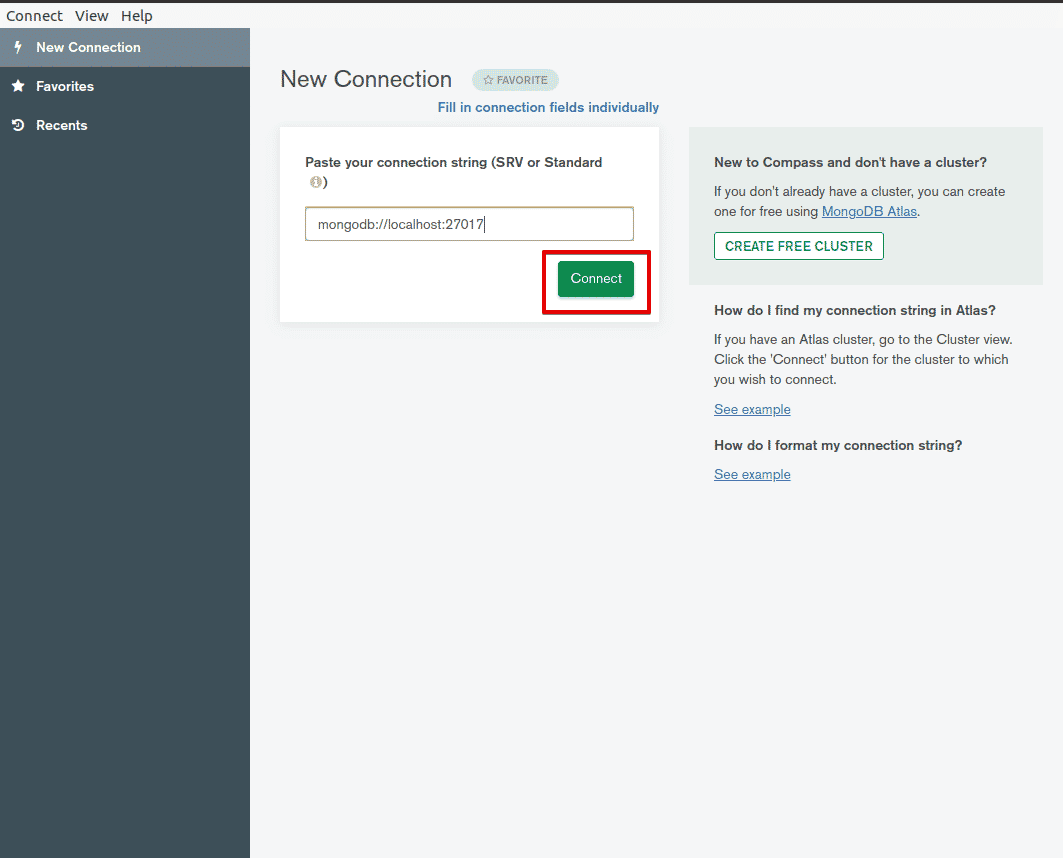
Once you are connected to the MongoDB server, you can view all databases or create a new database as per your requirements.
Conclusion
That’s all about the installation of the MongoDB compass. Congratulations! The MongoDB compass is configured successfully on your Ubuntu 20.04 system. Now I hope as a developer, you can easily interact with your MongoDB databases using the MongoDB Compass GUI.