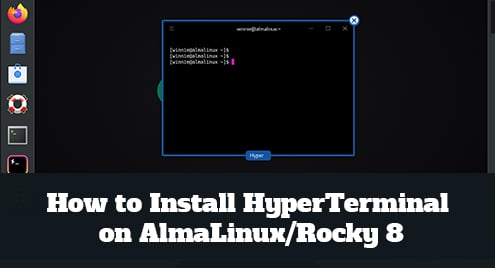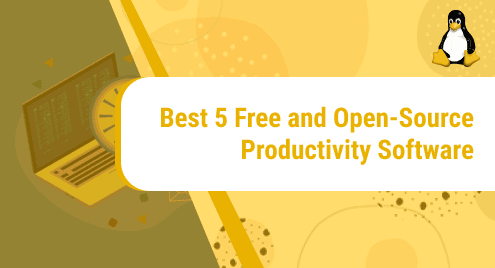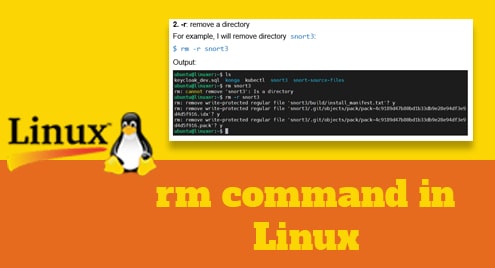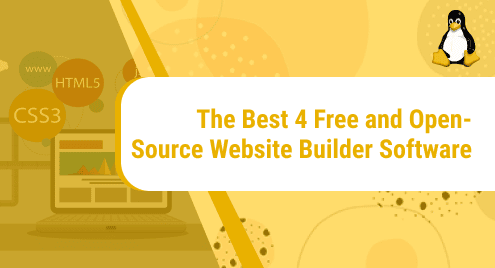Hyper is an electron based, cross-platform Terminal emulator built on HTML/CSS and JavaScript. Hyper Terminal is highly customizable, which means you can simply modify the appearance of your Terminal with different themes and also extend its capabilities with different plugins.
Hyper Terminal was created to provide a beautiful and extensible experience for command-line interface users.
In this guide, you will learn how to install HyperTerminal on AlmaLinuX | Rocky Linux 8.
Step 1: Update your system
It is always important to ensure your system packages are updated. Run the following commands to update your system:
$ sudo dnf update
Step 2: Installation of Hyper Terminal dependencies
First, install the necessary dependencies for HyperTerminal to run on Rocky 8. Install the libXss.so.1 package as shown:
$ sudo dnf install libXScrnSaver
Step 3: Download HyperTerminal
Hyper terminal is not included in the distros official package repository. It can, however, be downloaded from the official Hyper site. Use the following wget command to download hyper terminal:
$ wget https://releases.hyper.is/download/AppImage
Alternatively, download the HyperTerminal AppImage from your browser.
Step 4 : Install Hyper Terminal on Rocky Linux 8
Now we are ready to install HypertTerminal on our rocky LInux system. First, navigate to the directory of your download. Next, make the download executable and change the ownership of the file as shown
$ chmod +x Hyper-3.1.4.AppImage
Your file is now executable. To install HyperTerminal, run the AppImage as follows:
$ ./Hyper-3.1.4.AppImage
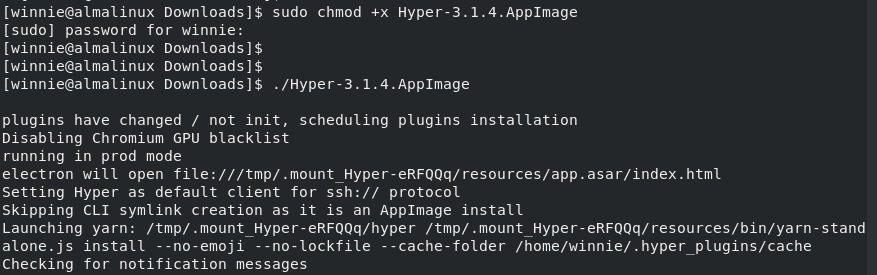
When you run this command, the HyperTerminal appears, as shown in the screenshot below.
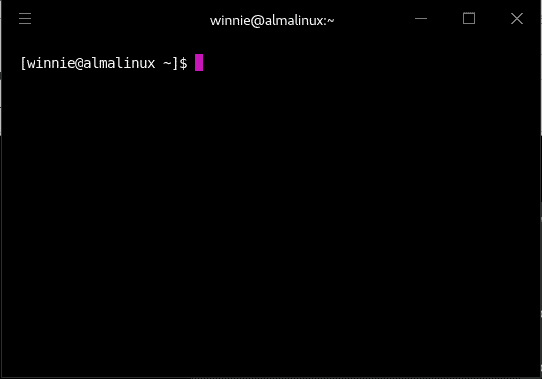
Step 5: Launch HyperTerminal
After the installation is complete, you can launch HyperTerminal using the activities menu.
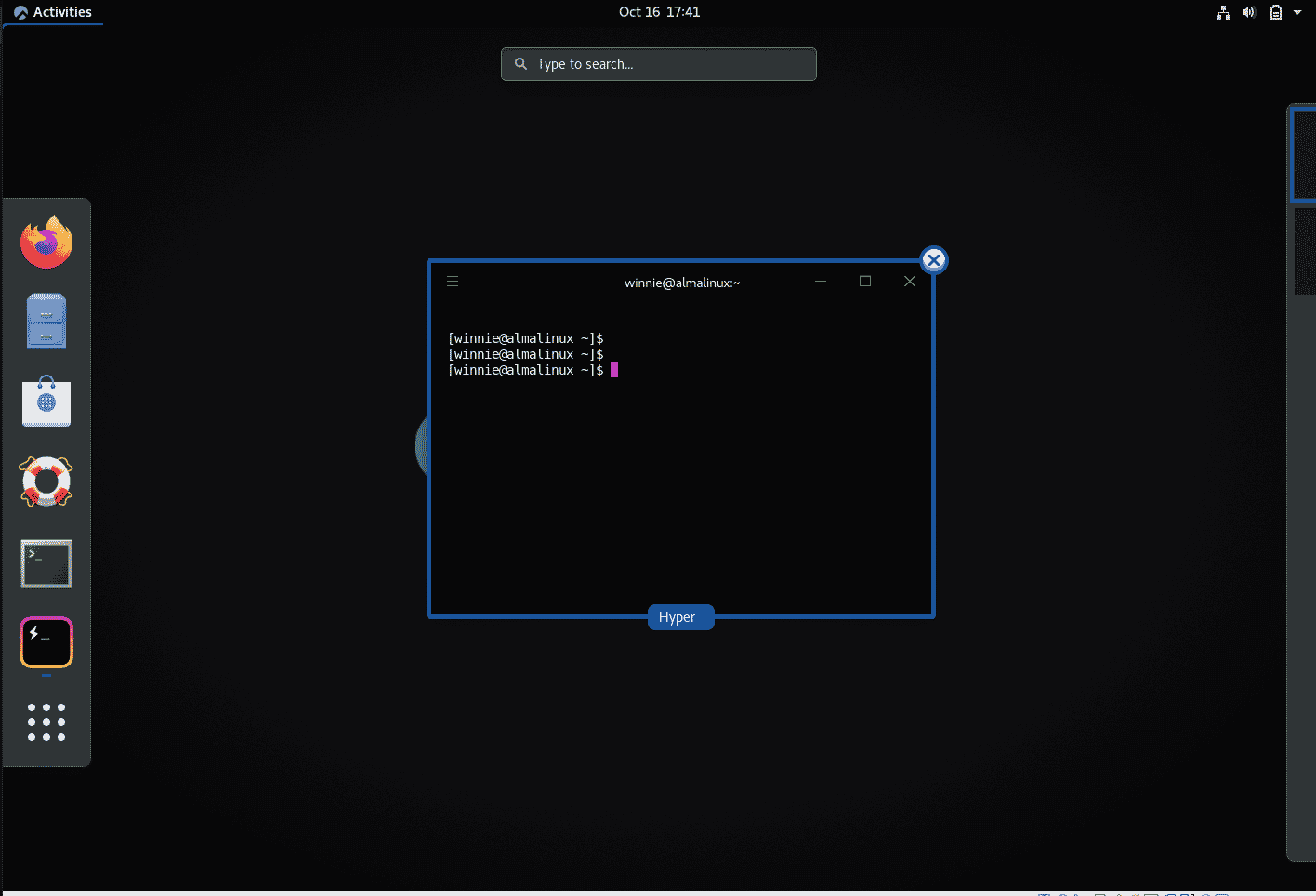
HyperTerminal configuration file is hyper.js, which is located in the home directory. This file can be edited to change the fonts, line height, letter spacing, background color, and other settings.
Run the following command in the Hyper Terminal or normal Terminal to edit this file:
$ sudo nano ~/.hyper.js
You may also go to this file by going to Edit > Preferences on the HyperTerminal menu.
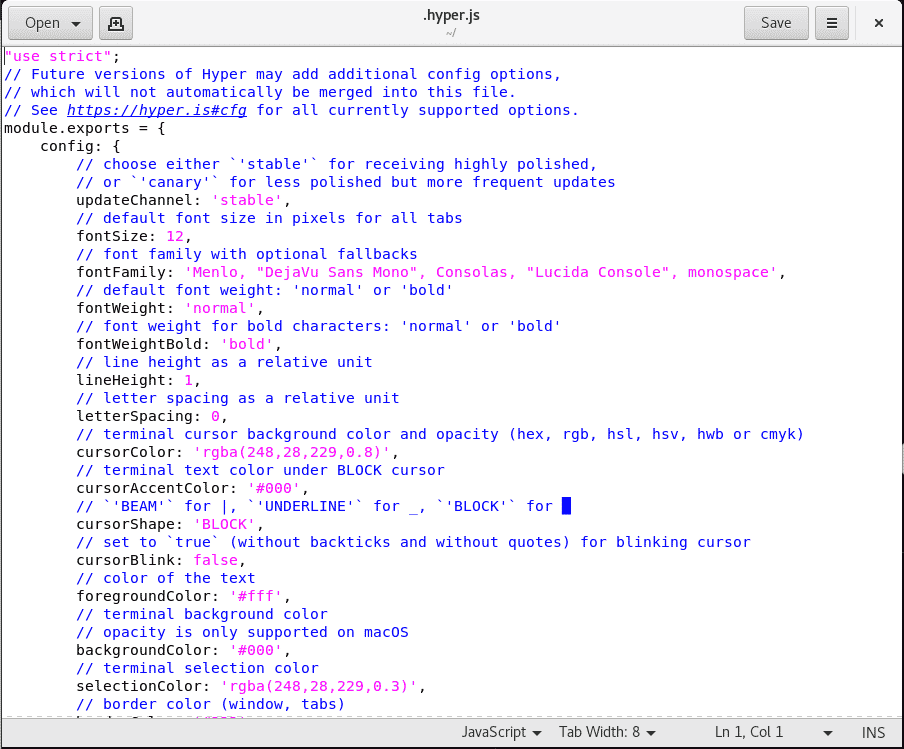
That’s it with installing HyperTerminal on AlmaLinux.