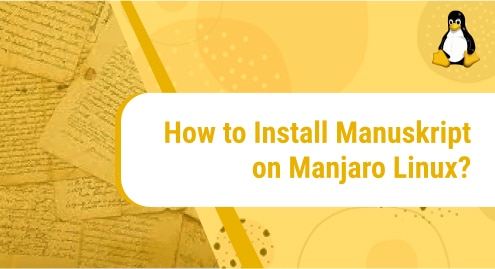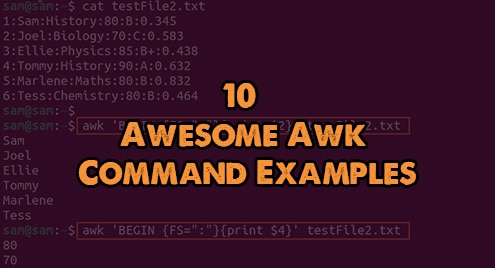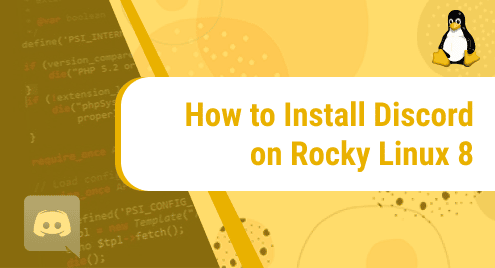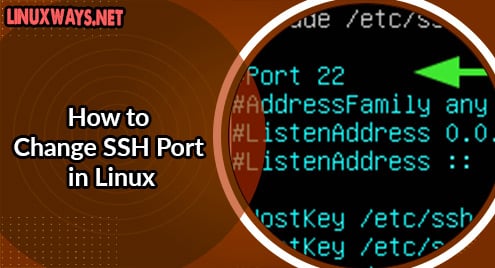What is Manuskript?
Manuskript is a tool developed mainly for those writers who are accustomed to planning and organizing everything before beginning to write. With the help of this tool, you get to keep track of notes about every character, story plot, event, place in your story while writing. Manuskript is still in the works and demands extensive testing.
To learn more about Manuskript, check this out:
https://www.theologeek.ch/manuskript/
In today’s document, we will dive into how to install Manuskript on Manjaro Linux. Manjaro is a free and open source Linux distribution. It is arch based. The reason behind its popularity is its focus on user friendliness and high efficiency. If you wish to learn more about this distribution of Linux, visit the following page:
We will install Manuskript using Manjro Linux’s command line, also known as ‘Terminal’. We will run a few easy to follow commands on the terminal to install the application. The installation will take around 5 minutes, at most.
Without any further ado, let’s get started!
Installation Guide:
Following are the steps involved in installing Manuskript on Manjaro Linux:
Step 1: Enable snaps on Arch Linux
To install Manuskript on our machine, we will first have to make sure we have snapd installed on our system. If you don’t have it, clone its git repository using the following command:
git clone https://aur.archlinux.org/snapd.git
![]()
Step 2: Go to the Snapd directory
Now that we have cloned the git repository of snapd, let’s go inside the snapd directory where will build the package:
cd snapd
![]()
Step 3: Build the snapd package
We are now inside the snapd directory where we will build the snapd package. It can be done by executing the following command:
makepkg -si
![]()
Step 4: Enable Snapd socket
Now let’s enable the systemd unit that is responsible for managing the main snap communication sockets. To do that, issue the following command:
sudo systemctl enable --now snapd.socket
![]()
Step 5: Enable Classic support
In this step, we will enable classic snap support by creating a symbolic link between /var/lib/snapd/snap and /snap. It can be done by issuing the following command:
sudo ln -s /var/lib/snapd/snap /snap
![]()
Step 6: Install Manuskript
Now we can finally install Manuskript on our system by simply executing the below-mentioned command:
sudo snap install manuskript
![]()
You will be prompted to give your password. Once it is accepted, the installation will begin instantly. This is the output you will see on your terminal:
![]()
Once the installation is all done, you will get the confirmation message of successful installation like this on your terminal:
![]()
Step 7: Verify Installation
Let’s now verify if the installation has been a success as the output displayed in the previous step or not. To check that, go to the start menu and see if you can locate the Manuskript application. If you can find it, it means the installation has been successful and the application exists now in your system.
This is how Manuskript will appear on the Start menu:
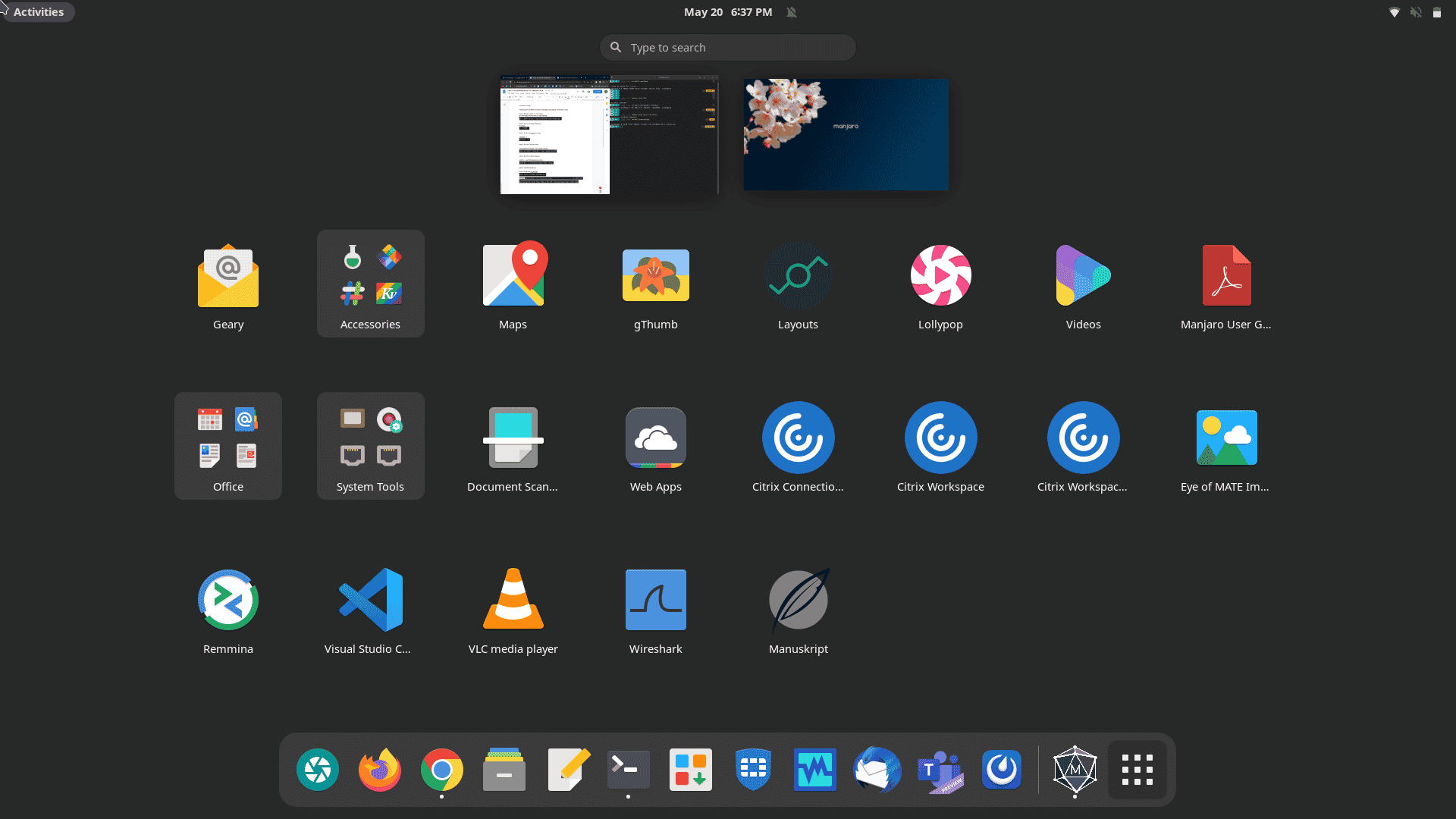
How to uninstall manuskript from Manjaro Linux?
We have explored how to install manuskript on our Manjaro Linux machine, it is time to see how we can uninstall it.
To uninstall Manuskript, run the following command:
sudo snap remove manuskript
![]()
Manuskript will be instantly removed from your machine and you will see the following confirmation on your terminal:
![]()
Conclusion
Today, we explored how to install Manuskript on Manjaro Linux using snap. For that we first installed Snap. We also saw how we can remove Manuskript from our system with a help of a simple command.
We hope you enjoyed our tutorial.