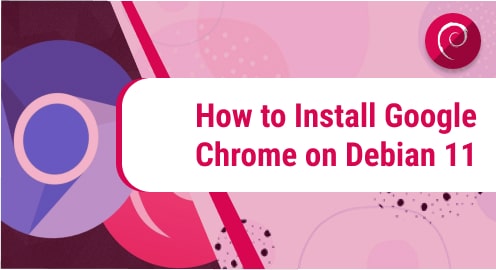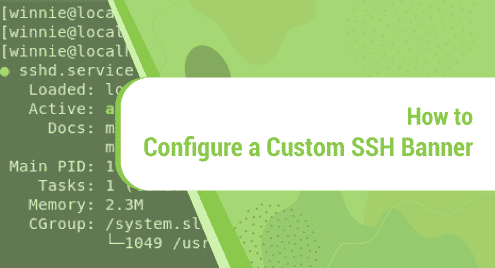Google chrome is a cross-platform and well-known web browser that is developed by Google. It is more safe, fast, and easier to use. It comes with bundles of extensions and utilizes fewer system resources.
In this guide, we will give you a demo on how to install the google chrome browser on Debian 11 bullseye distribution. By following a similar procedure, you can install google chrome on the Ubuntu system and on other Linux distributions.
Installation of Google Chrome on Debian 11 Distribution
The installation of Google Chrome browser on Debian 11 distribution completes by using the following steps:
Step 1: Adding Google Chrome Repository
Chrome browser can install on Debian 11 bullseye distribution by including the Google Chrome repository in your system. To install chrome using this method, download the Google Chrome signing key and install it on your Debian system.
$ wget -qO - https://dl.google.com/linux/linux_signing_key.pub | sudo gpg --dearmor -o /usr/share/keyrings/googlechrome-linux-keyring.gpg

Now, add and configure the Google Chrome repository on your Debian system by using the below-mentioned command:
$ echo "deb [arch=amd64 signed-by=/usr/share/keyrings/googlechrome-linux-keyring.gpg] http://dl.google.com/linux/chrome/deb/ stable main" | sudo tee /etc/apt/sources.list.d/google-chrome.list

Step 2: Update system packages repository
Now, update the Debian repository packages by executing the following apt command:
$ sudo apt update
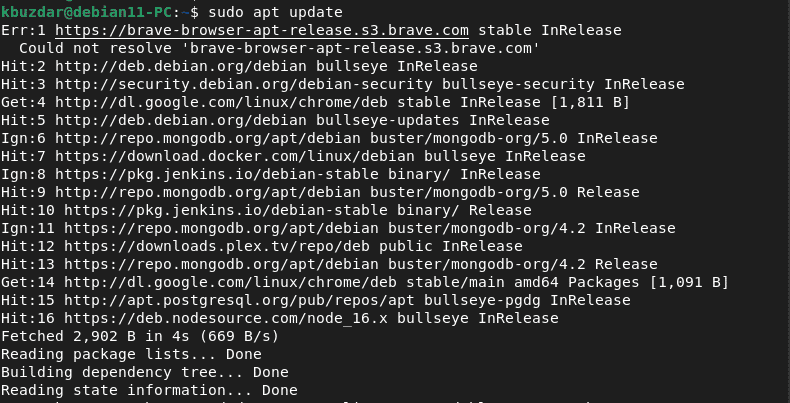
Step 3: Installing Google Chrome on Debian 11 distribution
Once the repository is updated, install the google chrome stable version on Debian 11 system by running the following command:
$ sudo apt install google-chrome-stable
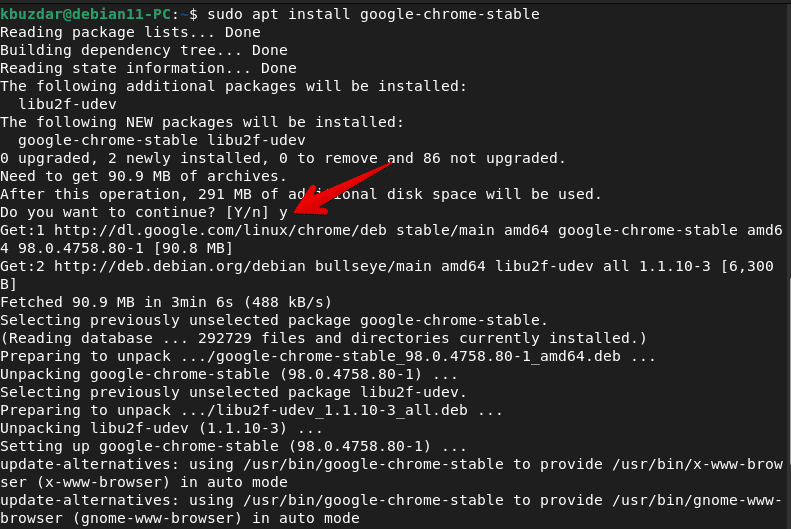
You can also install the Google Chrome beta version by using the below-mentioned command:
$ sudo apt install google-chrome-beta
Step 4: Access Google Chrome browser on Debian 11
Once the installation of the chrome browser is completed, you can use it on your Debian system. To access the Chrome browser on your Debian 11 system, type the below-given command on the terminal:
$ google-chrome
You can also open it using the application menu. Find the google chrome icon in the application menu. Alternatively, type the ‘google chrome’ keyword in the search bar.
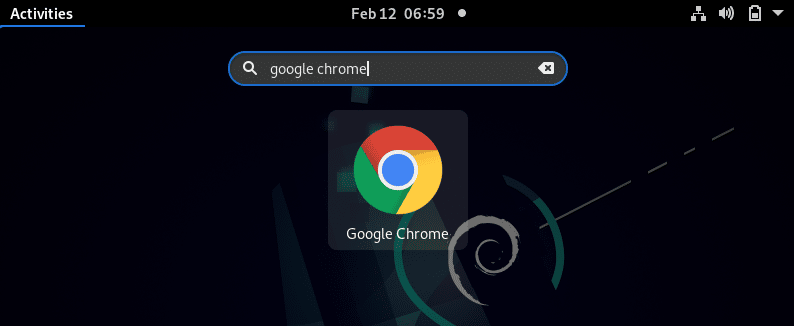
Conclusion
We installed Google chrome browser on Debian 11 bullseye distribution in this article. Different Google chrome versions are available for installation such as stable, beta, and unstable. You can choose one from all of them that you want to install on your Linux system.