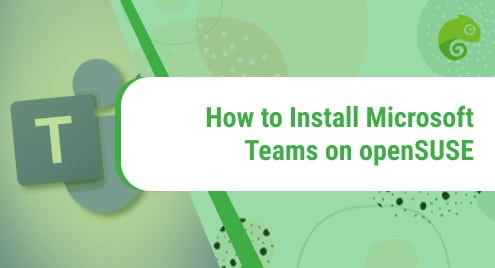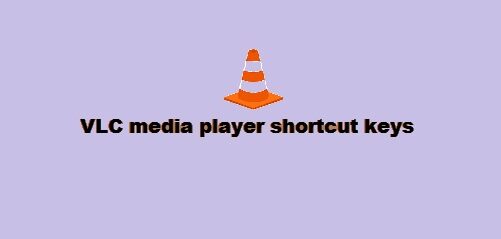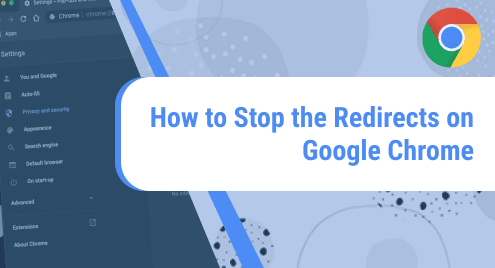During Covid-19, everybody noticed an upsurge in online meetings via video conferencing tools. Microsoft Teams is a video conferencing tool that allows schools, universities, and even corporations to hold online lectures or meetings. It is among one of the most used collaboration softwares. You can install and use Microsoft Teams on Linux, Windows, and Mac.
This post covers how to install Microsoft Teams on openSUSE Leap 15.3. For other Linux distributions, visit how to install Microsoft Teams on Ubuntu, Debian, and CentOS.
Method#1 Installation via Repository
This method covers the installation of Microsoft Teams via repository. Follow the below instructions to install Microsoft Teams on openSUSE via the repository:
1. Import the Microsoft GPG key to your system through the command below:
$ sudo rpm --import https://packages.microsoft.com/keys/microsoft.asc
As you have run the above command as sudo, you will have to enter the sudo password. Enter the password, after which the Microsoft GPG key will be added.

2. Now add the Microsoft Teams repository to your openSUSE system. You can do so through the below command:
$ sudo zypper ar https://packages.microsoft.com/yumrepos/ms-teams/ ms-teams
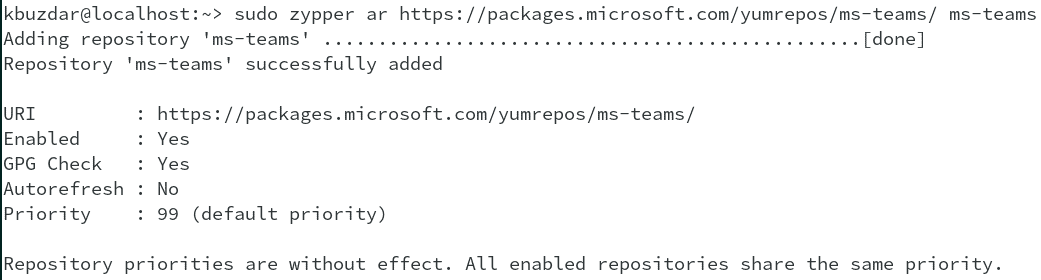
3. After adding the Microsoft Teams repository, update the local repositories database through the command below:
$ sudo zypper ref
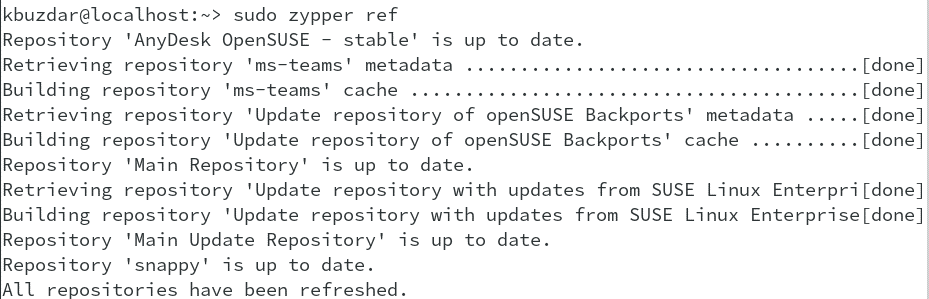
4. Now you can install Microsoft Teams on your openSUSE system through the command below:
$ sudo zypper install teams
This command will display the name of the package that is going to be installed on your system. It will also show the download size of the package. Then it will ask for your confirmation about installation. Type y and hit Enter to continue the installation of Microsoft Teams.
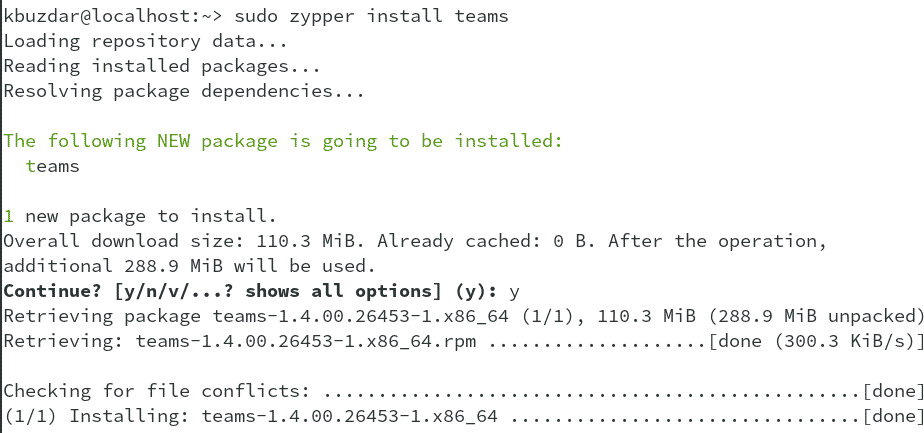
After Microsoft Teams is installed, you can launch it through the applications menu. Open the Applications menu by hitting the super key and then type teams in the search bar. When the search result shows up, click the Microsoft Teams icon.

Method#2 Installation via Snap
This method covers the installation of Microsoft Teams via snap. Follow the below instructions to install Microsoft Teams on openSUSE via snap:
1. Run the below command to add the snappy repository to your system’s repository database:
$ sudo zypper addrepo --refresh https://download.opensuse.org/repositories/system:/snappy/openSUSE_Leap_15.3 snappy
2. Then run the below command to import the GPG key:
$ sudo zypper --gpg-auto-import-keys refresh
3. Now upgrade the package cache to incorporate the newly added snappy repository:
$ sudo zypper dup --from snappy
4. Now install snapd by running the below command:
$ sudo zypper install snapd
It may asks for your confirmation to carry on the procedure. Hit y and then Enter key to carry on the procedure.
5. After installing snapd, enable and start its service. Run the below commands to do so:
$ sudo systemctl enable snapd
$ sudo systemctl start snapd
Then run the below commands to enable and start snapd.apparmor service:
$ sudo systemctl enable snapd.apparmor
$ sudo systemctl start snapd.apparmor
6. Now that all of the necessary services are up and running, you can use the below command to install Microsoft Teams on your openSUSE:
$ sudo snap install teams-for-linux
This command will install Microsoft Teams on your openSUSE system.

After Microsoft Teams is installed, you can launch it through the applications menu. Open the Applications menu by hitting the super key and then type teams in the search bar. When the search result shows up, click Teams for Linux icon.
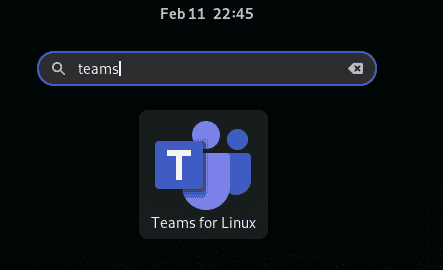
Uninstall Teams
If you no longer need Microsoft Teams on your system, You can uninstall it as follows:
If you used the zypper package manager for installing Microsoft Teams, you can also uninstall it using the zypper:
$ sudo zypper remove teams
If you used the snap package manager for installing Microsoft Teams, you can also uninstall it using the snap:
$ sudo snap remove teams-for-linux
In this post, we covered the installation of Microsoft Teams on the openSUSE system. Using either the repository or the snap package manager, you can easily install Microsoft Teams on your openSUSE. At the end of this post, we also covered how to uninstall Microsoft Teams in case you need to do so.
If you wish, you can also look at some other collaboration tools such as Skype, Slack, Zoom, Zimbra, Nextcloud, etc as an alternative to Microsoft Teams.