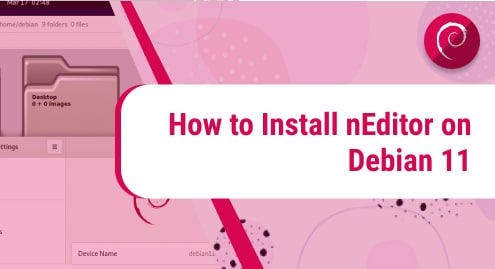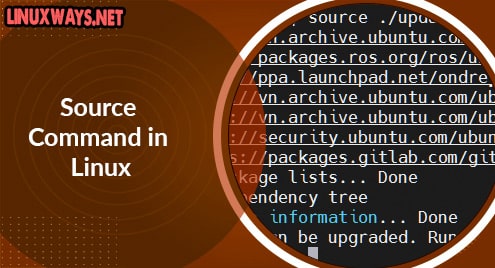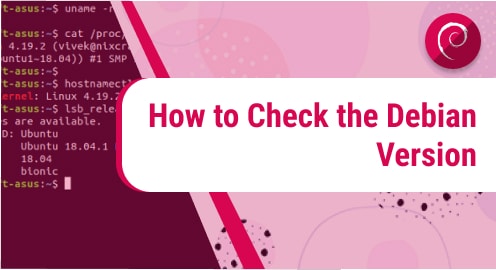Introduction
There are too many tools to begin your Linux sysadmin career. Neditor helps achieve that goal. I am going to write about something excellent today that is a very programmer-centric text editor. Here is Nirvana Editor that contains the power of a robust integrated development environment. Follow me and experience how to install and work with the Nirvana editor. The Nirvana editor is for programmers by programmers. It does not burden the system and uses a few resources. The Nirvana editor is also called nEdit.
As I am using Debian 11 at the time of writing this guide, I will show you how to install nirvana editor on Debian. You can use Debian with Gnome or any other desktop environment. All the instructions are valid for the Debian operating system only.
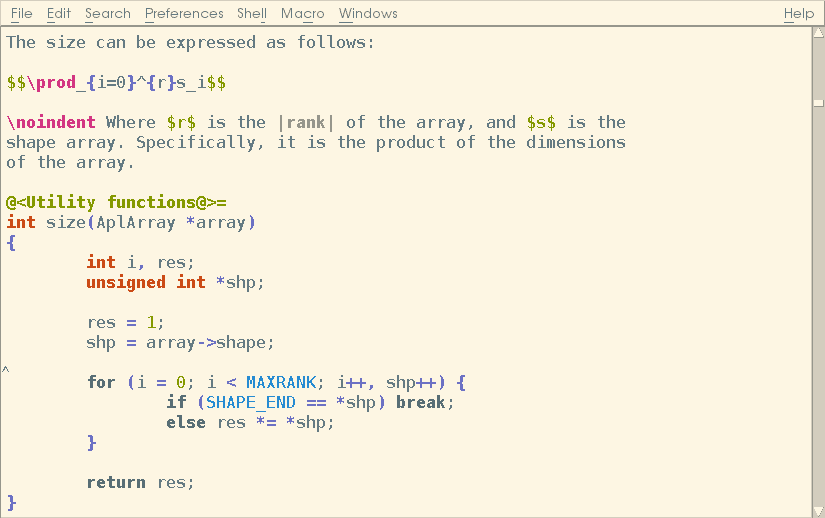
Dependency Requirements For nEditor
There are no dependency issues with nEdit on Debian. It installs smoothly without causing any issues.
Step 1. Install nEditor on Debian 11
Now we have come so far to proceed with the installation of Nirvana Editor. We have no need for any dependencies, so it is smooth to install. Use the following command to check if your system needs any updates first.
$ sudo apt update
When system repositories are updated, you are ready to install the nEdit text editor.
$ sudo apt install nedit

The size of the installation repository is not that big, so you do not need to worry. It takes a small size on the disk also.
Step 2. Verify nEditor Installation
I always do a simple thing that is to run a command on CLI to check the version of the installed software. It helps me to figure out that the application is fully installed.
$ nedit --version
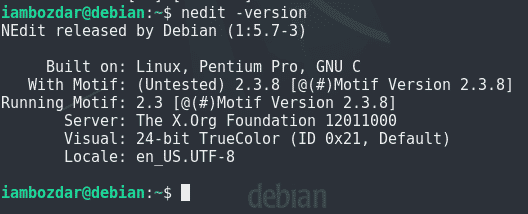
Step 3. Launch nEditor
There are two ways to launch any application in Linux. I choose to go through the command line first. Try the following command on your terminal and see if it launches nEdit.
$ nedit
The second method is to launch it via the graphical dashboard. You will launch it using the same dashboard start menu.
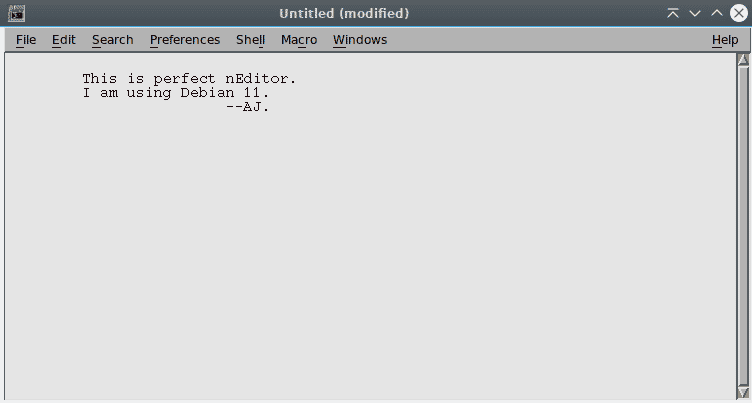
Step 4. Uninstall nEditor From Debian 11
We learned how Nirvana editor is installed and launched. Now we will see how it can be uninstalled. Run the following command and compare the output with the given screenshot below.
$ sudo apt remove nedit
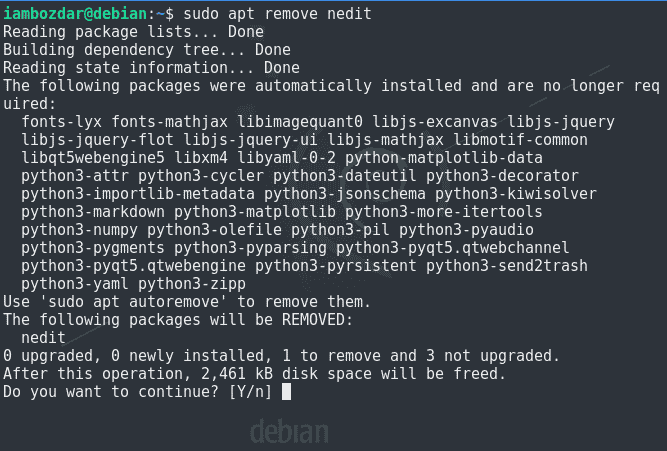
Conclusion
We observed the installation and the working of nEdit. We also briefly discussed how it can be removed from the Debian system.