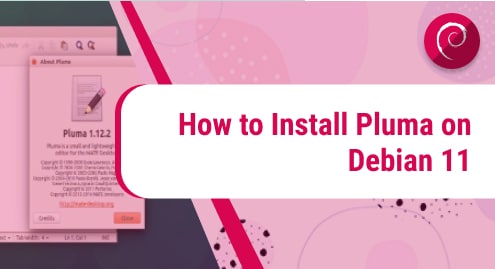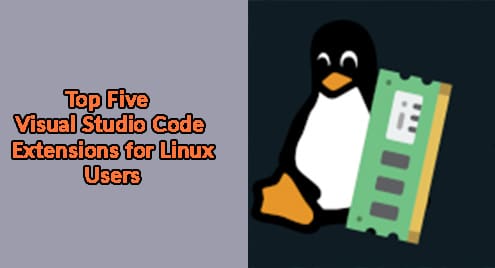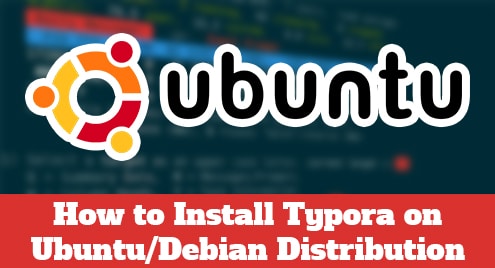Introduction
The most amazing thing for the Linux sysadmins is here. An editor worth a thousand words. What we are going to learn is totally new today. It is all about a wonderful and exciting text editor. I am talking about pluma Editor which is simple to use and easy to configure. It is fully powered by Mate developers. They have been working on it since the Gnome 2 end of life. pluma is not only lightweight but also extremely fast. It helps users to navigate easily. It can be configured to highlight coding text as well.
The implementation we are going to discuss today is about on Debian 11 Edition. If you are using Debian 11 or any other variant then you will easily be able to run the commands given here.
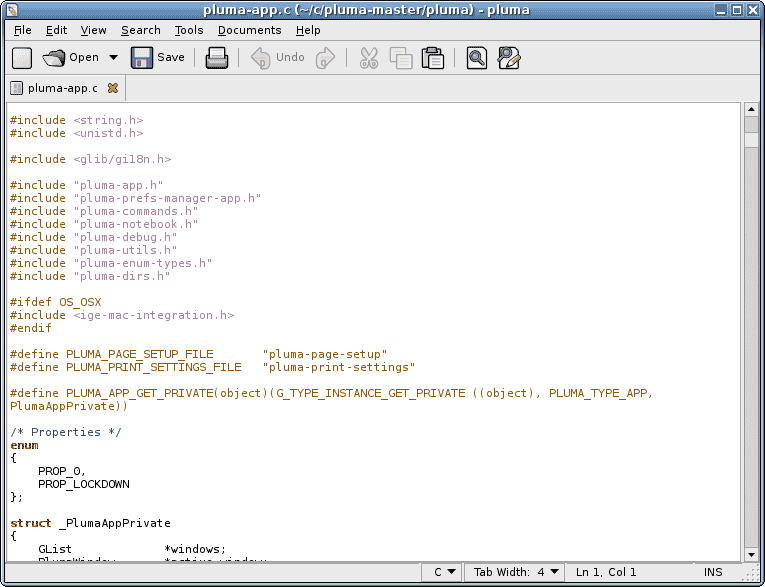
Dependency Requirements For Pluma Text Editor
Pluma editor does not need any dependencies. If you are not using the Mate desktop environment then you may find a large download size.
Step 1. Install pluma Editor on Debian 11
Before installing any application, I would choose to update the system. It works flawlessly then. Otherwise, operating systems may create problems.
$ sudo apt update
Now the operating system is ready to accept the installation of the Pluma editor. Let us do it.
$ sudo apt install pluma

By now we have successfully installed the Pluma. We are ready to move to the next step.
Step 2. Verify Pluma Editor Installation
We are going to invoke Pluma editor in the following command to see if it has been installed correctly.
$ pluma --version

Now we have figured out that Pluma is available exists in our system. We can do the same with the graphical user interface. Try to search for your dashboard as shown below, and you will find it out.
Step 3. Launch Pluma Editor
Pluma is a graphical application, but it can be launched using both the command line terminal and the graphical user interface. To try it out in the terminal, invoke the following command.
$ pluma
The easiest way to launch the editor is to check it in your dashboard as shown in the previous step.
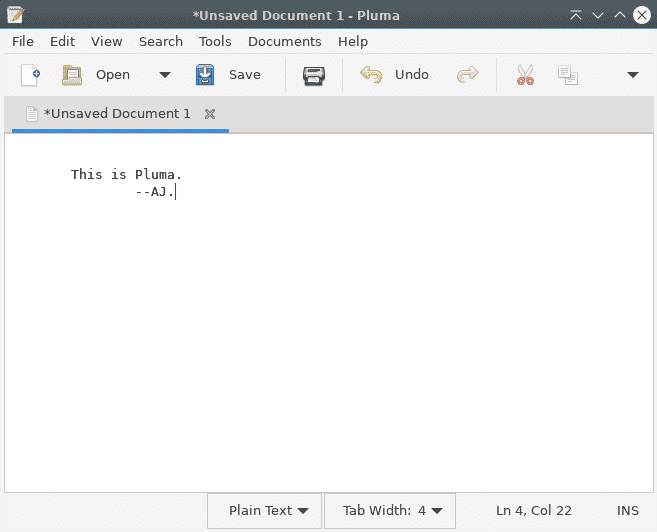
Step 4. Uninstall Pluma Editor From Debian 11
We have seen that how Pluma works. Now we will observe how to uninstall the application when we do not need it. Invoke the following command to remove an Debian application.
$ sudo apt remove pluma
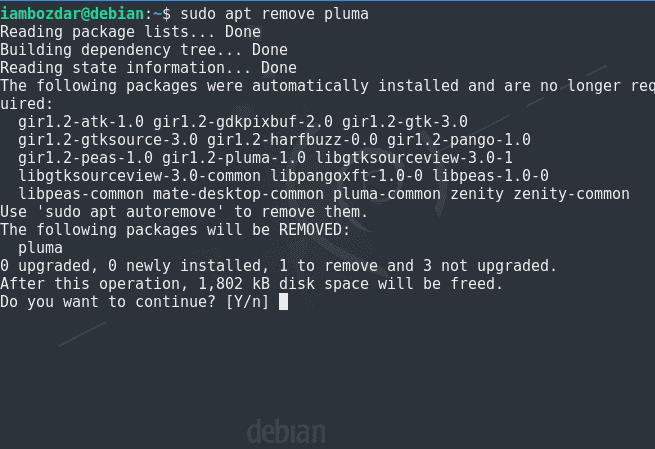
Conclusion
I hope you enjoyed the process of Pluma editor. I would highly recommend that you keep using the Pluma editor for good.