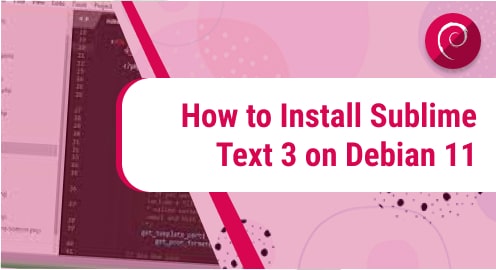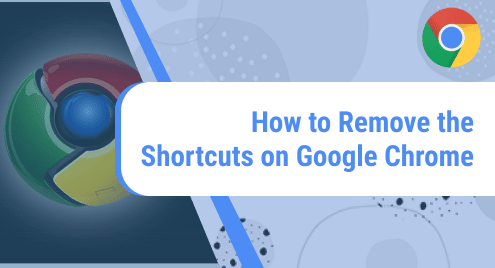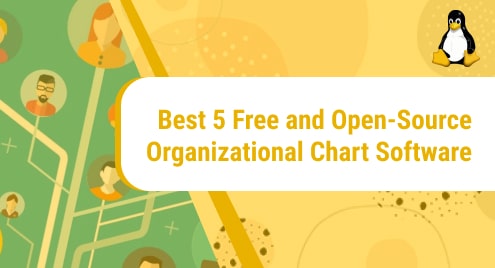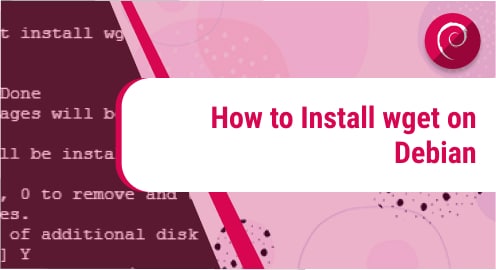Sublime text is cross-platform, a sophisticated text editor for writing code, prose, and markup languages. It is written in C++ and python. The sublime text editor supports various programming and markup languages. It is typically community-built and comes with many advanced features such as pane management and symbol indexing. It allows individuals and programmers to expand its functionality by using different plugins.
In this guide, we will demonstrate how to install sublime text 3 on Debian 11 bullseye distribution by using the command line method. You can also install sublime text editor on CentOS 8 and Ubuntu distribution.
Prerequisites
- Debian 11 distribution should be installed on your system.
- Sudo or root privileges should be required to run the installation of sublime text 3.
Installation of Sublime Text 3 on Debian 11 bullseye distribution
The installation of sublime text 3 on the Debian 11 system completes into the following steps:
Step 1: Update the Debian system
First, update and upgrade the repository index by using the below-mentioned commands:
$ sudo apt update
$ sudo apt upgrade
Step 2: Add Sublime Text repository on Debian 11
You can download sublime text 3 directly from the official sublime text download page and then install the binary file on your Debian system. Alternatively, you can use the below-mentioned method to install sublime text 3 on Debian 11 system.
Start downloading the Sublime text repository’s GPG key to your Debian system by using the `wget` command:
$ wget -qO - https://download.sublimetext.com/sublimehq-pub.gpg | sudo apt-key add -

Once the GPG key is downloaded to your system, include the sublime text repository by using the following command:
$ echo "deb https://download.sublimetext.com/ apt/stable/" | sudo tee /etc/apt/sources.list.d/sublime-text.list

Once the sublime text repository is included in your Debian system, update the packages index.
$ sudo apt update
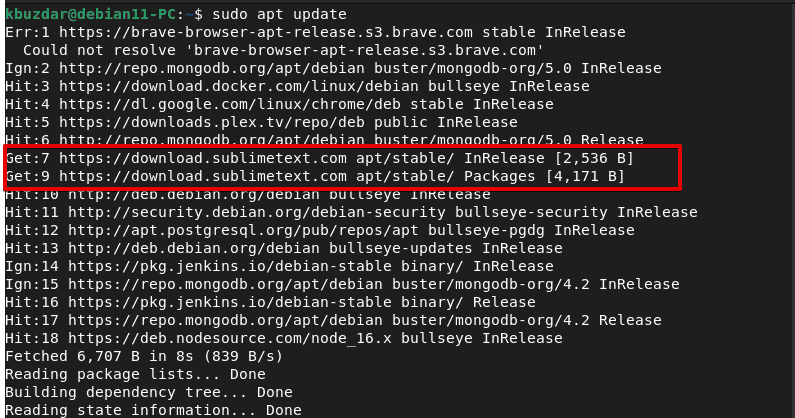
Step 3: Install Sublime Text 3 on Debian 11
Now, install the sublime text 3 on Debian 11 bullseye distribution by using the below-mentioned command:
$ sudo apt-get install sublime-text
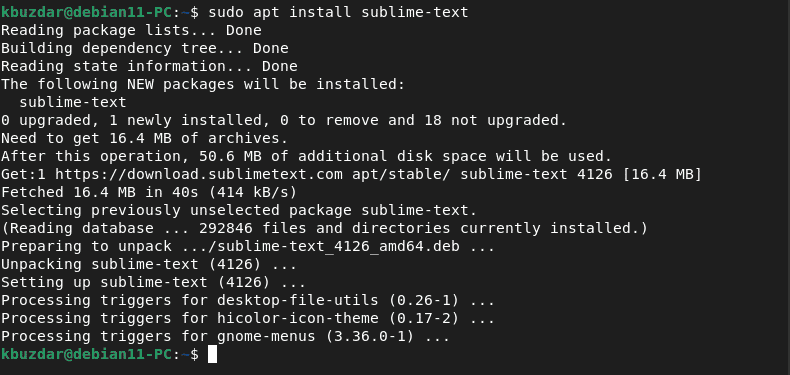
The installation will take a few seconds to complete on your system. After that, you can launch and use sublime text 3 on your Debian system.
Step 4: Launch Sublime text 3
You can launch the Sublime text 3 either by using the terminal windows or by finding the sublime text icon in the application menu.

Click on the displaying icon to launch the sublime text 3 on Debian 11 system.
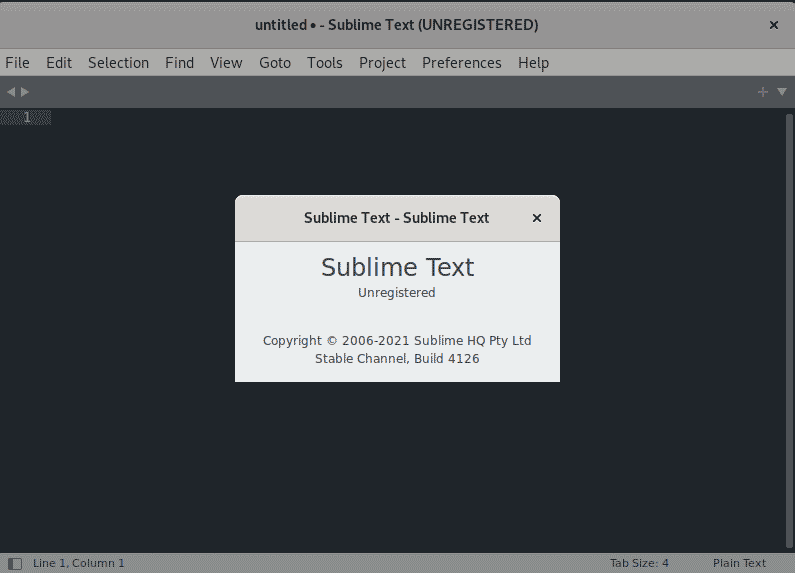
Uninstall Sublime Text from Debian 11 system
If you don’t need to use sublime text 3 on your debian system further, you can uninstall it by using the following commands:
$ sudo apt remove sublime-text
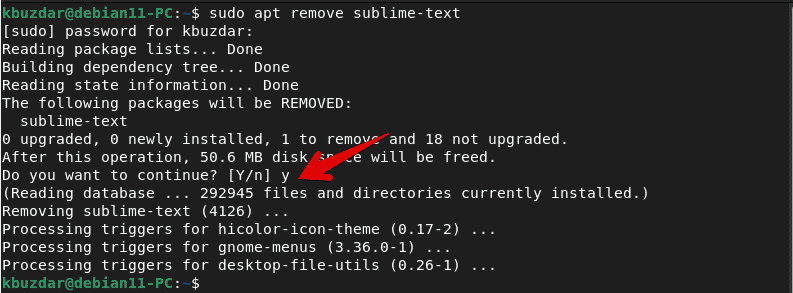
You need to remove the added sublime text repository from your system by running the below-mentioned command:
$ sudo rm /etc/apt/sources.list.d/sublime-text.list
The uninstallation process is completed. Now, the Sublime text is not available on your system.
Conclusion
We installed sublime text 3 on Debian 11 bullseye distribution in this article. The installation of sublime text editor is very simple. Therefore, you can also install it on your system by executing the above-mentioned steps. We also discuss in this guide how to remove the sublime text editor from the Debian 11 system by executing a few commands.