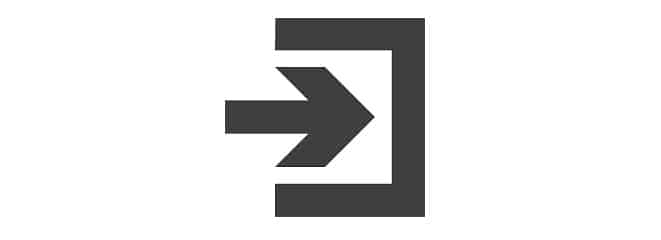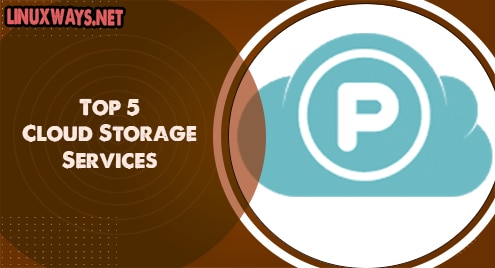Sometimes, you have multiple user accounts on your Linux system and you may need to switch from one user account to another user to access the system resources according to their assigned permissions. Switching between the multiple user accounts is not a good way because it does not completely end the user’s current running session. All applications are opened by different users, running in the background of your system and utilizing system resources. Therefore, it is the best way to log out from your system that will end the currently running sessions and make the resources available for others. Once you logged out and log in back to your system, you need to open or launch again all the applications.
This article will describe how to logout of your system using different methods using the Debian distribution. We will run all commands and set of procedures on the Debian 10 system in this article.
Using the following different methods, you can log out from your system:
- Log out system using the terminal
- Log out system using the system menu
- Log out system using the keyboard shortcut
- Log out system using the activities window
Method 1: Log out system using the terminal
If you are connected with your Debian system through ssh then, you can only log out of your system using the terminal method. It’s quite an easy task to logout using the terminal. To do this, you need to open the command line environment on your system where you will run the command. Click on the ‘Activities’ option from the left desktop corner and then type ‘terminal’ keyword in the search bar. The following icons will show you in the search results:
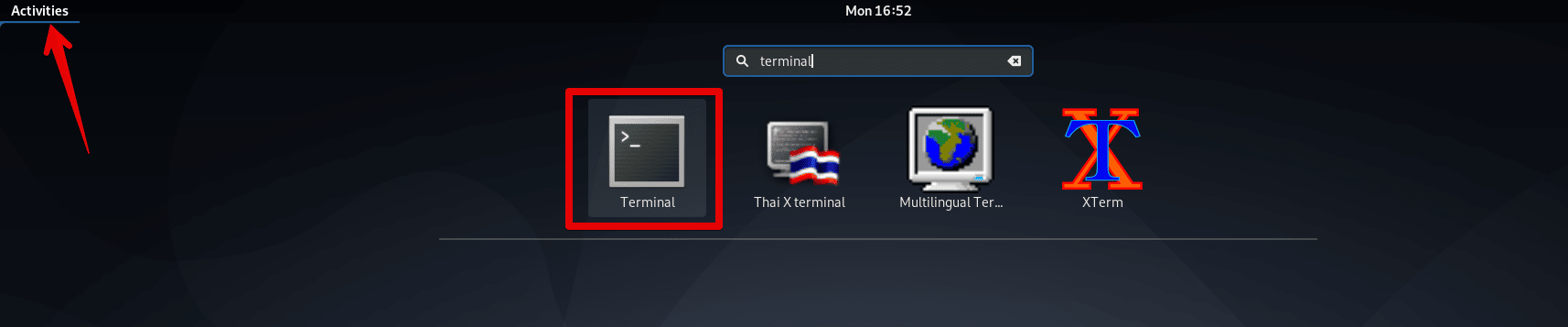
Click on the red highlighted terminal icon and launch it. Now, type the following command to log out the user from the current login session:
$ gnome-session-quit

When the above command is executed, a dialog will display on the system that will ask you whether you want to logout or not. In case of yes, click on the ‘Logout’ option.
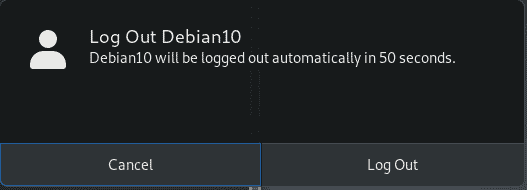
Method 2: Log out system using the system menu
Click on the right corner on the arrow symbol. You will see the drop down list. Click on the login user name to explore more options. Here, you will click on the ‘log out’ option for logging out of your Debian 10 system. You can see the details in the below screenshot for good understanding:
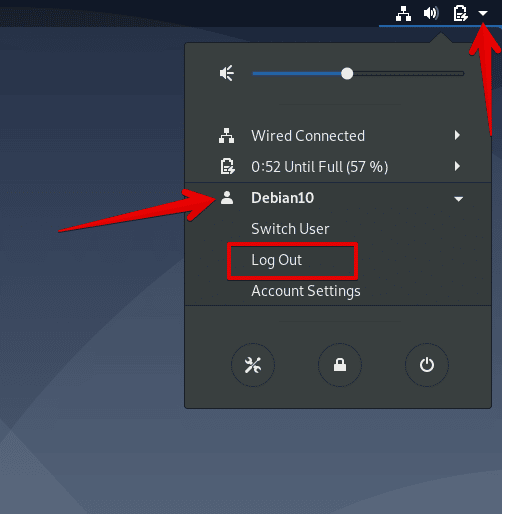
Method 3: Log out system using the keyboard shortcut
The Debian system provides you a list of configured keyboard shortcuts that you can use to make your work easier. Using keyboard shortcuts, you can perform a task in less time so it is an efficient method. Debian provides you a ‘logout’ keyboard shortcut for logging off your Debian system.
Click on the ‘Activities’ from the left corner of your Debian desktop and type ‘keyboard shortcut’ keyword in the search bar. The following list of options have shown on the desktop:
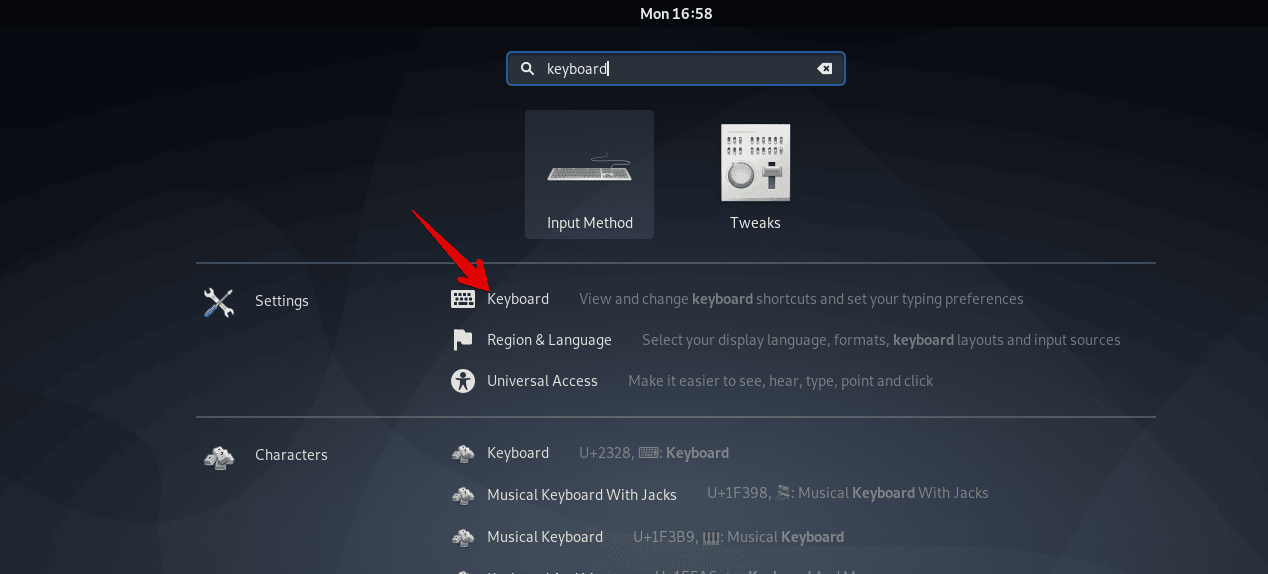
Click on the red highlighted arrow ‘keyboard’ option and the following window of keyboard shortcuts will show on the desktop:
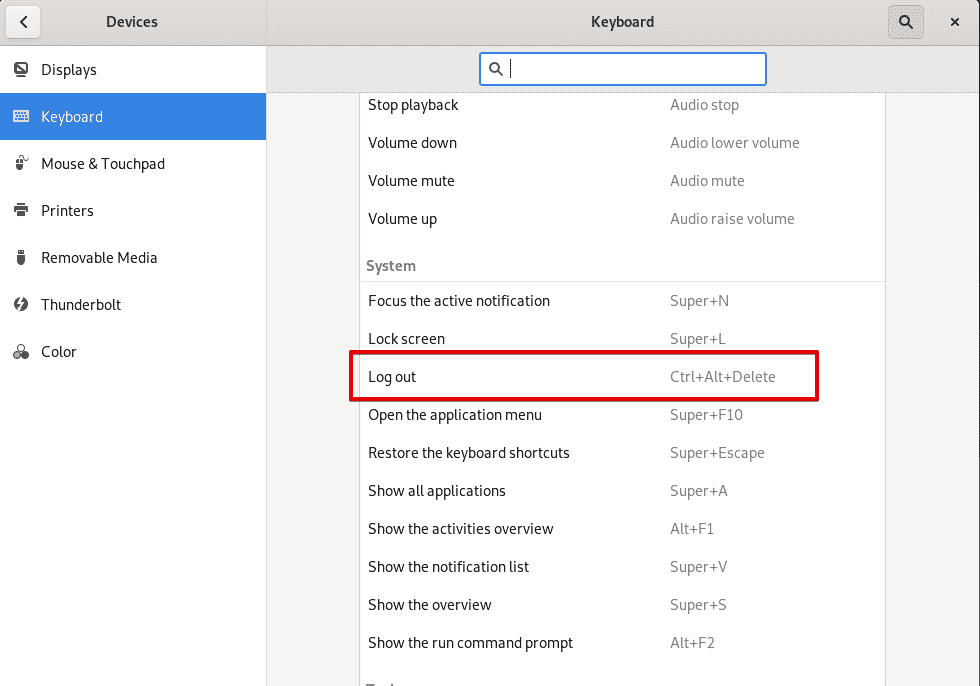
Scroll your mouse cursor and you will see the following highlighted option ‘log out’. Press Ctrl + Alt + Delete to log out your system.
Method 4: Log out system using the activities window
This method is simple and easy. Click on the ‘Activities’ option on the left top corner and then enter ‘logout’ in the search bar. The following logout icon will show in the search result. Click on it to logout of your system.
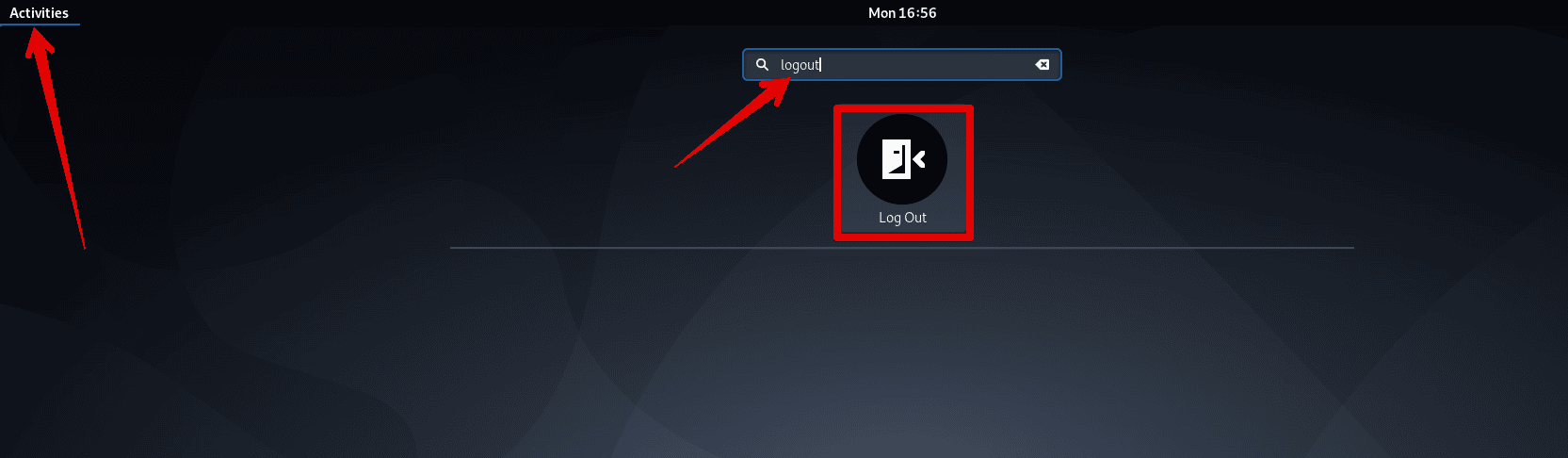
Conclusion
We have given a brief overview of how you can log out from your Debian 10 system. We have discussed different methods of logging out of a Debian system. Therefore, you can choose any method that you think is more easy and convenient to use.
If you would like to know how to log out from CentOS 8, click here.