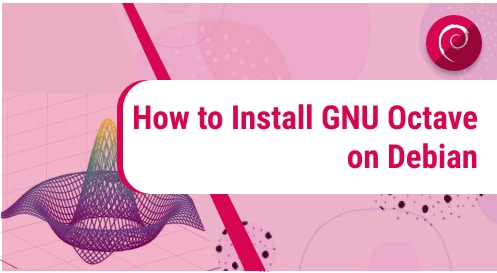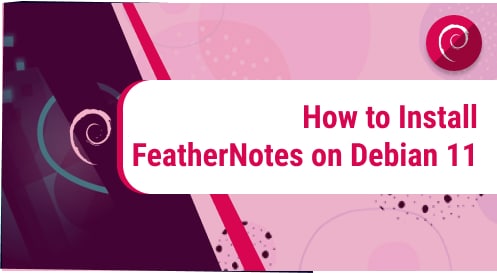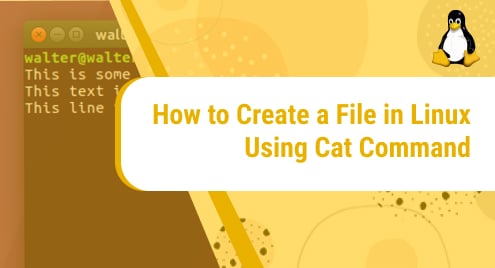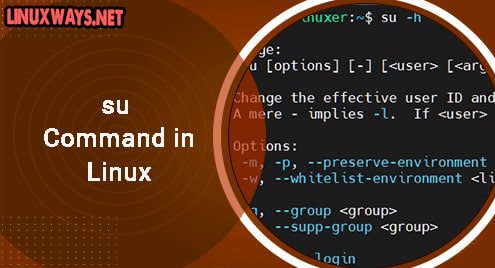GNU Octave is a free software for scientific programming language. It has powerful mathematics-oriented syntax and visualization tools to solve a lot of mathematical problems. Its syntax is quite similar to Matlab. You can use its both GUI and the command line interface. GNU Octave runs on Windows, GNU/Linux, macOS, and BSD.
This post covers how to install GNU Octave on Debian OS. We will describe three different ways for the installation of GNU Octave on the Debian system. Let’s get started.
Note: All three installation methods explained here have been demonstrated on Debian 11 (bullseye) system.
Method#1 Installing GNU Octave through Apt (Command Line)
GNU Octave is available in the Debian official repositories. In the following method, we will install GNU Octave using Apt. Follow the steps below for installing GNU Octave through this method on your Debian machine:
1. Update the package index through the command below in your Debian Terminal:
$ sudo apt update
Provide the sudo password if you are asked for it.
2. Then for installing the GNU Octave, run the command below:
$ sudo apt install octave
It will display the name of the dependencies that will be installed along with the Octave installation. After that, it will ask for confirmation. Hit the “y” key on your keyboard to confirm the installation of all these packages.
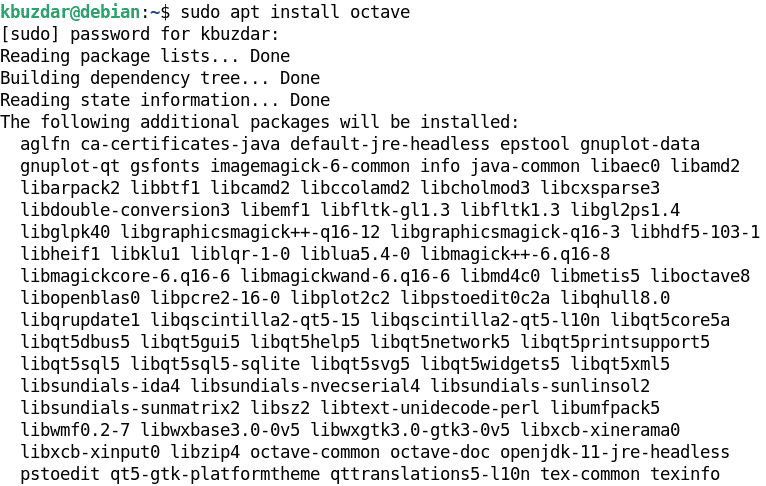
This should install GNU Octave along with the dependencies on your Debian system.
3. To verify the GNU Octave installation, run the command below:
$ octave --version
The output shown in the following screenshot verifies that GNU Octave version 6.2.0 has been installed on our system.
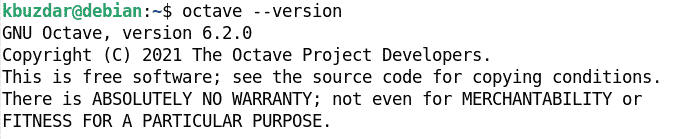
Method#2 Installing GNU Octave through Snap (Command Line)
In the following method, we will install GNU Octave through snap. Follow the steps below for installing GNU Octave through this method on your Debian machine:
1. Update the package index through the command below in your Debian Terminal:
$ sudo apt update
Provide the sudo password if you are asked for it.
2. Install snapd using the command below:
$ sudo apt install snapd
3. After that install the snapd runtime environment through the command below:
$ sudo snap install core
4. Then for installing the GNU Octave, run the command below:
$ sudo snap install octave
This command will install GNU Octave on your Debian machine.

5. To verify the GNU Octave installation, run the command below:
$ snap run octave --version
The output shown in the following screenshot verifies that GNU Octave version 7.1.0 has been installed in our system.
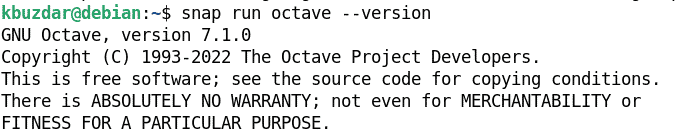
6. After the installation, you can run GNU Octave through the command below:
$ snap run octave --gui
Method#3 Installing GNU Octave through Software Center (GUI)
In this method, we will install GNU Octave through Debian Software Center. Follow the steps below for installing GNU Octave through this method on your Debian machine:
1. Open Software Center in your system. To open it, hit the Windows key and type keyword software in the search bar. Then click the Software Center icon to launch it.
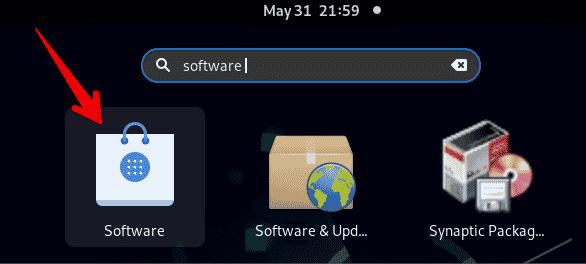
2. In the Software Center window, search for Octave using the search icon at the top left corner. Click the GNU Octave icon from the search results.
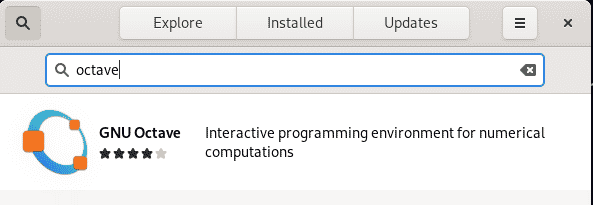
Click the Install button to begin the installation of GNU Octave on your Debian system.
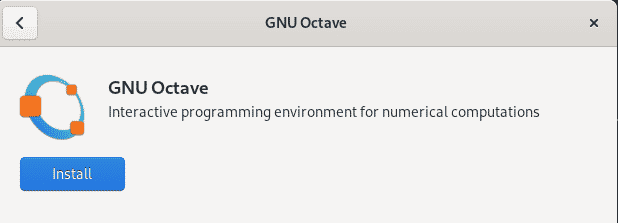
Then provide the password for authentication and click Authenticate.
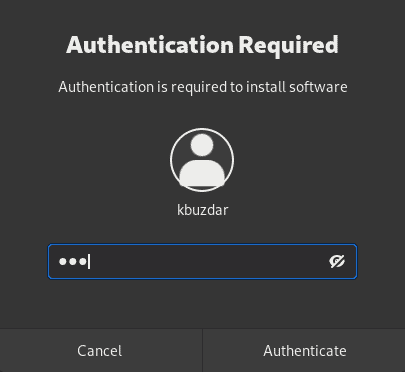
This will start installing GNU Octave.
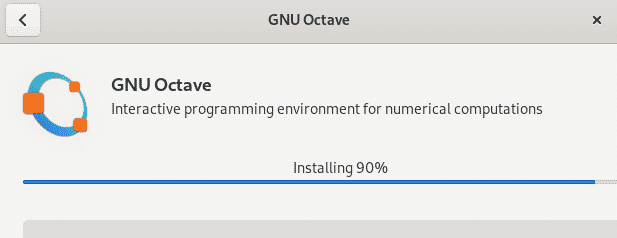
Once GNU Octave is installed, you will see the following window. Click Launch to open the application.
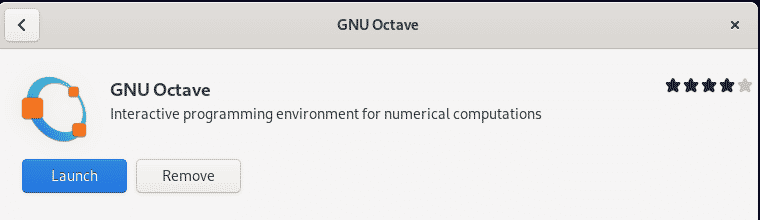
You can also open the GNU application from the Applications menu. Hit the Windows key and type octave in the search bar. Next click the GNU Octave icon to open it.
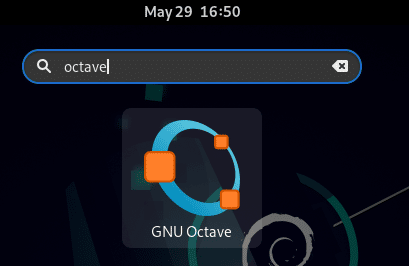
For the first time you open GNU Octave on your system, you will be welcomed with the following window. Click Next to proceed.
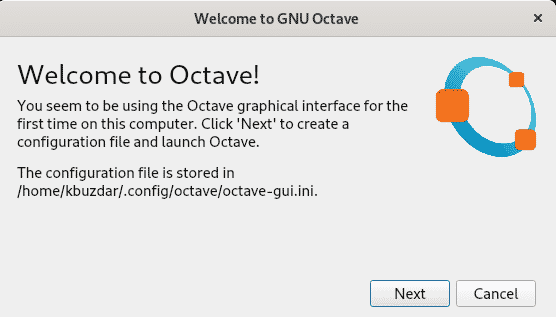
Then the following window will appear. Click Finish to close it. 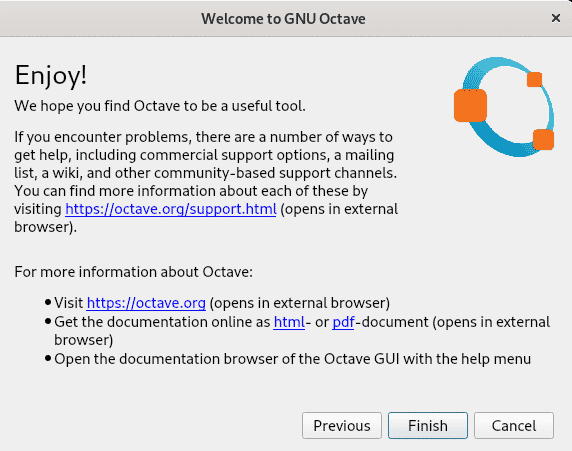
Now you can start using the GNU Octave on your Debian system.
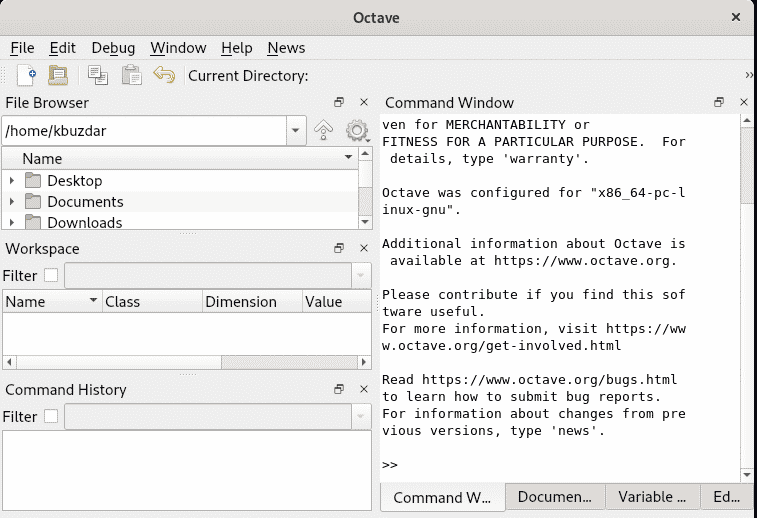
Uninstall/Remove GNU Octave
If for some reason you want to remove GNU Octave from your Debian system, you can do so as follows:
If GNU Octave has been installed using the Software Center or Apt, remove it using the command below:
$ sudo apt remove octave
If GNU Octave has been installed using the snap package, remove it using the command below:
$ sudo snap remove octave
Through any of the above-shared installation methods, you can easily have GNU Octave on your Debian OS. We’ve also gone through how to remove GNU Octave from Debian if for some reason you want to remove it from your system.