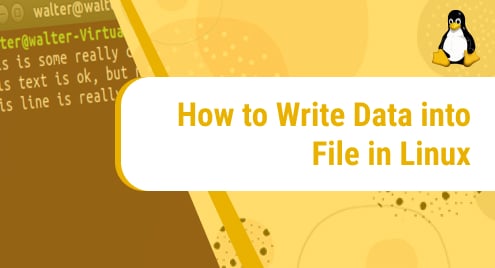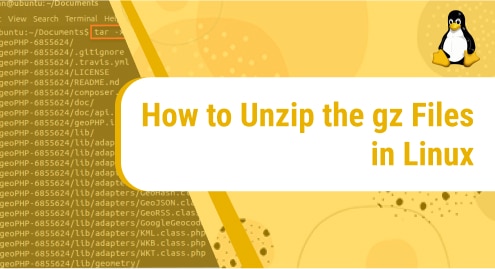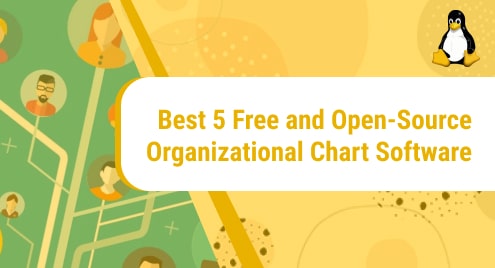What is Mattermost?
Mattermost is a popular, open source, online chat platform. It was created as an alternative for Slack. The features it supports include search, file and image sharing, and integrations. The software is developed to be used in work settings for teams to collaborate on different projects. It is highly popular in markets, companies, and organizations.
Today, we will have a look at how to install Mattermost on our Manjaro Linux machine. Manjaro is a free, open source, popular, and user friendly distro of Linux. Many tech experts, as well as beginners, use it as a daily driver for their tasks. We have performed the installation using Manjaro’s command line (terminal) using 4 simple steps.
Let’s get started!
Installation Guide:
The steps that we will follow to install Mattermost on Manjaro Linux 20 are listed down here:
Step 1: Install snapd packet manager
We will begin installing the application by downloading the snapd packet manager. Run this command to install it.
sudo pacman -S snapd
![]()
Step 2: Enable ‘snapd.socket’ systemd unit
This step involves enabling snapd.socket. It is the systemd unit that is required to manage the main snap communication socket. We can enable it by issuing the following command:
sudo systemctl enable --now snapd.socket
![]()
Step 3: Enable classic support
Now, we need to establish a symbolic link between /var/lib/snapd/snap and /snap. By doing this, we are enabling classic snap support. It can be done by running this command:
sudo ln -s /var/lib/snapd/snap /snap
![]()
To update the path, you will be required to restart the system or instead, you can try logging out and then logging in to update the changes.
Step 4: Install Mattermost
This step involves installing the Mattermost application on our Manjaro machine. This is the command you will use to begin installing Mattermost:
sudo snap install mattermost-desktop
![]()
Once the installation begins, you will see the output like this:
![]()
Once the application is successfully installed, you will receive a confirmation as shown below.
![]()
Step 5: Verify Installation
The installation part is done. But we still need to verify it because at times the terminal confirms installation, but due to some issues, the application fails to start. To check if the application is installed properly, locate it and run it.
Go to the Start screen and look for Mattermost. When you spot the application, tap it to run it and see if it is running fine. Chances are it will run smoothly. If not, uninstall it and try installing it all over again. The uninstallation process of Mattermost is also covered later in this article.
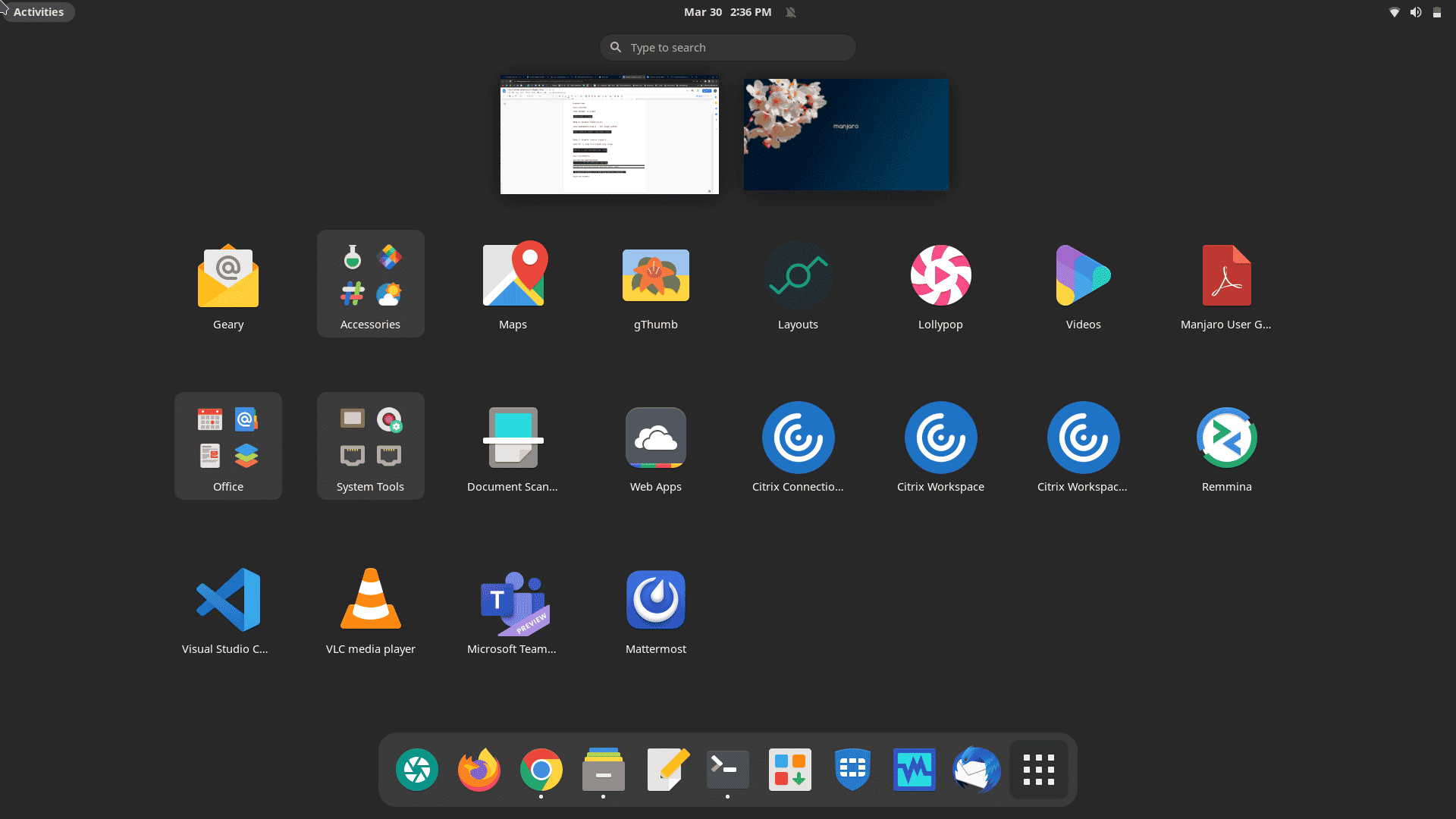
Once you have verified the installation, configure Mattermost and start using it. Now you can collaborate with your team and work on your projects with ease. Enjoy!
How to delete Mattermost from Manjaro Linux?
What to do if suddenly you want to uninstall Mattermost from your system? Don’t worry, we have a solution for that too. It can be done by running a simple snap command that will instantly remove the application. This is the command:
sudo snap remove mattermost-desktop
![]()
Once removed, you will also see a confirmation message on your terminal, telling you that Mattermost has been successfully removed.
In this guide, we showed you how to install Mattermost on Manjaro Linux. The installation process was completed in 10 minutes. We also went through the uninstallation process which was possible with a help of a simple command. The application was removed in 30 seconds.
We hope you liked the demo.
To see how you can deploy Mattermost on Ubuntu 20.04, check this out:
https://linuxways.net/ubuntu/how-to-deploy-mattermost-on-ubuntu-20-04/