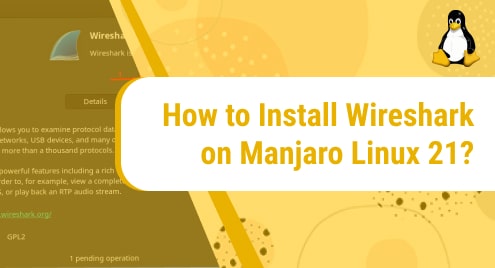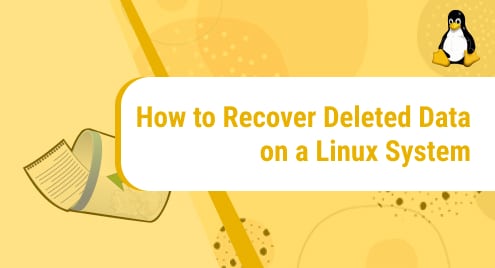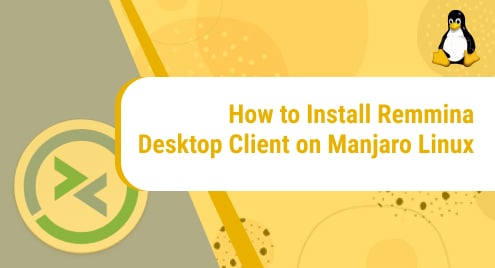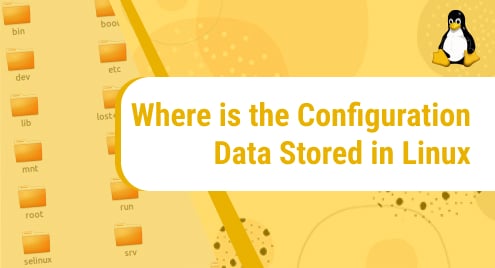What is Wireshark?
WireShark is a popular tool that is used to analyze packets in a network. The tool is free and open source. Before May 2006, it was known by the name Ethereal which was later switched to Wireshark due to some trademark issues. Wireshark helps in network troubleshooting, traffic analysis, software and communications protocol development, and educational purpose.
It is available for Linux, Windows, BSD, Solaris, macOS, and other Unix like operating systems.
In today’s tutorial, you will see how to install Wireshark on your machine. Manjaro Linux 21 is the operating system we are using for this tutorial. Manjaro is a free, open source, and efficient distribution of Linux. To learn more about Manjaro Linux, see:
The tutorial is divided into two parts. In part 1, the installation is taking place using Manjaro’s terminal. In part 2, the installation is taking place using flatpak.
Without any further ado, let’s get started!
Installation Guide
Installing WireShark using terminal:
Step 1: Update the system
We will begin the installation by updating the Manjaro system that we are using. To update it, run the following command:
sudo pacman -Syu
![]()
Step 2: Install Wireshark
Now that the system is updated, let’s install the application. To install Wireshark, execute the following command:
sudo pacman -S wireshark-qt
![]()
Wireshark will instantly be installed on your machine. The process will take around five minutes or less.
Step 3: Verify Installation by running Wireshark
We can verify if the installation has been successful or not by simply running the application. Wireshark can be opened through the terminal by using the Wireshark command as shown below:
Wireshark
![]()
This will open an interface of Wireshark. This will confirm if the installation has been a success or not. If the application fails to run, try installing it all over again. You can also try another method to install Wireshark using flatpak that we have discussed in the next section.
Installing Wireshark using flatpak
Step 1: Install Flatpak
To install Wireshark via Flatpak, we will first need to install Flatpak. If you already have it installed on your system, you can skip this step.
To install Flatpak, run this command:
sudo pacman -S flatpak
![]()
Step 2: Enable Flathub repository
In this step, we will enable the flathub repository to get the packages. It can be done by issuing the following command:
sudo flatpak remote-add --if-not-exists flathub https://flathub.org/repo/flathub.flatpakrepo
![]()
Step 3: Install Wireshark
Now finally we can install the application. To install Wireshark, run the below-mentioned command:
flatpak install flathub org.wireshark.Wireshark
![]()
Step 4: Run Wireshark
Now you can run Wireshark using the Wireshark command like this:
Wireshark
![]()
This is what the Wireshark’s interface will look like:
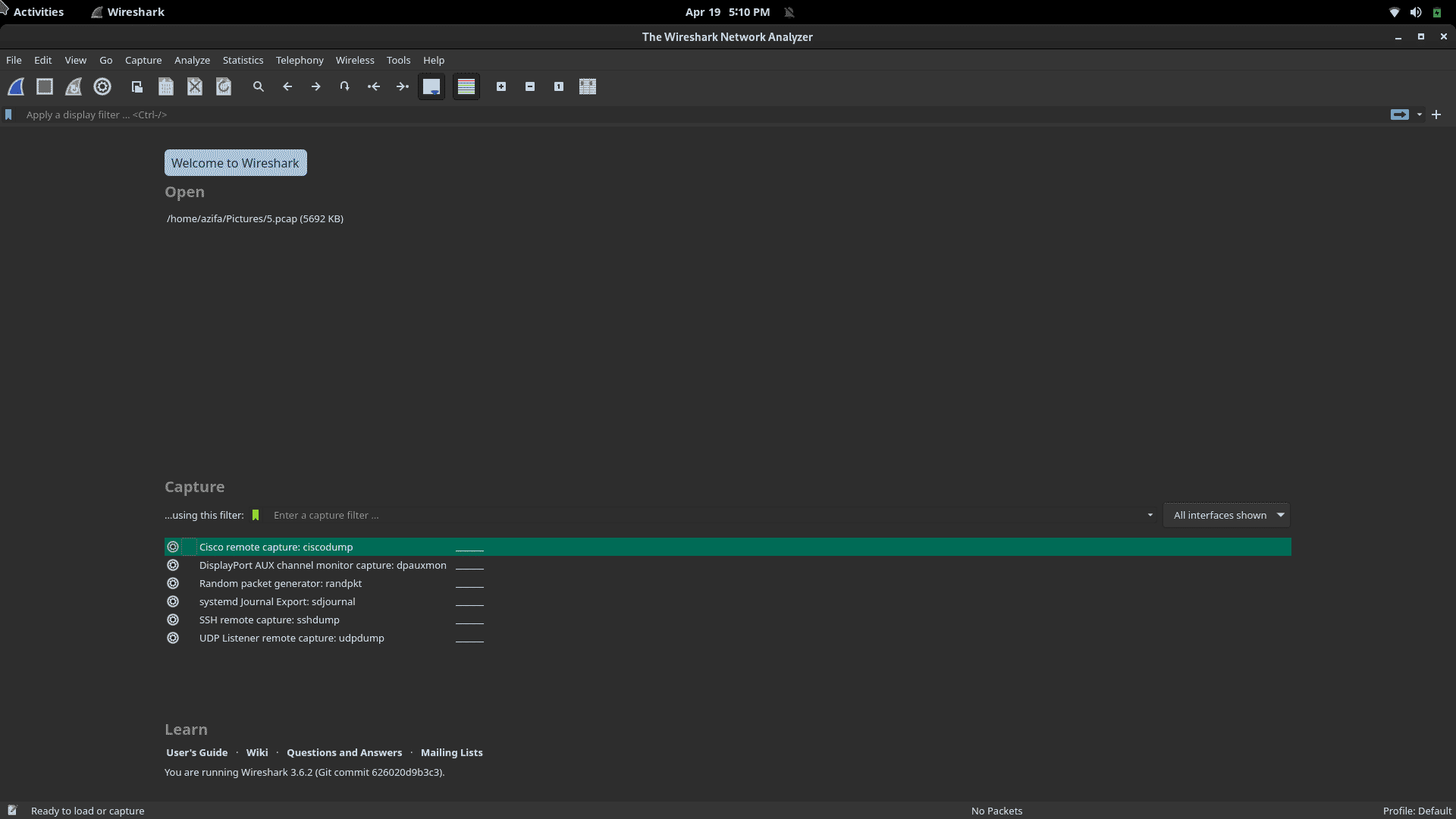
Step 5: Change permissions (optional step)
When you’ll run Wireshark and try to capture packets, you will most likely see an error window as shown below.
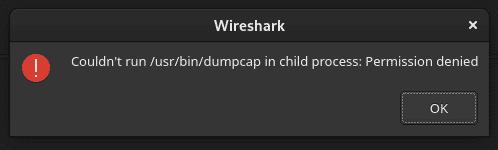
To resolve this issue, we will give execute permissions to the file named dumpcap placed in /usr/bin directory.
It can be done by issuing the following command:
sudo chmod +x /usr/bin/dumpcap
![]()
After executing the command, close the application and restart it to update the new execute permissions we gave to the dumpcap file. Now you will be able to capture the packets without running into any errors.
Today, we saw how to install Wireshark on Manjaro Linux 21 with the help of a few easy-to-follow commands. We carried out the installation in two ways: 1) via terminal and 2) By using Flatpak.
Now you can easily analyze the traffic in your network with ease.
I hope you liked our tutorial.
To see how you can install Wireshark in Debian 11, check this out:
https://linuxways.net/debian/how-to-install-wireshark-on-debian-10/