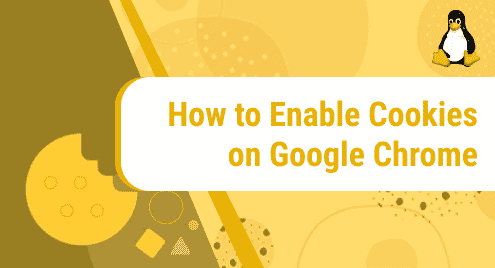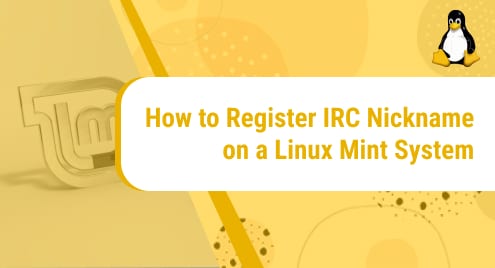Introduction:
Cookies are referred as the entities that can capture your browsing patterns, your login information, your shopping history and all other stuff like that. After that, these cookies are used by the websites for personalizing your browsing experience hence delivering a customized service. The Google Chrome browser also allows you to enable or disable the cookies as per your needs. In this guide, we will teach you the method of enabling the cookies on Google Chrome on a Linux Mint 20 system.
Steps for Enabling the Cookies on Google Chrome on Linux Mint 20:
For enabling the cookies on your Linux Mint 20 system’s Google Chrome browser, you will have to follow the steps described below:
Step # 1: Launch the Google Chrome Browser on Linux Mint 20:
You can easily launch the Google Chrome browser if it is installed on your Linux Mint 20 system as shown in the following image. Google Chrome can be conveniently downloaded on a Linux Mint 20 system via its official site: www.google.com/chrome/
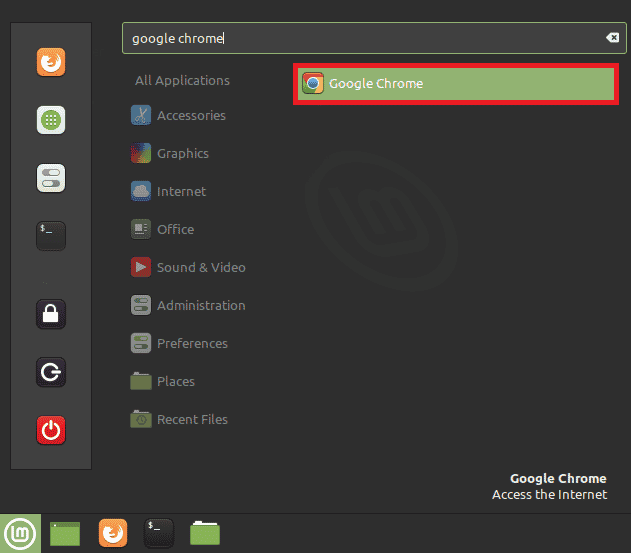
Step # 2: Access the Kebab Menu of Google Chrome:
After launching Google Chrome on your system, the next thing that you need to do is to click on the three dots also known as the Kebab Menu of Google Chrome as highlighted in the image below:

Step # 3: Access the Settings of Google Chrome from the Kebab Menu:
From the Kebab Menu of Google Chrome, you need to click on the Settings option as shown in the image that follows:

Step # 4: Expand the Navigation Drawer of the Settings Window:
Soon after you are being navigated to the Settings window of Google Chrome, you need to expand the navigation drawer present over there by clicking on its icon as shown below:
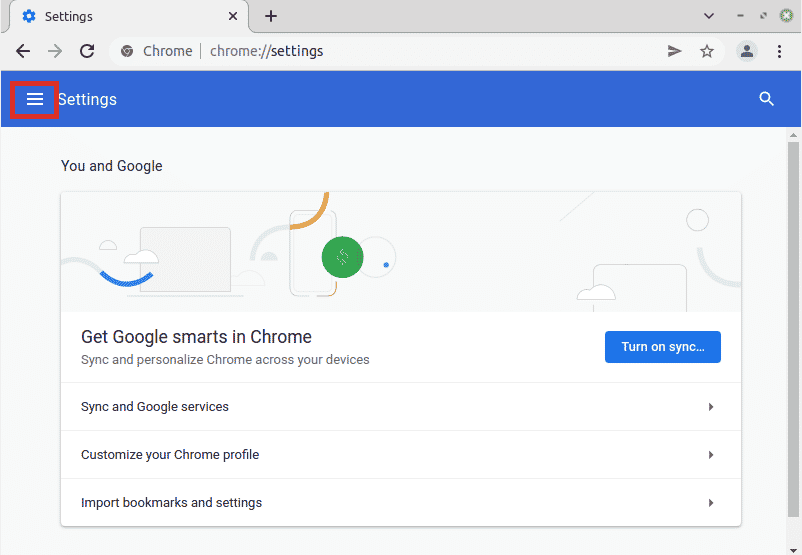
Step # 5: Select the Security and Privacy Settings from the Navigation Drawer:
Then, from the navigation drawer of the Settings window, you need to click on the Security and Privacy settings as shown in the following image:
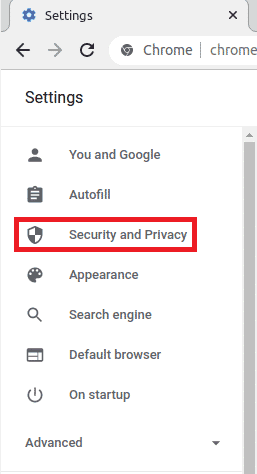
Step # 6: Navigate to the Cookies and Other Site Data Tab:
Within the Security and Privacy settings of Google Chrome, you need to navigate to the Cookies and Other Site Data tab as highlighted in the image below:
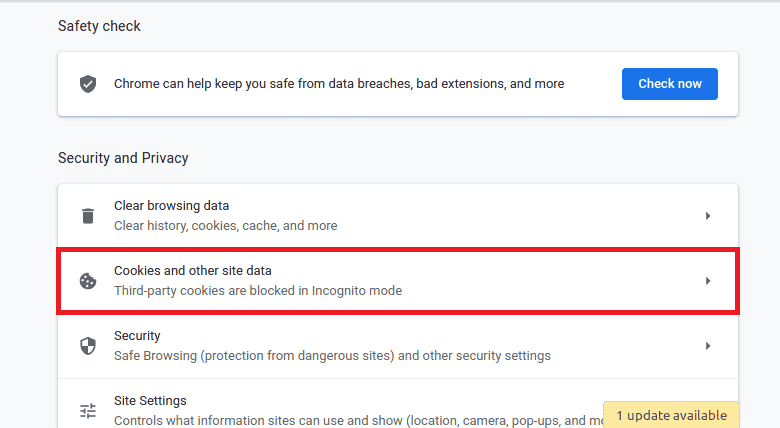
Step # 7: Enable the Cookies on Google Chrome:
Finally, you need to enable the radio button saying, “Allow all cookies” to enable the cookies on Google Chrome on your Linux Mint 20 system. From here, you will also be able to read about all the benefits that you can enjoy once you will enable the cookies on Google Chrome.
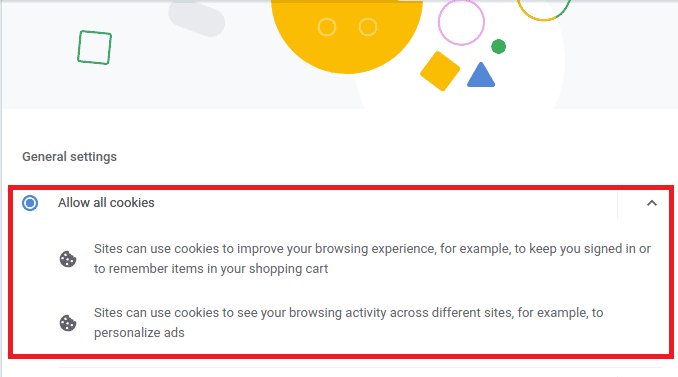
Conclusion:
This guide was primarily about the procedure of enabling the cookies on Google Chrome on a Linux Mint 20 system. After following this procedure, you will be able to enable the cookies of your Google Chrome browser instantly and hence you will be able to personalize your browsing experience in a better way. Moreover, you can disable the cookies at any time by selecting the other available options in the last step of this method.