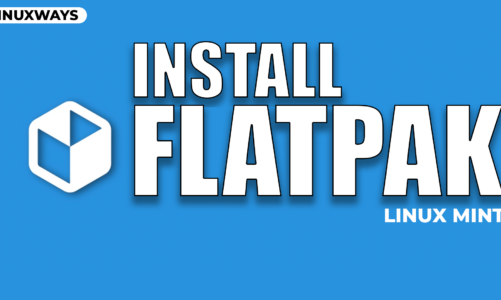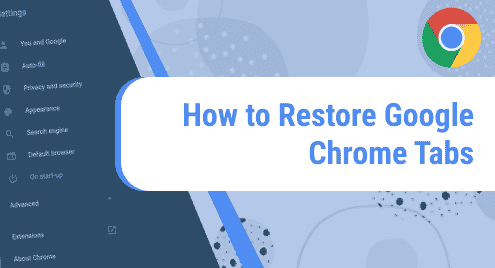Introduction:
When it comes to password managers, then KeePass seems to be a very prominent name in this list. It is an open-source cross-platform password manager filled with multiple amazing features. It lets you save as many passwords as you wish hence freeing you from the hassle of memorizing and recalling your passwords every time you wish to access an account. In this guide, we will simply be explaining to you the method of installing the KeePass password manager on a Linux Mint 20 system.
Installation Steps of KeePass on Linux Mint 20:
For having the KeePass password manager installed on a Linux Mint 20 system, you need to perform the procedure explained below:
Step # 1: Installing the Official KeePass Repository:
First, you should install the official KeePass repository to your system by running the following command:
$ sudo apt-add-repository ppa:jtaylor/keepass –y
![]()
Step # 2: Running a System Update:
After adding this repository to your system, you should update it by running the command shown below:
$ sudo apt-get update
![]()
Step # 3: Installing KeePass on Linux Mint 20:
Now, you can install KeePass on your system by executing the following command:
$ sudo apt-get install keepass2 -y
![]()
Step # 4: Launching KeePass from the Terminal:
After installing KeePass on your system, you can launch it through the terminal with the help of the command shown below:
$ keepass2
![]()
The basic interface of the KeePass password manager is shown in the following image:
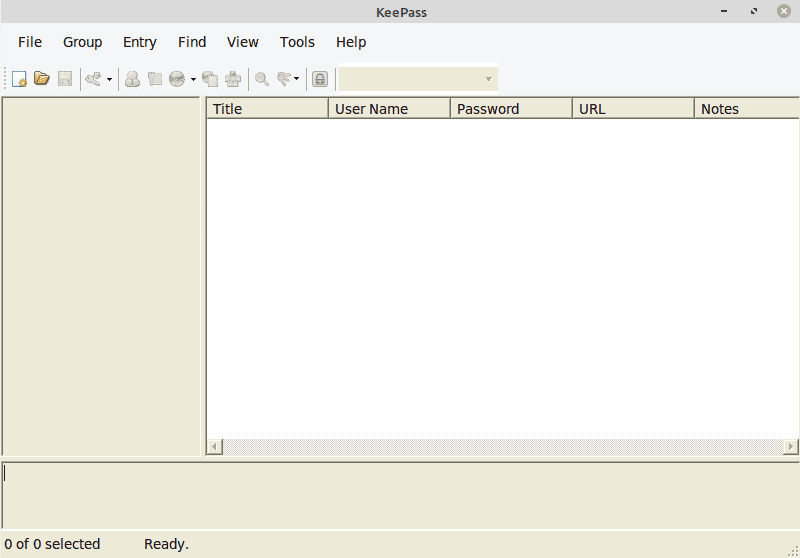
Removal Steps of KeePass from Linux Mint 20:
For removing the KeePass password manager from your system, you simply need to execute the following two steps:
Step # 1: Removing KeePass from the System:
First, you need to remove the KeePass password manager from your system with the help of the command mentioned below:
$ sudo apt-get purge --autoremove keepass2
![]()
Step # 2: Removing the Official KeePass Repository from the System:
Now, you also need to remove the official repository of the KeePass password manager from your system by running the following command:
$ sudo apt-add-repository --remove ppa:jtaylor/keepass
![]()
Conclusion:
With the help of this useful guide, you will be able to install the KeePass password manager on your Linux Mint 20 system within the blink of an eye. Moreover, this password manager can also be used very efficiently with the Windows, macOS, iOS, or even Android operating systems.