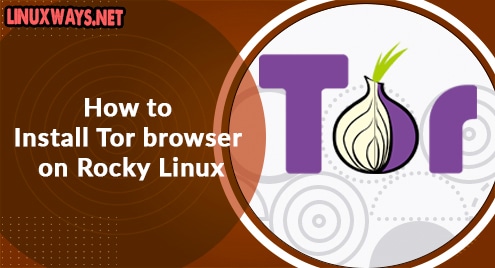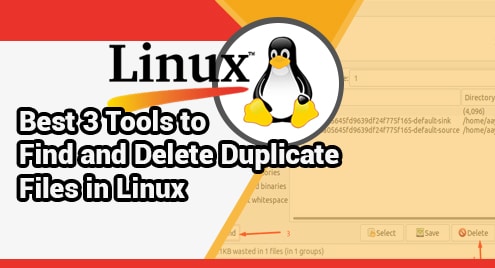Have you wondered how you can browse anonymously over the internet without your location or your browsing data being leaked? Try the Tor browser. Although it has made a name for itself for being the dark web’s browser of choice, the Tor browser, also known as the Onion Router, is an open-source browser that anonymizes your browsing activity and gives you an unparalleled level of privacy over the internet.
Tor is extremely useful in cases where privacy and anonymity are needed. For example, you could be an investigative journalist conducting an investigation on an extremely sensitive topic or maybe you are in a country where the internet is heavily censored, monitored, or blocked. Or maybe you are a modern internet user who is conscious about their privacy online. Tor will come in handy in such instances by hiding your public IP which typically identifies your geographical location over the internet. It redirects your traffic through multiple layers of encryption and nodes, thereby hiding your identity from prying eyes.
In this guide, we demonstrate how you can install the Tor browser on Rocky Linux 8. The same instructions will still work on AlmaLinux 8.
Step 1: Install EPEL repository
First off, start by updating your system packages:
$ sudo dnf update
Next, install the EPEL repository ( Extra Packages for Enterprise Linux ). This provides essential and high-quality packages for RHEL distributions.
$ sudo dnf install epel-release
Now follow the subsequent steps to install Tor browser
Step 2: Download the Tor source code file
In this step, we will download the compressed source code file of the Tor browser. The Tor Project has made available the source code files for various computing environments on their Tor repository.
Using the wget command, download the latest tarball file as follows.
$ wget https://dist.torproject.org/torbrowser/10.5.6/tor-browser-linux64-10.5.6_en-US.tar.xz
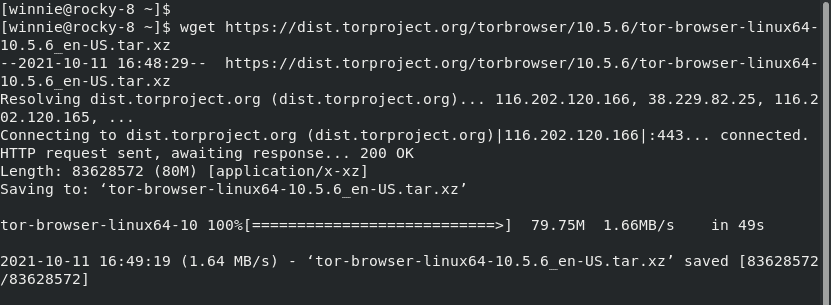
Once downloaded, extract the tarball file.
$ tar -xvf tor-browser-linux64-10.5.6_en-US.tar.xz

Step 3: Launch Tor Browser
To launch Tor browser, simply navigate into the uncompressed directory
$ cd tor-browser_en-US/
Then execute the startup script.
$ ./start-tor-browser.desktop
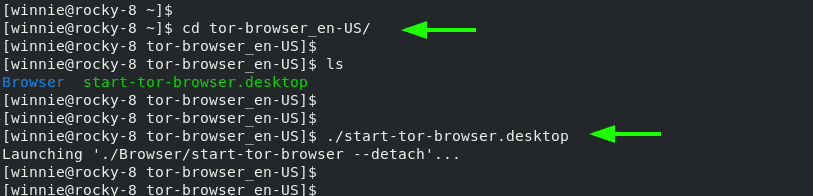
To start using the Tor browse, click on the ‘Connect’ button to route your traffic over the Tor network and enjoy the privacy and anonymity that your require.
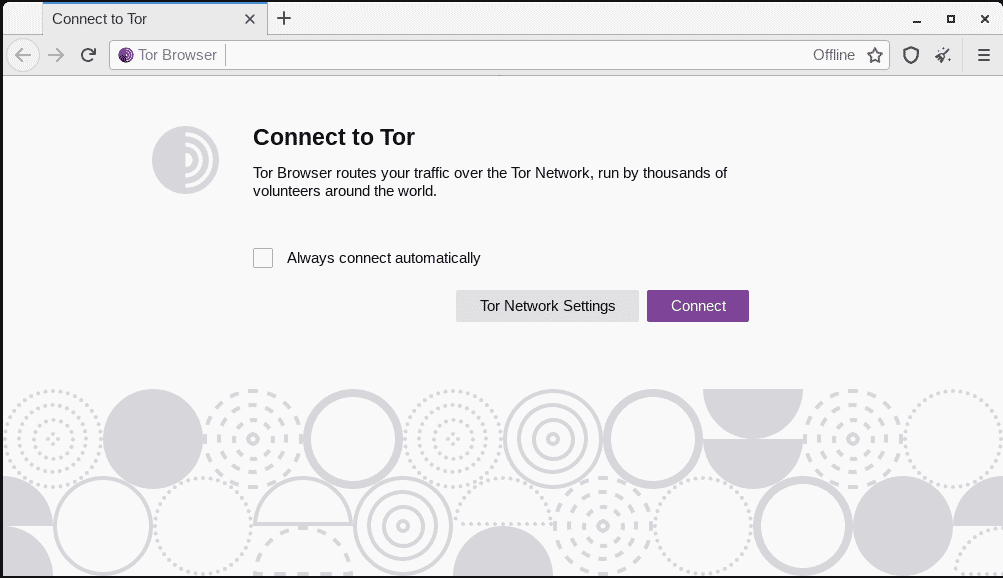
Shortly after clicking the ‘Connect’ button, Tor will start routing your traffic and encrypting your web traffic.
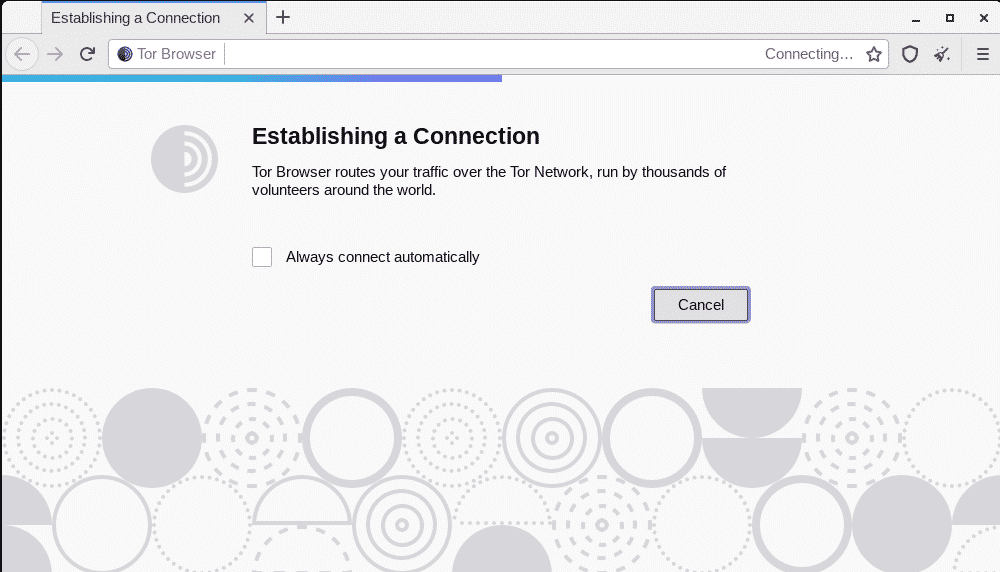
Once the connection had been established, you can now start browsing anonymously without a worry about someone snooping on your traffic.
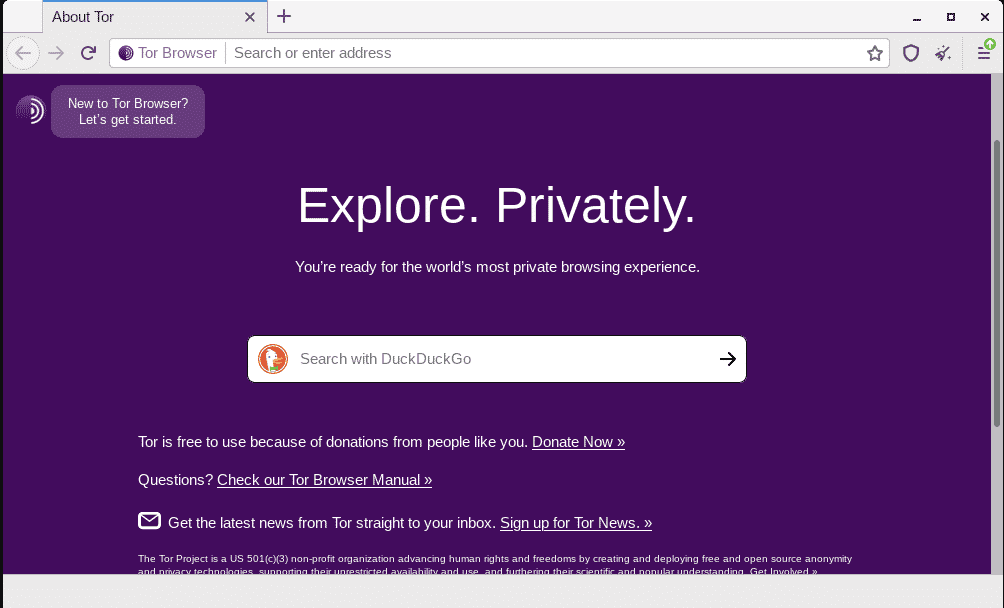
Check out how you can install Tor Browser on Ubuntu 20.04 and on Linux Mint 20.