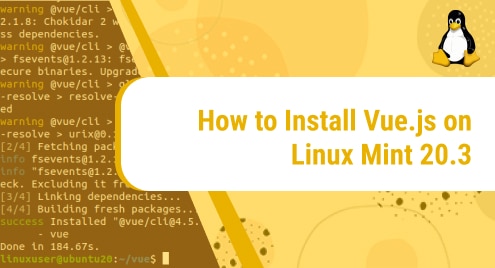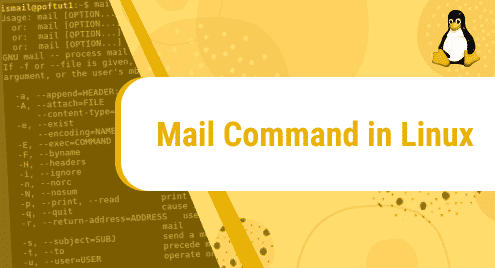Tor browser is an open network and free web browser that helps users to defend against traffic analysis, a type of network surveillance that threatens personal privacy and freedom, confidential business relationships, activities, and state security. Tor browser provides secure user communications over a distributed network. It also prevents the user from watching your internet IP connection and physical location.
We will describe in this article how you can install Tor Browser on LinuxMint 20 distribution.
Prerequisites
Use sudo or root privileges to install the Tor browser on LinuxMint 20.
Installation of Tor browser on LinuxMint 20
Perform the following different steps on your LinuxMint distribution to install the tor browser:
Step 1: Add PPA tor browser launcher repository
The updated version of the tor browser you cannot install from the default Ubuntu / LinuxMint repository. The updated tor browser version can be installed using the tor-browser launcher script. This script automatically downloads and installs the most updated Tor browser version with the application icon. So, add the project maintainer Tor browser launcher repository on your system by running the below-mentioned command:
$ sudo add-apt-repository ppa:micahflee/ppa
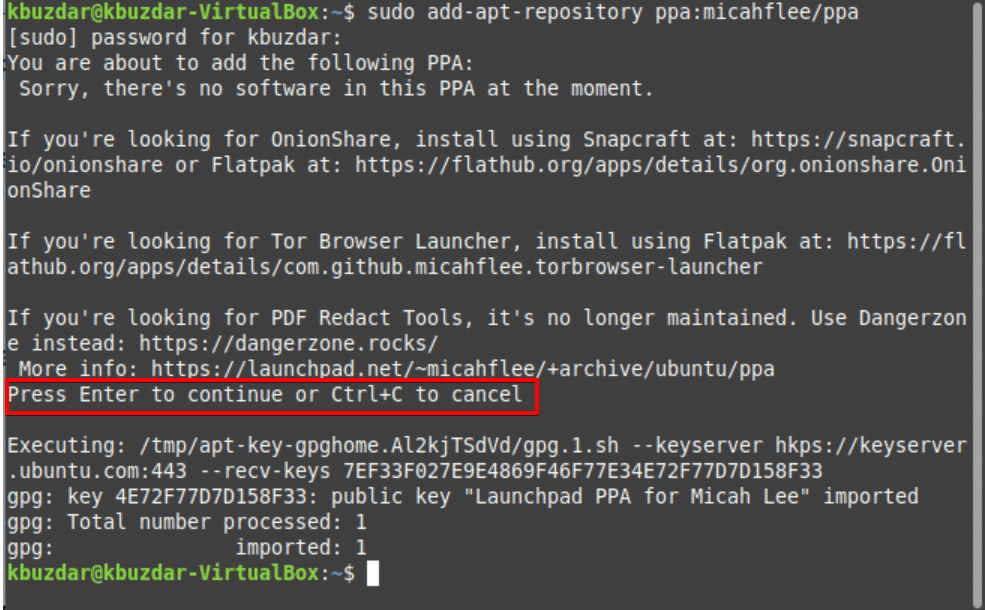
Step 2: Update apt system packages repository
Update the repository’s packages by using the below-given command:
$ sudo apt update
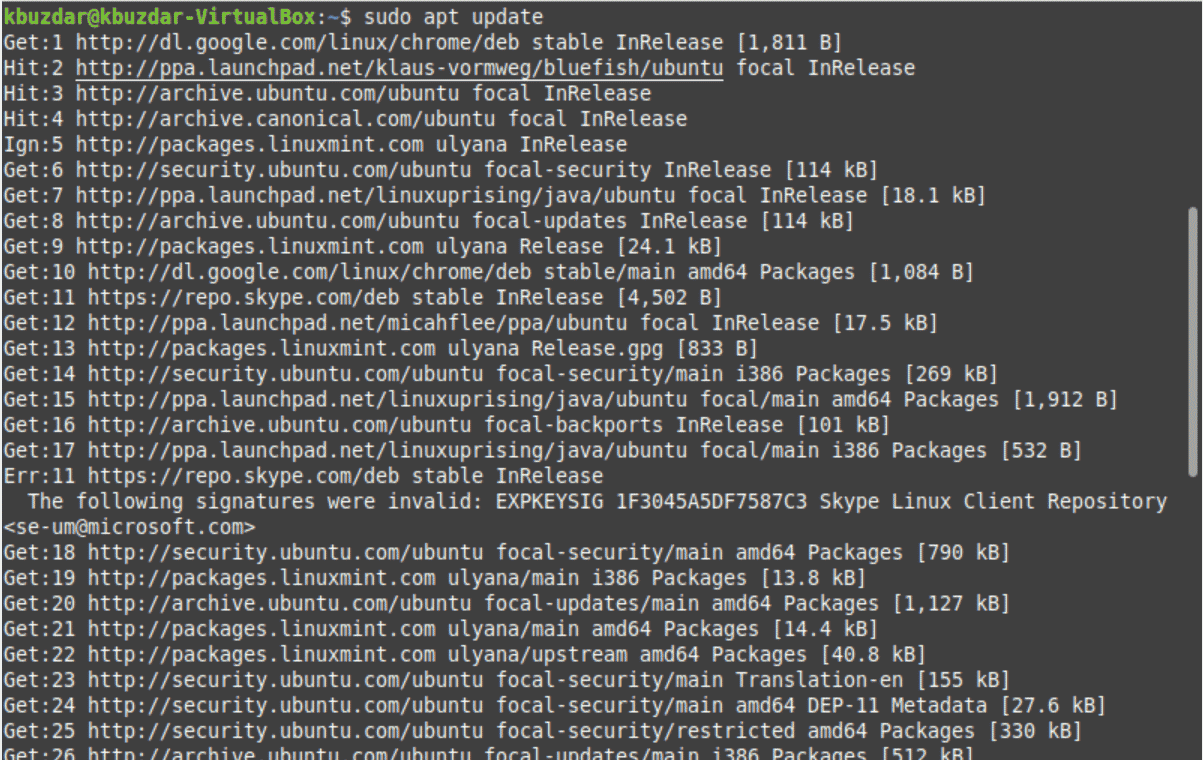
Step 3: Install the Tor browser launcher package
In this step, install the Tor browser launcher package from its repository by running the below-mentioned command:
$ sudo apt install torbrowser-launcher
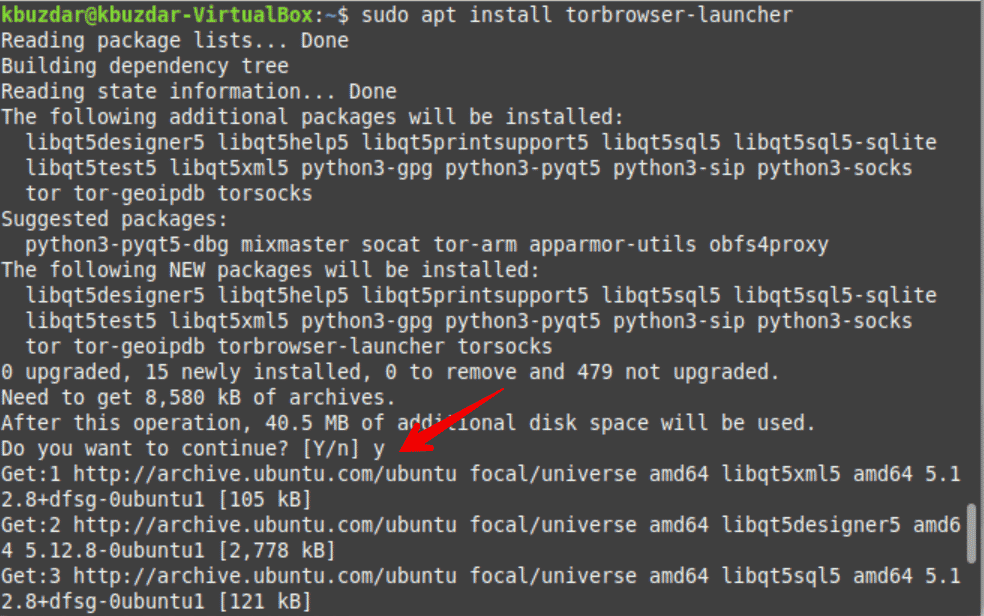
Once the installation of the tor browser is completed, launch the tor browser configurations on your system.
Step 4: Launch Tor browser
To launch the Tor browser, click on the applications menu in LinuxMint 20. Type ‘tor’ in the application search box and the following results displays on the application list:
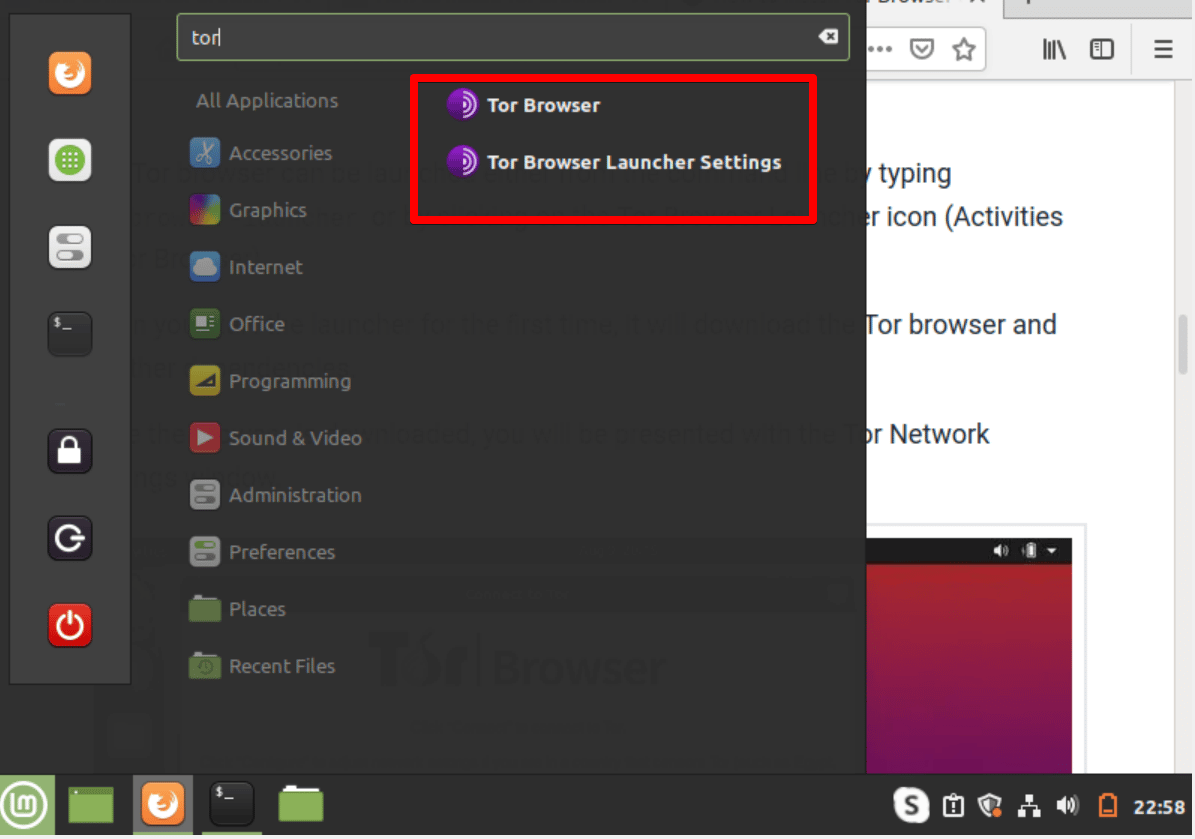
Click on the ‘tor browser launcher setting’ and the following pop-up displays on the desktop. Click on the ‘Install Tor browser’ option.
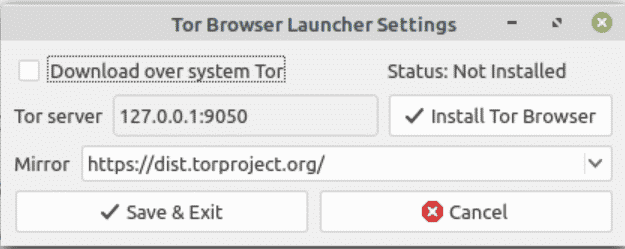
After that tor browser will download on your system.
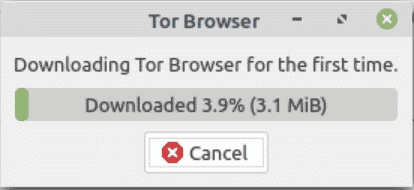
Now, the following window shows in your browser. Click on the ‘connect’ option to use the Tor browser on LinuxMint 20 distribution. This default Tor browser configuration is sufficient for a new user.
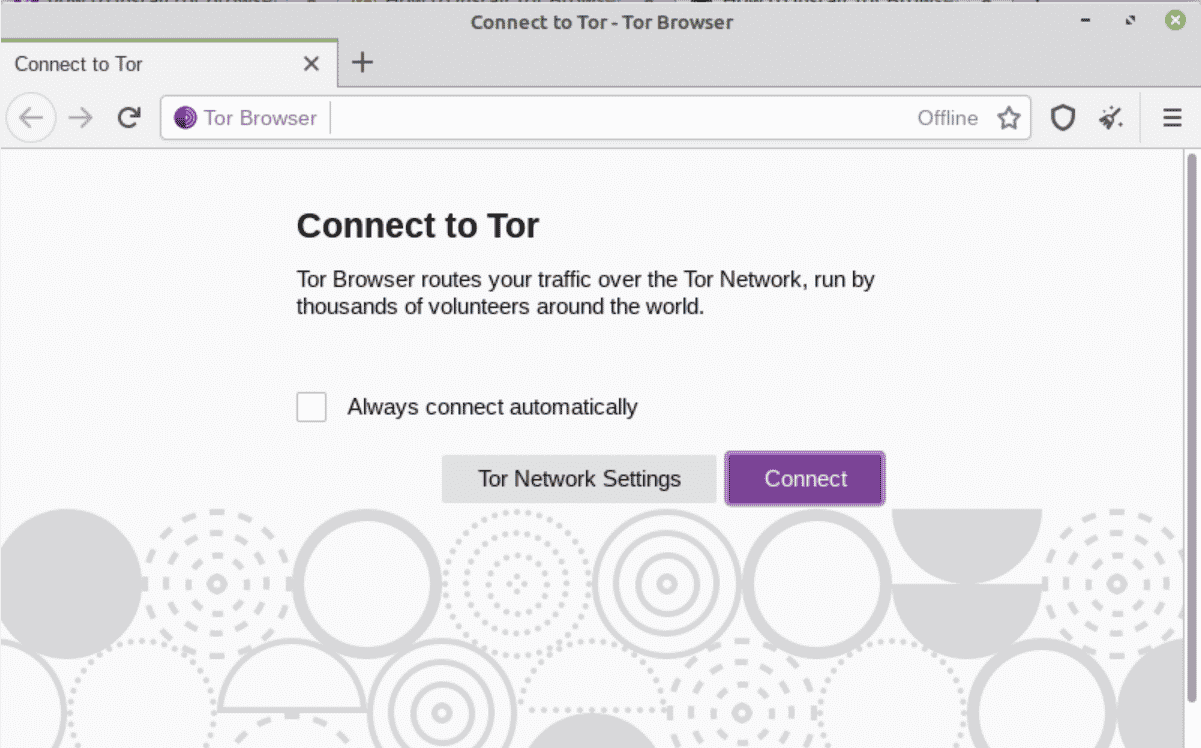
Uninstall or Remove tor browser launcher from LinuxMint 20
To uninstall and remove the Tor browser launcher package from LinuxMint 20 system, type the below-mentioned command on the terminal window:
$ sudo apt remove torbrowser-launcher
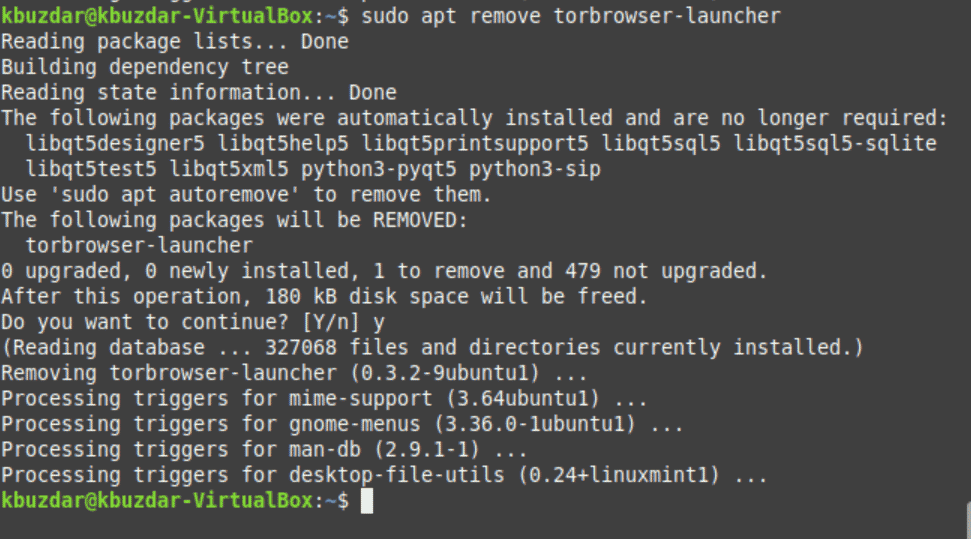
Conclusion
We have shown in this article how to install and configure the latest Tor browser version on LinuxMint 20 system. Therefore, now using the tor browser, you can browse privately and securely and visit all websites blocked by your ISP providers.