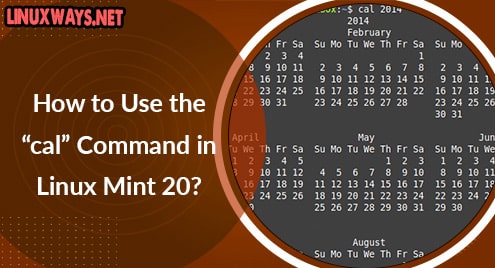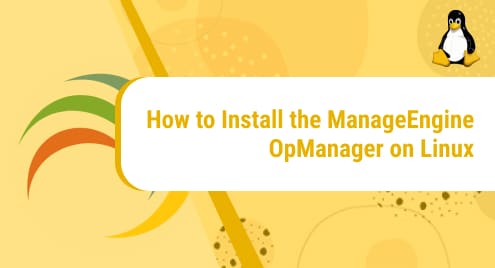Introduction:
Typora is a very well-established document editor. It is best for creating documents related to reports, essays, etc. which makes it very suitable for students as well as for professional workers. In this article, we will talk about the method of installing Typora on a Linux Mint 20 system.
Method of Installing Typora on Linux Mint 20:
To install Typora on your machine, you will have to perform the following steps:
Step # 1: Add the APT Key to your System:
First, you need to add the relevant APT key to your system using the command shown below:
$ wget –qO – https://typora.io/linux/public-key.asc | sudo apt-key add –
![]()
The “OK” message in the output shown in the following image indicates that the APT key has been added successfully.

Step # 2: Add the Typora Repository to your System:
Then, you need to add the Typora repository to your Linux Mint 20 system by running the command shown below:
$ echo –e “\ndeb https://typora.io/linux ./” | sudo tee –a /etc/apt/sources.list
![]()
The following output shows that the Typora repository has been added successfully to our system.

Step # 3: Update your System:
After that, you need to update your system for the changes to take effect with the command stated below:
$ sudo apt-get update
![]()
Step # 4: Install Typora on your System:
Now, you can install Typora on your system by running the following command:
$ sudo apt-get install typora
![]()
Step # 5: Launch Typora from your system:
After successfully installing Typora on your system, you can launch it by executing the command shown below:
$ typora
![]()
The Typora interface is shown in the following image:
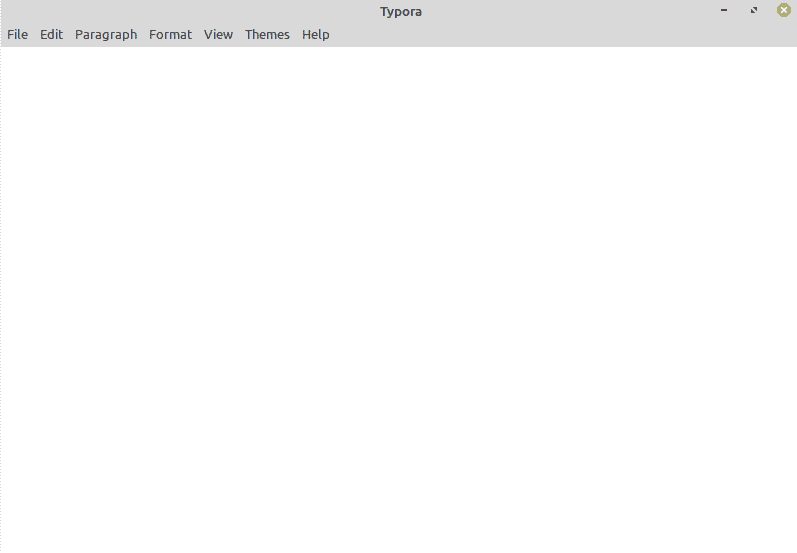
Command for Uninstalling Typora from Linux Mint 20:
You can also remove Typora from your system at any time you wish by running the command stated below:
$ sudo apt-get purge --autoremove typora
![]()
Conclusion:
Typora can be installed very quickly on a Linux Mint 20 machine using the method shared in this article. After installing it on your system, you can write very well-documented reports and essays. Moreover, you can uninstall this software from your system by executing a single command.