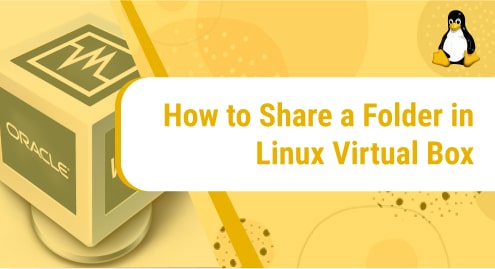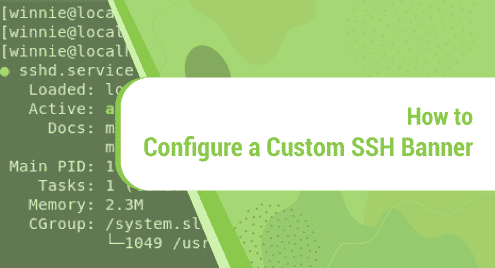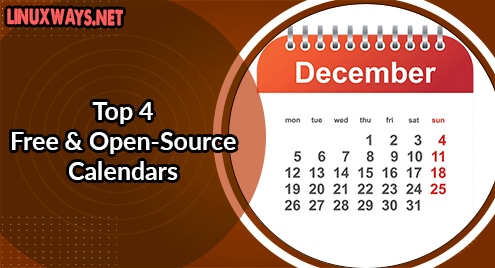Introduction:
The shared folder in the virtual box in its simplest term is a folder of the host operating system that you can access from the guest operating system. It means that while running any virtual machine of your choice, you will easily be able to access a shared folder that originally belongs to the host operating system. In this tutorial, we will learn the method of sharing a folder in Linux Mint 20.3 in the virtual box.
Method of Sharing a Folder in Linux Virtual Box:
In order to share a folder in Linux Mint 20.3 using the virtual box, you will have to perform the following steps:
Step # 1: Accessing the Target Virtual Machine:
First, you need to launch the virtual box and right-click on your Linux Mint 20.3 virtual machine.

Step # 2: Navigating to the Virtual Machine Settings:
When you will right-click on the selected virtual machine, a menu will pop up within the virtual box window. From here, you need to click on the Settings option.
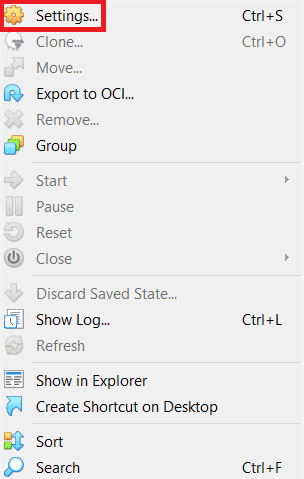
Step # 3: Accessing the Shared Folders Tab:
In the Settings sub-window, you need to click on the Shared Folders tab as highlighted in the image below:
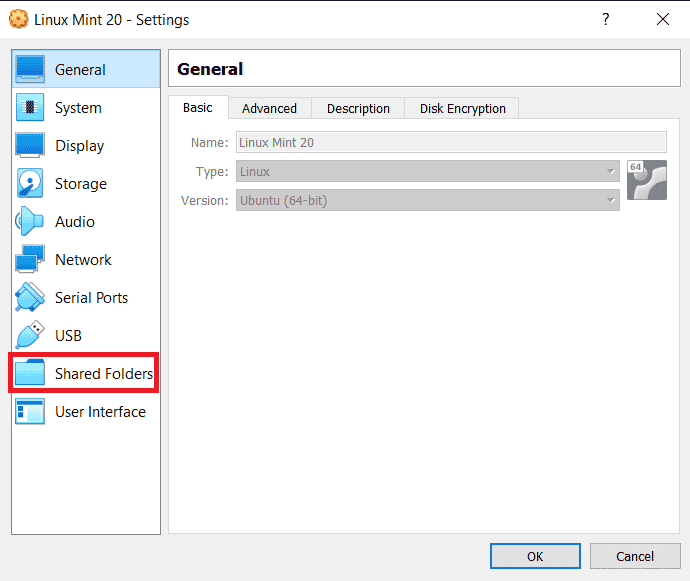
Step # 4: Creating a New Shared Folder:
From the Shared Folders tab, you need to click on the Add New Folder button for creating a new shared folder.
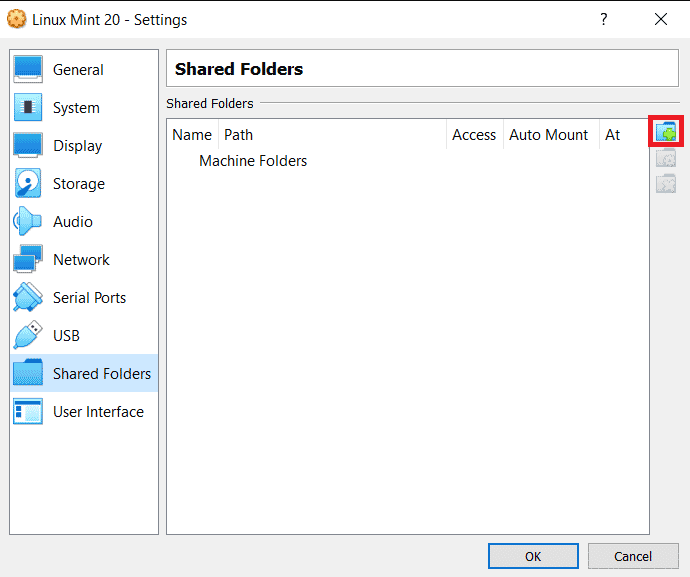
Step # 5: Selecting the Path of the Folder to be shared:
Then, a pop-up window will appear on your screen from where you need to select the path of the folder that you wish to share.
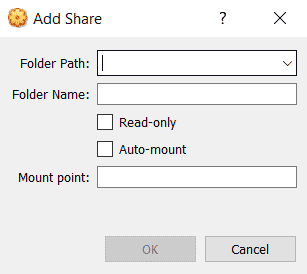
When you will select that path, you will be allowed to select the particular folder from that path that you wish to share as shown in the following image:
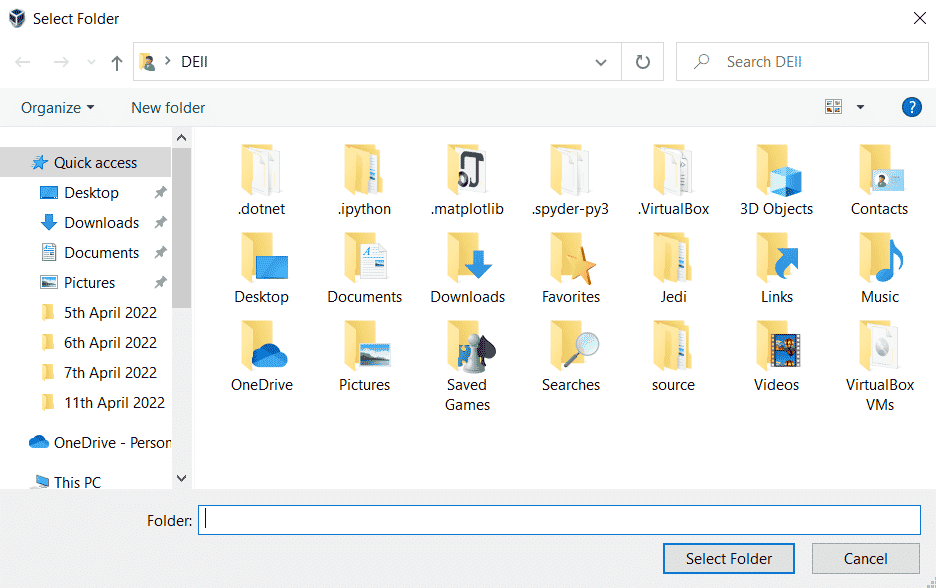
Step # 6: Confirming the Selection of the Shared Folder:
After selecting your desired folder to be shared, you need to click on the OK button for confirming your selection.
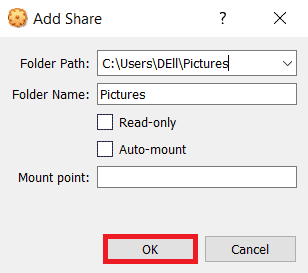
Step # 7: Saving all the New Settings:
Now, you will be able to see your selected folder within the Shared Folders tab as highlighted in the image shown below. Finally, you need to click on the OK button for saving all your settings.
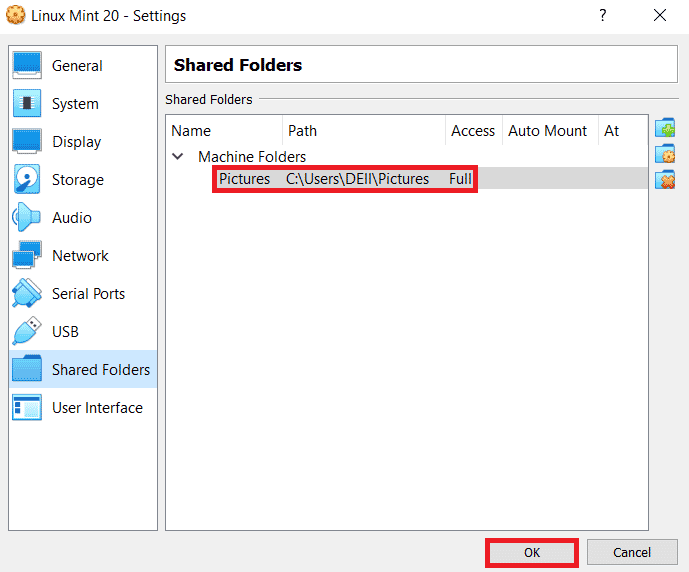
Conclusion:
By following the detailed steps explained in this guide, you will easily be able to share folders in Linux Mint 20.3 by using the virtual box. By doing so, you will be allowed to access those shared folders while staying within your guest operating system.