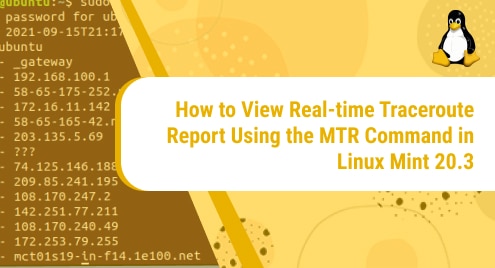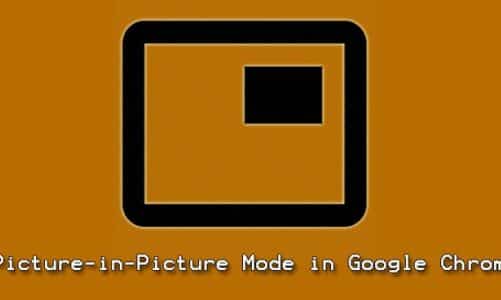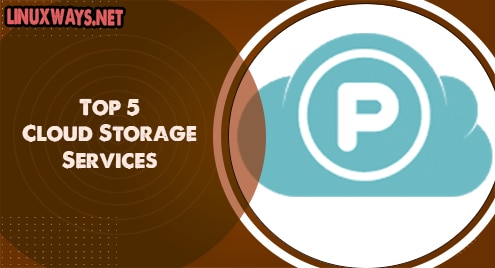Introduction:
Traceroute is a concept that is used very extensively in networking for knowing the possible paths from a source to a destination. It also helps in calculating the total time required by the data to travel from one end to another over the network. In Linux, the “mtr” also known as the “My Traceroute” command is used for serving this purpose. This article is based on the different methods of viewing the real-time traceroute report using the MTR command in Linux Mint 20.3.
Viewing the Real-time Traceroute Report using the MTR Command in Linux Mint 20.3:
For viewing the traceroute report in real-time using the MTR command in Linux Mint 20.3, you can choose any of the following three methods:
Method # 1: Traceroute Report with Hostnames:
This method is used whenever you want to print the hostnames of the hops within your traceroute report. The command shown below is used to serve this purpose:
$ mtr google.com
You can conveniently replace “google.com” with the name or IP address of any server whose traceroute you want to carry out.
![]()
The real-time traceroute report for Google with the hostnames of the hops is shown in the following image. You can end this traceroute at any time by pressing the “q” key.
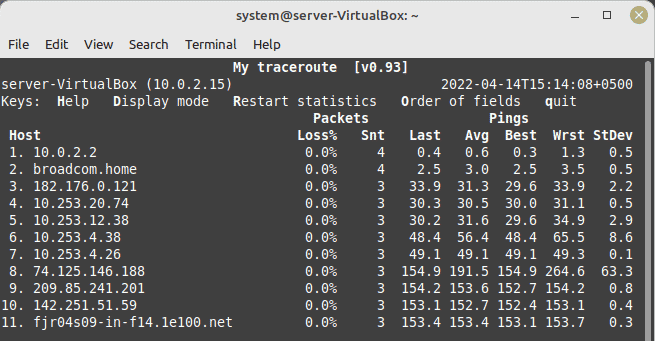
Method # 2: Traceroute Report with IP Addresses:
This method is used when you want to print the IP addresses of the hops within your traceroute report. The command shown below is used to do this:
$ mtr –n google.com
Again, “google.com” can be replaced with the name or IP address of any server whose real-time traceroute report you want to view.
![]()
The real-time traceroute report for Google with the IP addresses of the hops is shown in the following image. You can end this traceroute at any time by pressing the “q” key.
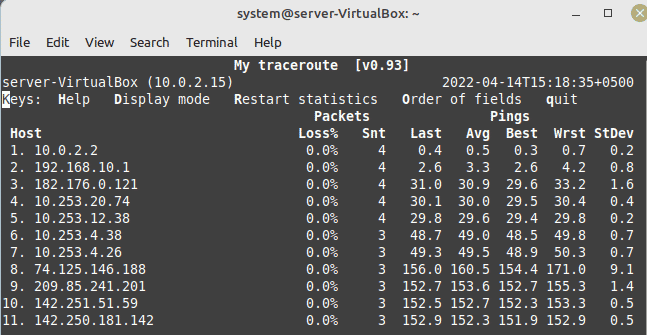
Method # 3: Traceroute Report with both Hostnames and IP Addresses:
This method is used when you want to print the hostnames as well as the IP addresses of the hops within your traceroute report. The command that is used for doing this is stated below:
$ mtr –b google.com
You can also use the name or IP address of any server other than “google.com” according to your needs.
![]()
The real-time traceroute report for Google with both the hostnames and IP addresses of the hops is shown in the following image. You can end this traceroute at any time by pressing the “q” key.
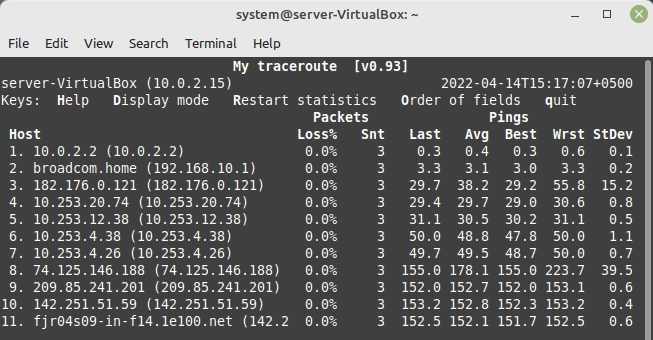
Conclusion:
In this way, you can easily perform the traceroute from a particular source to a destination by making use of the MTR command in Linux Mint 20.3. The three methods discussed in this article can be picked up according to your particular requirements i.e. whether you want to print the names/ IP address of the hops or both of them within your traceroute report.